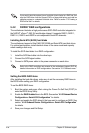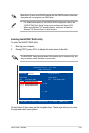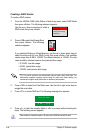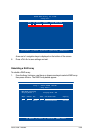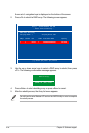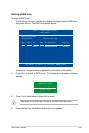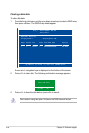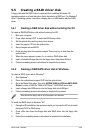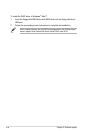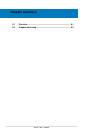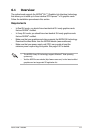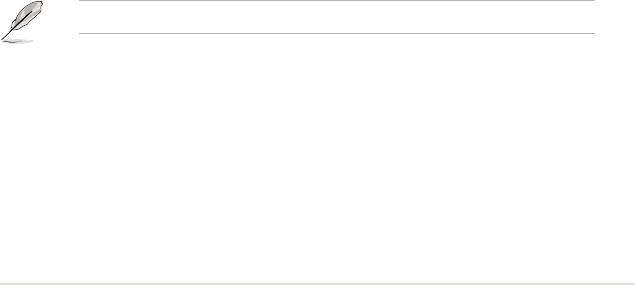
ASUS P5N-T Deluxe
5-43
5.5 Creating a RAID driver disk
A oppy disk with the RAID driver is required when installing Windows
®
XP
operating system on a hard disk drive that is included in a RAID set. For Windows
®
Vista™ operating system, use either a oppy disk or a USB device with the RAID
driver.
5.5.1 Creating a RAID driver disk without entering the OS
To create a RAID/SATA driver disk without entering the OS:
1. Boot your computer.
2. Press <Del> during POST to enter the BIOS setup utility.
3. Set the optical drive as the primary boot device.
4. Insert the support CD into the optical drive.
5. Save changes and exit BIOS.
6. Press any key when the system prompts “Press any key to boot from the
optical drive.”
7. When the menu appears, press <1> to create a RAID driver disk.
8. Insert a formatted oppy disk into the oppy drive then press <Enter>.
9. Follow succeeding screen instructions to complete the process.
5.5.2 Creating a RAID/SATA driver disk in Windows
®
To create a RAID driver disk in Windows
®
:
1. Start Windows
®
.
2. Place the motherboard support DVD into the optical drive.
3. Go to the Make Disk menu, then click
NVIDIA 32/64 bit XP/Vista SATA RAID
Driver to create a NVIDIA
®
32/64 bit XP/Vista™ SATA RAID driver disk.
4. Insert a oppy disk/USB device into the oppy disk drive/USB port.
5. Follow succeeding screen instructions to complete the process.
Write-protect the oppy disk to avoid computer virus infection.
To install the RAID driver in Windows
®
XP:
1. During the OS installation, the system prompts you to press the F6 key to install
third-party SCSI or RAID driver.
2. Press <F6> then insert the oppy disk with RAID driver into the oppy disk
drive.
3. Follow the succeeding screen instructions to complete the installation.