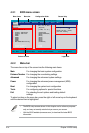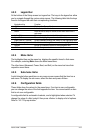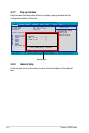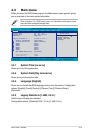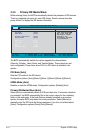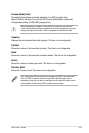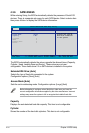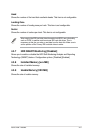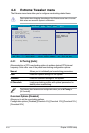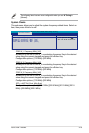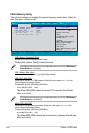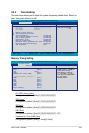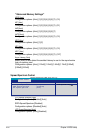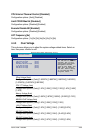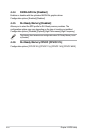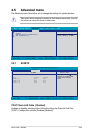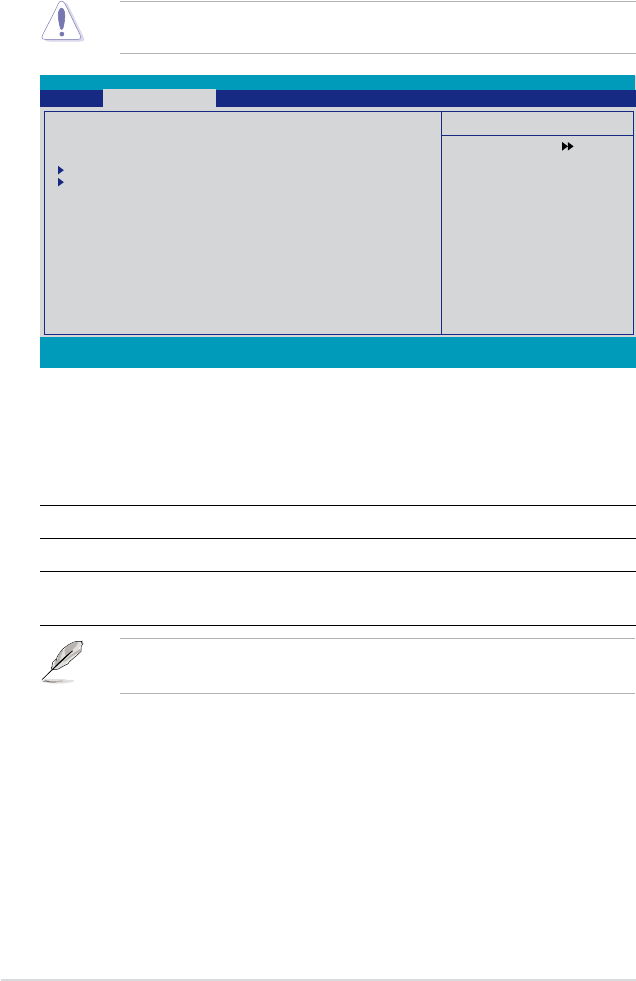
4-18 Chapter 4: BIOS setup
4.4 Extreme Tweaker menu
The Extreme menu items allow you to congure overclocking-related items.
4.4.1 AI Tuning [Auto]
Allows selection of CPU overclocking options to achieve desired CPU internal
frequency. Selct either one of the preset overclocking conguration options:
Manual Allows you to individually set overclocking parameters.
Auto
Loads the optimal settings for the system.
Standard
Loads the standard settings for the system.
AI Overclock
Loads overclocking proles with optimal parameters for
stability when overclocking.
The following item becomes user-congurable when you set AI Tuning to
[AI Overclock].
Overclock Options [Disabled]
Allows you to set the overclocking options.
Conguration options: [Disabled] [Overclock 5%] [Overclock 10%] [Overclock 15%]
[Overclock 20%]
Take caution when changing the settings of the Extreme menu items. Incorrect
eld values can cause the system to malfunction.
Select Menu
Item Specic Help
Press [Enter] to
select overclock
prole.
AI Tuning [Auto]
x Overclock Options Disabled
x System Clocks
x FSB & Memory Cong
Overclocking
Over Voltage
NVIDIA GPU EX [Disabled]
x SLI-Ready Memory Not Detected
F1:Help ↑↓ : Select Item -/+: Change Value F5: Setup Defaults
ESC: Exit →←: Select Menu Enter: Select SubMenu F10: Save and Exit
Phoenix-Award BIOS CMOS Setup Utility
Main Extreme Tweaker Advanced Power Boot Tools Exit