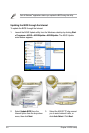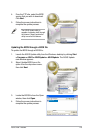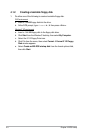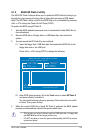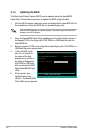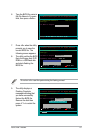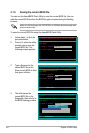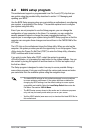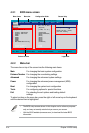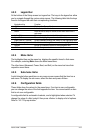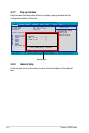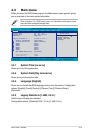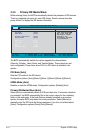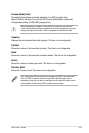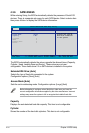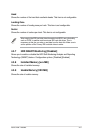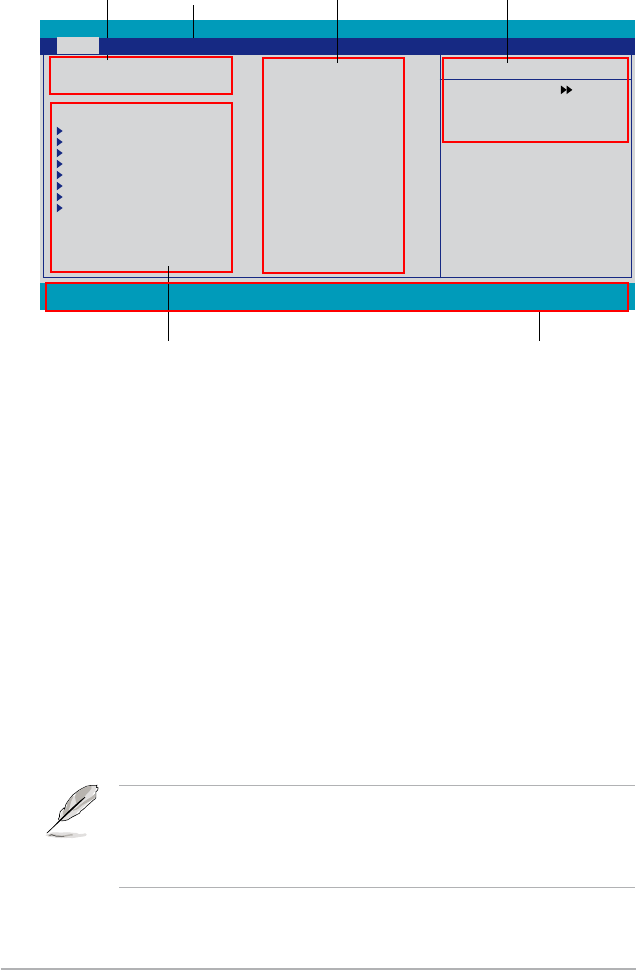
4-10 Chapter 4: BIOS setup
4.2.1 BIOS menu screen
Select Menu
Item Specic Help
Change the day, month,
year and century.
Legend bar
General helpMenu bar
Sub-menu items
Conguration eldsMenu items
Phoenix-AwardBIOS CMOS Setup Utility
Main Extreme Tweaker Advanced Power Boot Tools Exit
F1:Help ↑↓ : Select Item -/+: Change Value F5: Setup Defaults
ESC: Exit →←: Select Menu Enter: Select SubMenu F10: Save and Exit
System Time 15 : 30 : 36
System Date Sat, Oct 26 2007
Language [English]
Legacy Diskette A: [1.44M, 3.5 in.]
Primary IDE Master [ST321122A]
Primary IDE Slave [ASUS DVDS520/A]
SATA1 [None]
SATA2 [None]
SATA3 [None]
SATA4 [None]
SATA5 [None]
SATA6 [None]
HDD SMART Monitoring [Disabled]
Installed Memory 512MB
Usable Memory 511MB
4.2.2 Menu bar
The menu bar on top of the screen has the following main items:
Main For changing the basic system conguration
Extreme Tweaker For changing the overclocking settings
Advanced For changing the advanced system settings
Power For changing the advanced power management (APM)
conguration
Boot For changing the system boot conguration
Tools
For conguring options for special functions
Exit For selecting the exit options and loading default
settings
To select an item on the menu bar, press the right or left arrow key on the keyboard
until the desired item is highlighted.
• The BIOS setup screens shown in this chapter are for reference purposes
only, and may not exactly match what you see on your screen.
• Visit the ASUS website (www.asus.com) to download the latest BIOS
information.