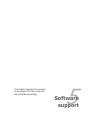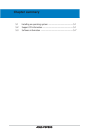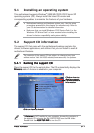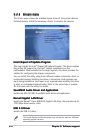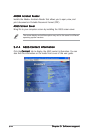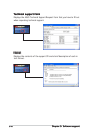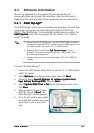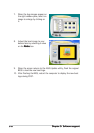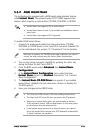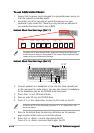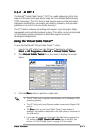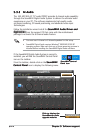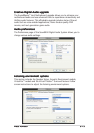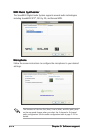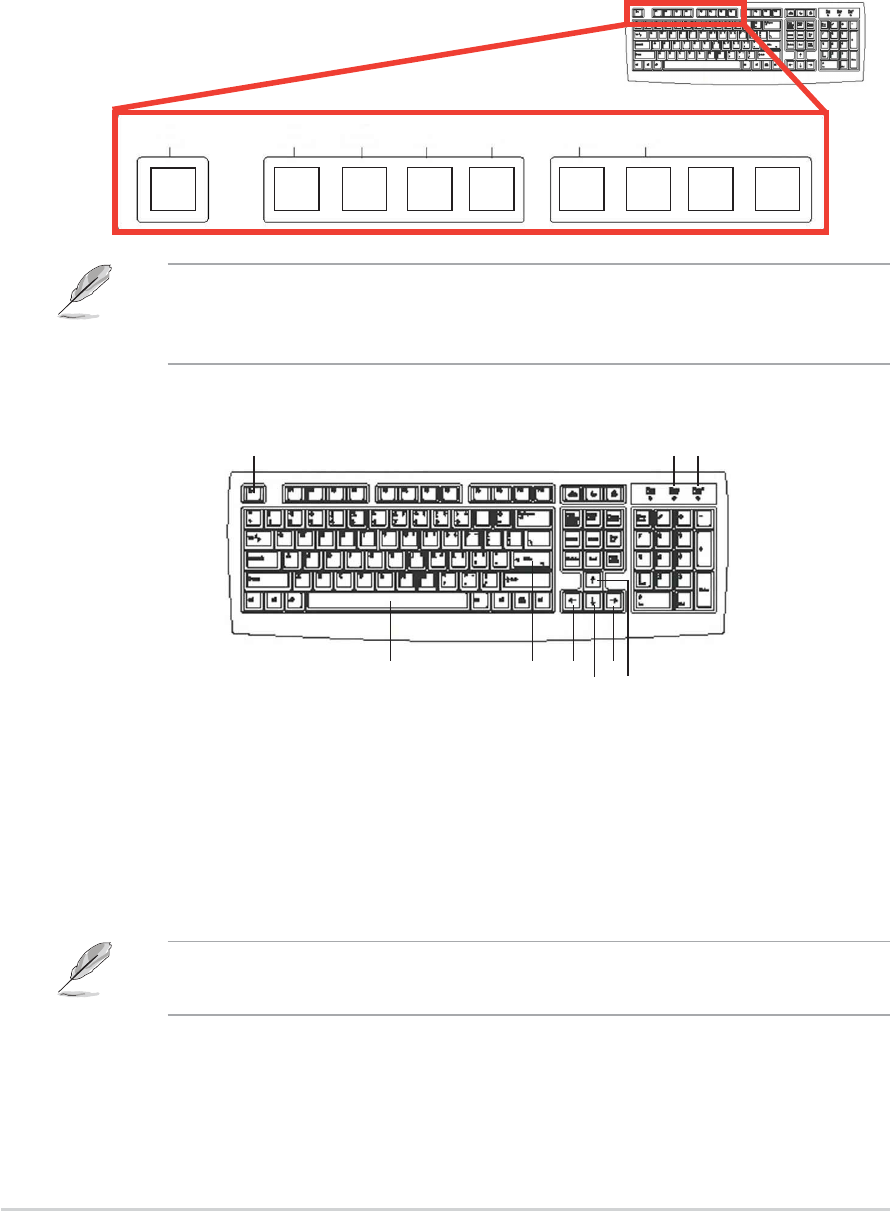
5-105-10
5-105-10
5-10
Chapter 5: Software supportChapter 5: Software support
Chapter 5: Software supportChapter 5: Software support
Chapter 5: Software support
To use ASUS Instant Music:To use ASUS Instant Music:
To use ASUS Instant Music:To use ASUS Instant Music:
To use ASUS Instant Music:
1. Ensure that the power cord is plugged to a grounded power source, so
that the system has standby power.
2. Use either one of the two sets of special function keys on your
keyboard to play audio CDs. These keys only function as indicated if
you enabled the Instant Music item in BIOS.
Instant Music function keys (Set 1)Instant Music function keys (Set 1)
Instant Music function keys (Set 1)Instant Music function keys (Set 1)
Instant Music function keys (Set 1)
CD
ON/OFF
PLAY/PAUSE STOP/EJECT PREVIOUS NEXT VOL. DOWN VOL. UP
Esc F1 F2 F3 F4 F5 F6 F7 F8
Instant Music function keys (Set 2)Instant Music function keys (Set 2)
Instant Music function keys (Set 2)Instant Music function keys (Set 2)
Instant Music function keys (Set 2)
CD ON/OFF
PLAY/PAUSE
STOP/EJECT
PREVIOUS NEXT
VOL. DOWN VOL. UP
SCROLL
LOCK
LED
CAPS
LOCK
LED
3. Connect speakers or a headphone to the Line Out (lime colored) port
on the rear panel for audio output. You may also connect a headphone
to the headphone jack on the CD-ROM drive front panel.
4. Press <Esc>
to turn ON Instant Music.
5. Place an audio CD into the CD-ROM drive.
6. Press <F1>
or the <Space Bar> to play the first track on the CD.
If there is no CD in the drive and you press <F1> or <Space Bar>, the
drive tray ejects.
7. Refer to the Instant Music function key definitions on the previous
page to select other tracks or control the volume.
8. Press <F2> or <Enter>
once
to stop playing the CD.
Press <F2> or <Enter>
one more time
to eject the CD.
To guide you in using Instant Music, place the Instant Music label over
the the function keys of the keyboard. The Instant Music keyboard label
comes with your motherboard package.