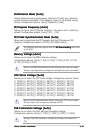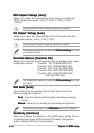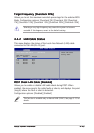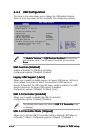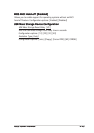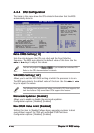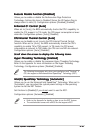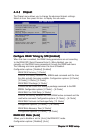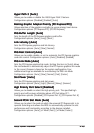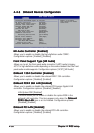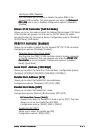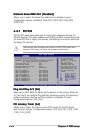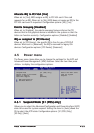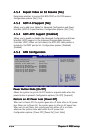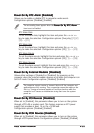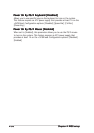ASUS P5WD2 PremiumASUS P5WD2 Premium
ASUS P5WD2 PremiumASUS P5WD2 Premium
ASUS P5WD2 Premium
4-294-29
4-294-29
4-29
Hyper Path 3 [Auto]Hyper Path 3 [Auto]
Hyper Path 3 [Auto]Hyper Path 3 [Auto]
Hyper Path 3 [Auto]
Allows you to enable or disable the ASUS Hyper Path 3 feature.
Configuration options: [Disabled] [Enabled] [Auto]
Booting Graphic Adapter Priority [PCI Express/PCI]Booting Graphic Adapter Priority [PCI Express/PCI]
Booting Graphic Adapter Priority [PCI Express/PCI]Booting Graphic Adapter Priority [PCI Express/PCI]
Booting Graphic Adapter Priority [PCI Express/PCI]
Allows selection of the graphics controller to use as primary boot device.
Configuration options: [PCI Express/PCI] [PCI/PCI Express]
PEG Buffer Length [Auto]PEG Buffer Length [Auto]
PEG Buffer Length [Auto]PEG Buffer Length [Auto]
PEG Buffer Length [Auto]
Sets the length of the PCI Express graphics card buffer.
Configuration options: [Auto] [Long] [Short]
Link Latency [Auto]Link Latency [Auto]
Link Latency [Auto]Link Latency [Auto]
Link Latency [Auto]
Sets the PCI Express graphics card link latency.
Configuration options: [Auto] [Slow] [Normal]
PEG Root Control [Auto]PEG Root Control [Auto]
PEG Root Control [Auto]PEG Root Control [Auto]
PEG Root Control [Auto]
Allows you to enable, disable, or set to automatic the PCI Express graphics
card root control. Configuration options: [Auto] [Disabled] [Enabled]
PEG Link Mode [Auto]PEG Link Mode [Auto]
PEG Link Mode [Auto]PEG Link Mode [Auto]
PEG Link Mode [Auto]
Sets the PCI Express graphics link mode. Setting this item to [Auto] allows
the motherboard to automatically adjust the PCI Express graphics link mode
to the correct frequency based on the system configuration. Four
additional settings are available for overclocking the PEG Link Mode.
Configuration options: [Auto] [Slow] [Normal] [Fast] [Faster]
Slot Power [Auto]Slot Power [Auto]
Slot Power [Auto]Slot Power [Auto]
Slot Power [Auto]
Sets the PCI Express graphics card slot power.
Configuration options: [Auto] [Light] [Normal] [Heavy] [Heavier]
High Priority Port Select [Disabled]High Priority Port Select [Disabled]
High Priority Port Select [Disabled]High Priority Port Select [Disabled]
High Priority Port Select [Disabled]
Allows you to disable or select the high priority port. The specified high
priority port will be given arbitration above VC0 but below VC1.
Configuration options: [Disabled] [PCI Express Port 5] [PCI Express Port 6]
Second PCI-E Slot Mode [Auto]Second PCI-E Slot Mode [Auto]
Second PCI-E Slot Mode [Auto]Second PCI-E Slot Mode [Auto]
Second PCI-E Slot Mode [Auto]
Allows you to select the mode at which the universal PCI Express slot is to
operate. Selecting auto allows the BIOS to automatically optimize the slot
performance and functionality according to the devices installed.
Configuration options: [Auto] [x2 Mode (Fast)] [x4 Mode (Faster)]