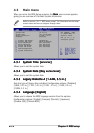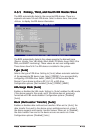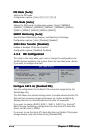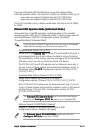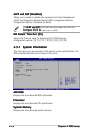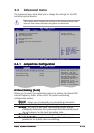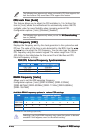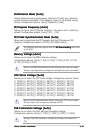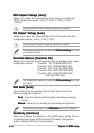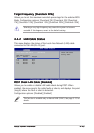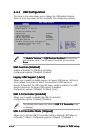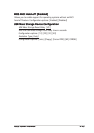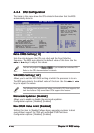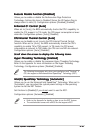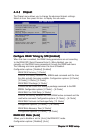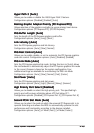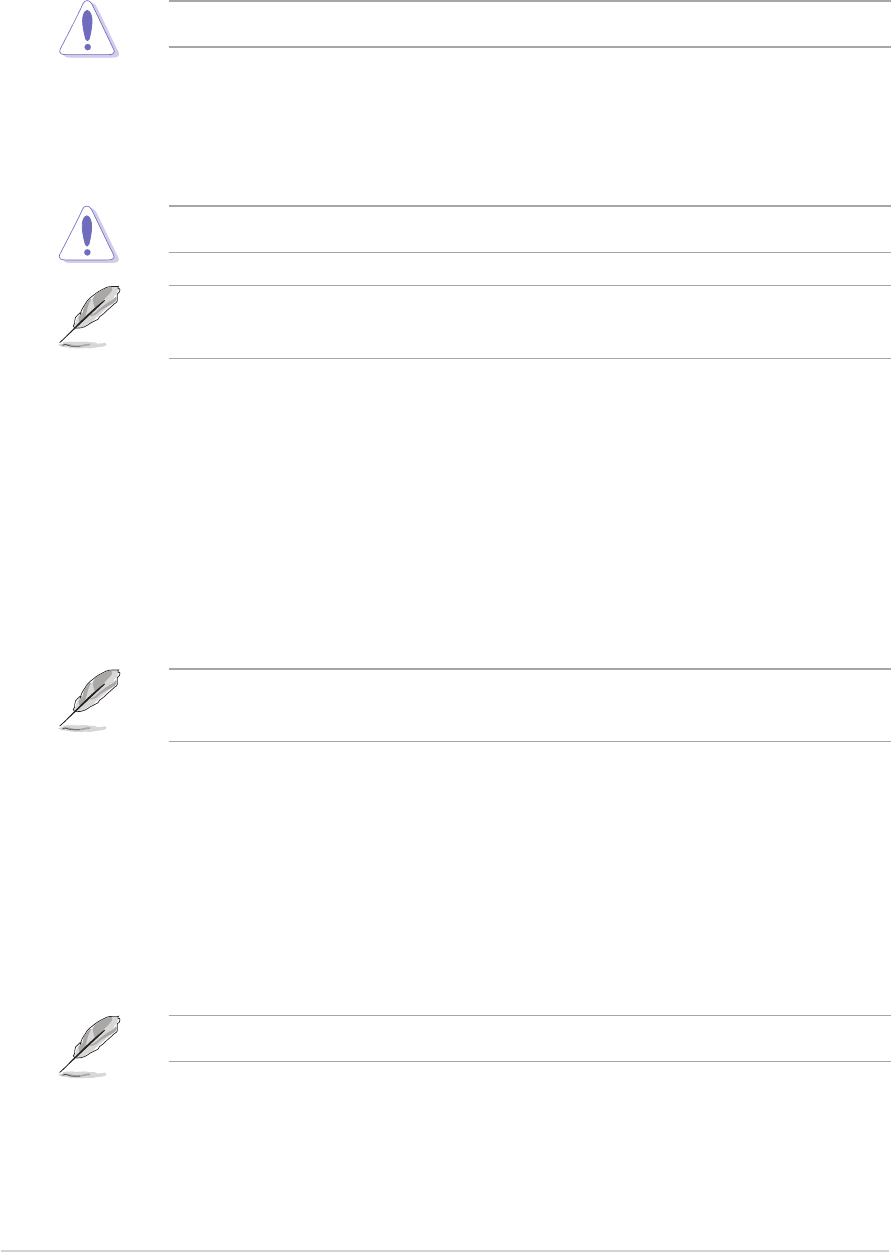
4-224-22
4-224-22
4-22
Chapter 4: BIOS setupChapter 4: BIOS setup
Chapter 4: BIOS setupChapter 4: BIOS setup
Chapter 4: BIOS setup
MCH Chipset Voltage [Auto]MCH Chipset Voltage [Auto]
MCH Chipset Voltage [Auto]MCH Chipset Voltage [Auto]
MCH Chipset Voltage [Auto]
Allows you to select the chipset voltage of the memory controller hub
(MCH). Configuration options: [Auto] [1.500V] [1.550V] [1.600V]
[1.650V]
Setting a high MCH chipset voltage may damage the chipset!
ICH Chipset Voltage [Auto]ICH Chipset Voltage [Auto]
ICH Chipset Voltage [Auto]ICH Chipset Voltage [Auto]
ICH Chipset Voltage [Auto]
Allows you to select the chipset voltage of the I/O controller hub (ICH).
Configuration options: [Auto] [1.05V] [1.20V]
Setting a high ICH chipset voltage may damage the chipset!
The following item appears only when the
AI Overclocking AI Overclocking
AI Overclocking AI Overclocking
AI Overclocking item is set
to [Overclock Profile].
Overclock Options [Overclock 5%]Overclock Options [Overclock 5%]
Overclock Options [Overclock 5%]Overclock Options [Overclock 5%]
Overclock Options [Overclock 5%]
Allows you to overclock the CPU speed through the available preset values.
Configuration options: [Overclock 5%] [FSB888/DDR2-667]
[Overclock 10%] [FSB960/DDR2-800]
[Overclock 15%] [FSB1200/DDR2-800]
[Overclock 20%] [FSB1280/DDR2-800]
[Overclock 30%] [FSB1333/DDR2-667]
[FSB1333/DDR2-834]
The following item appears only when the
AI Overclocking AI Overclocking
AI Overclocking AI Overclocking
AI Overclocking item is set
to [AI NOS].
NOS Mode [Auto]NOS Mode [Auto]
NOS Mode [Auto]NOS Mode [Auto]
NOS Mode [Auto]
Sets the Non-Delay Overclocking System mode. Select either of the
following configuration options:
AutoAuto
AutoAuto
Auto - loads the optimum sensitivity and overclocking percentage
setting.
Manual Manual
Manual Manual
Manual - allows you to manually set overclocking configurations.
The following items appear if the
NOS Mode NOS Mode
NOS Mode NOS Mode
NOS Mode item is set to [Manual]
Sensitivity [Sensitive]Sensitivity [Sensitive]
Sensitivity [Sensitive]Sensitivity [Sensitive]
Sensitivity [Sensitive]
Allows you to choose the sensitivity of the AI NOS sensor. Setting this item
to [Sensitive] will trigger AI NOS with less CPU loading. Configuration
options: [Normal] [Sensitive] [Less-Sensitive]