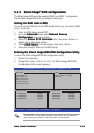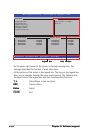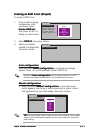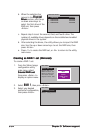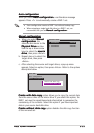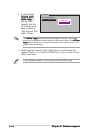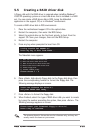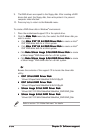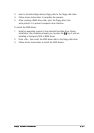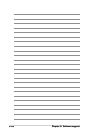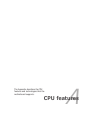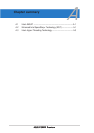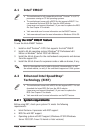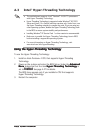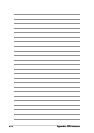A-2A-2
A-2A-2
A-2
Appendix: CPU featuresAppendix: CPU features
Appendix: CPU featuresAppendix: CPU features
Appendix: CPU features
A.2.2A.2.2
A.2.2A.2.2
A.2.2
Using the EISTUsing the EIST
Using the EISTUsing the EIST
Using the EIST
To use the EIST feature:
1. Turn on the computer, then enter the BIOS Setup.
2. Go to the
Advanced MenuAdvanced Menu
Advanced MenuAdvanced Menu
Advanced Menu, highlight
CPU ConfigurationCPU Configuration
CPU ConfigurationCPU Configuration
CPU Configuration,
then press <Enter>.
3. Set the
Intel(R) SpeedStep TechnologyIntel(R) SpeedStep Technology
Intel(R) SpeedStep TechnologyIntel(R) SpeedStep Technology
Intel(R) SpeedStep Technology item to [Automatic],
then press <Enter>. See page 4-27 for details.
4. Press <F10> to save your changes and exit the BIOS setup.
5. After the computer restarts, right click on a blank space on the desktop,
then select
Properties Properties
Properties Properties
Properties from the pop-up menu.
6. When the
Display PropertiesDisplay Properties
Display PropertiesDisplay Properties
Display Properties
window appears, click the
Screen Saver Screen Saver
Screen Saver Screen Saver
Screen Saver tab.
7. Click the
Power Power
Power Power
Power button on the
Monitor power section to open
the
Power OptionsPower Options
Power OptionsPower Options
Power Options
Properties Properties
Properties Properties
Properties window.
8. On the
Power schemes Power schemes
Power schemes Power schemes
Power schemes section,
click
, then select any option
except
Home/Office DesktopHome/Office Desktop
Home/Office DesktopHome/Office Desktop
Home/Office Desktop
or
Always OnAlways On
Always OnAlways On
Always On.
9. Click
ApplyApply
ApplyApply
Apply, then click
OKOK
OKOK
OK.
10. Close the
Display PropertiesDisplay Properties
Display PropertiesDisplay Properties
Display Properties
window.
After you adjust the power
scheme, the CPU internal
frequency slightly decreases
when the CPU loading is low.
The screen displays and procedures may vary depending on the
operating system.