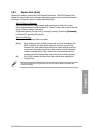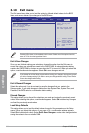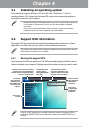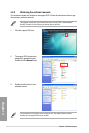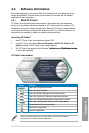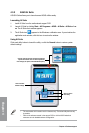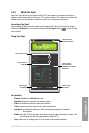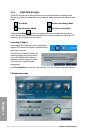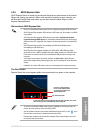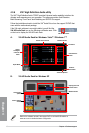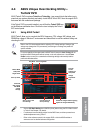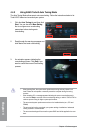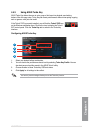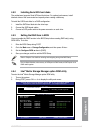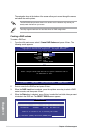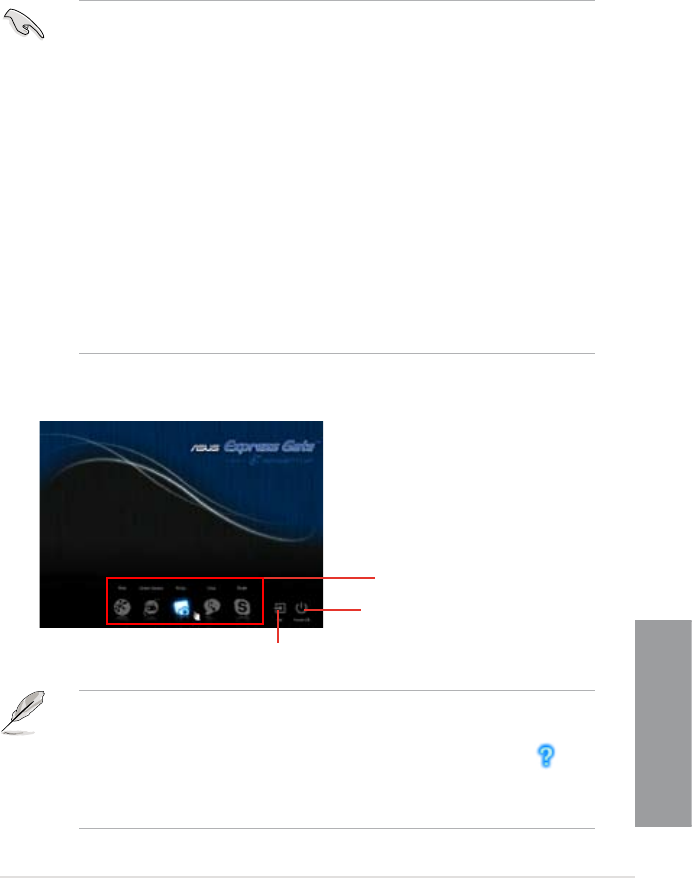
ASUS P7P55D
4-7
Chapter 4
4.3.5 ASUS Express Gate
ASUS Express Gate is an instant-on environment that gives you quick access to the Internet,
Skype, and viewing your pictures. Within a few seconds of powering on your computer, you
will be at the Express Gate menu where you can start the web browser, Skype, or other
Express Gate applications.
Notices about ASUS Express Gate
• Ensure to install ASUS Express Gate from the motherboard support DVD before use.
• ASUS Express Gate supports SATA devices in IDE mode only. See chapter 3 for BIOS
setup details.
• ASUS Express Gate supports SATA devices connected to motherboard chipset-
controlled onboard SATA ports only. All onboard extended SATA ports and external
SATA ports are NOT supported. See chapter 2 for the exact location of onboard SATA
ports.
• ASUS Express Gate supports le uploading from ODD and USB drives and
downloading to USB drives only.
• ASUS Express Gate supports installation on SATA HDDs, USB HDDs and Flash
drives with at least 1.2GB of available disk space. When installed on USB HDDs and
Flash drives, connect the drives to the motherboard USB port before turning on the
computer.
• Your monitor must support the screen resolution of 1024 x 768, or ASUS Express
Gate will be skipped during the booting process, and the existing OS will be launched
directly.
• Installation of at least 1GB system memory is recommended for better performance.
The First Screen
Express Gate’s rst screen appears within a few seconds after you power on the computer.
• To enter the motherboard BIOS setup program, click Exit on the Express Gate First
Screen, and then press the <Del> key during POST.
• See the software manual in the bundled motherboard support DVD or click in the
Express Gate environment for detailed software instructions.
• Express Gate complies with the OpenGL standard. Refer to http://support.asus.com
for Express Gate source codes.
Click any of the application
icons to enter Express Gate
environment and launch the
selected application
Turn off the computer
Continue booting to existing OS when the timer above the Exit icon counts
down to zero (0); click to immediately enter existing OS