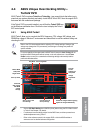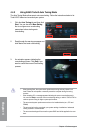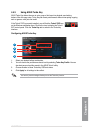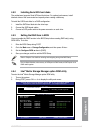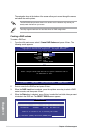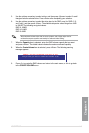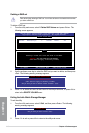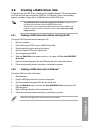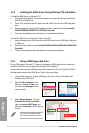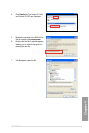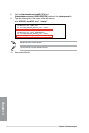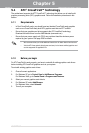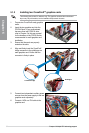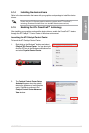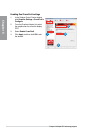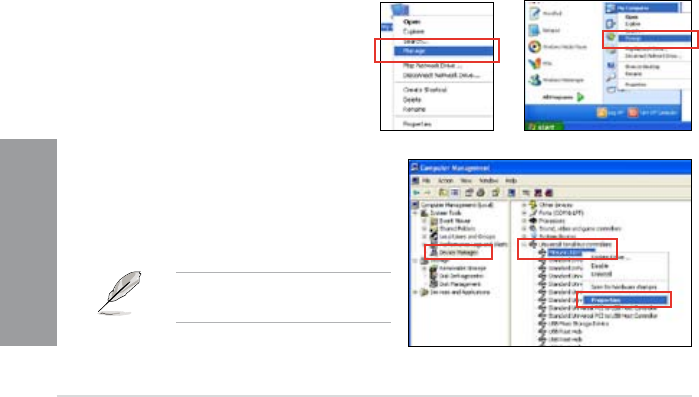
4-18 Chapter 4: Software support
Chapter 4
4.6.3 Installing the RAID driver during Windows
®
OS installation
To install the RAID driver for Windows
®
XP
1. During the OS installation, the system prompts you to press the F6 key to install third-
party SCSI or RAID driver.
2. Press <F6>, and then insert the oppy disk with RAID driver into the USB oppy disk
drive.
3. When prompted to select the SCSI adapter to install, ensure that you select Intel(R)
ICH8R/ICH9R/ICH10R/DO/PCH SATA RAID Controller.
4. Follow the succeeding screen instructions to complete the installation.
To install the RAID driver for Windows
®
Vista or later OS
1. Insert the oppy disk or USB ash drive with RAID driver into the USB oppy disk drive
or USB port.
2. During the OS installation, select Intel(R) ICH8R/ICH9R/ICH10R/DO/PCH SATA RAID
Controller.
3. Follow the succeeding screen instructions to complete the installation.
4.6.4 Using a USB oppy disk drive
Due to OS limitation, Windows
®
XP may not recognize the USB oppy disk drive when you
install the RAID driver from a oppy disk during the OS installation.
To solve this issue, add the USB oppy disk drive’s Vendor ID (VID) and Product ID (PID) to
the oppy disk containing the RAID driver. Refer to the steps below:
1. Using another computer, plug the USB oppy disk drive, and insert the oppy disk
containing the RAID driver.
2. Right-click My Computer on the
Windows
®
desktop or start menu,
and then select Manage from the
pop-up window.
3. Select Device Manager. From the
Universal Serial Bus controllers,
right-click xxxxxx USB Floppy, and
then select Properties from the pop-up
window.
The name of the USB oppy disk
drive varies with different vendors.
or