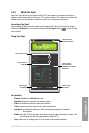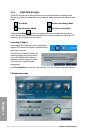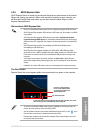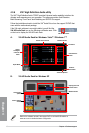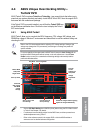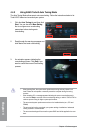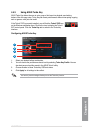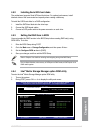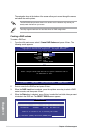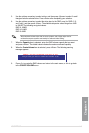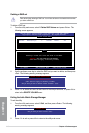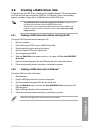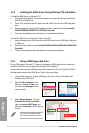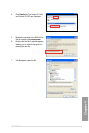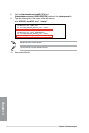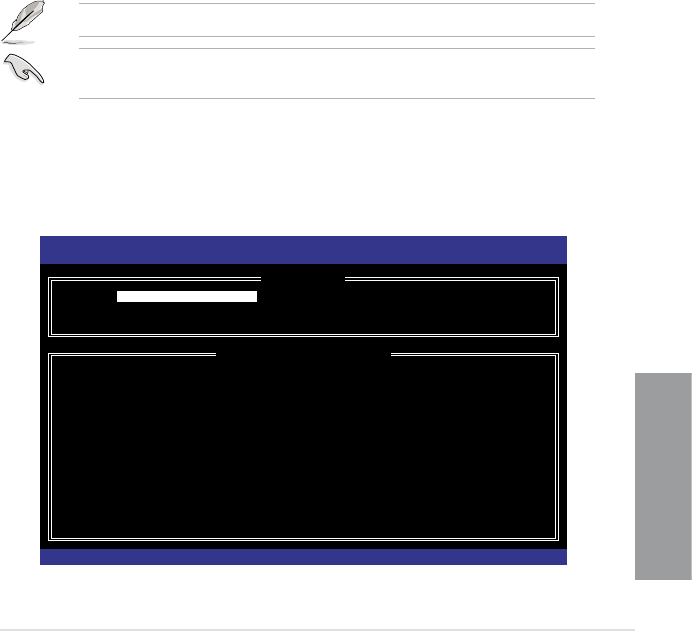
ASUS P7P55D
4-13
Chapter 4
4.5.4 Intel
®
Matrix Storage Manager option ROM utility
To enter the Intel
®
Matrix Storage Manager option ROM utility
1. Turn on the system.
2. During POST, press <Ctrl> + <I> to display the utility main menu.
Intel(R) Matrix Storage Manager option ROM v8.9.0.1014 PCH-D wRAID5
Copyright(C) 2003-09 Intel Corporation. All Rights Reserved.
[ MAIN MENU ]
1. Create RAID Volume 3. Reset Disks to Non-RAID
2. Delete RAID Volume 4. Recovery Volume Options
5. Exit
[ DISK/VOLUME INFORMATION ]
RAID Volumes:
None dened.
Physical Disks:
Port Drive Model Serial # Size Type/Status(Vol ID)
0 ST3160812AS 9LS0HJA4 149.0GB Non-RAID Disk
1 ST3160812AS 9LS0F4HL 149.0GB Non-RAID Disk
2 ST3160812AS 3LS0JYL8 149.0GB Non-RAID Disk
3 ST3160812AS 9LS0BJ5H 149.0GB Non-RAID Disk
[↑↓]-Select [ESC]-Exit [ENTER]-Select Menu
4.5.3 Setting the RAID item in BIOS
You must enable the RAID function in the BIOS Setup before creating RAID set(s) using
SATA HDDs. To do this:
1. Enter the BIOS Setup during POST.
2. Go to the Main menu > Storage Conguration, and then press <Enter>.
3. Set the Congure SATA as item to [RAID].
4. Save your changes, and then exit the BIOS Setup.
Refer to Chapter 3 for details on entering and navigating through the BIOS Setup.
Due to chipset limitation, when set any of SATA ports to RAID mode, all SATA ports run at
RAID mode together.
4.5.2 Installing Serial ATA hard disks
The motherboard supports Serial ATA hard disk drives. For optimal performance, install
identical drives of the same model and capacity when creating a disk array.
To install the SATA hard disks for a RAID conguration:
1. Install the SATA hard disks into the drive bays.
2. Connect the SATA signal cables.
3. Connect a SATA power cable to the power connector on each drive.