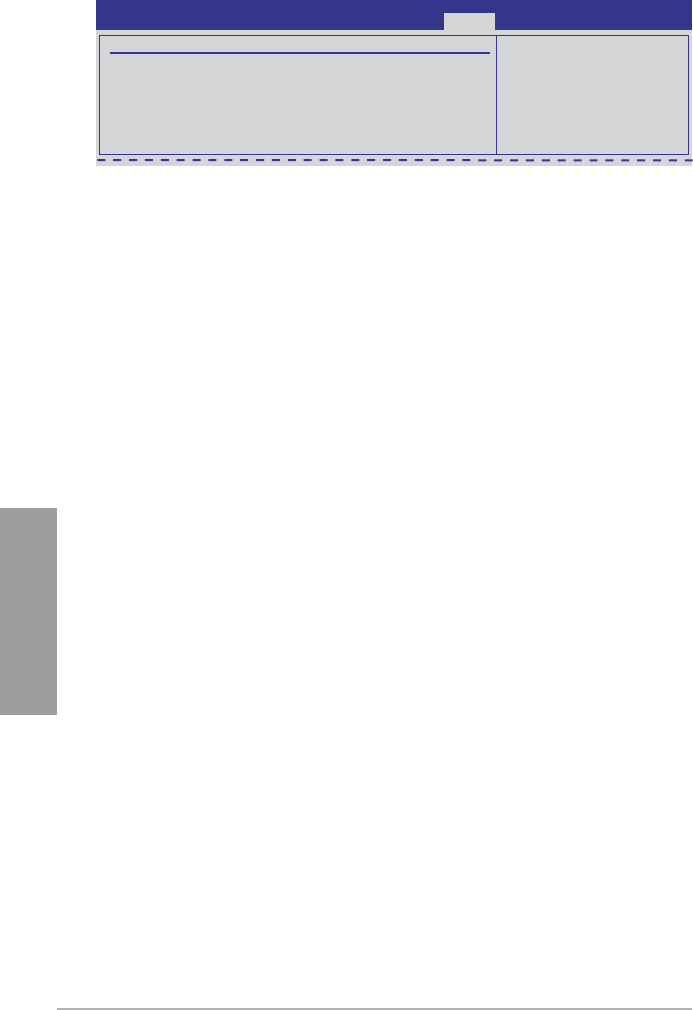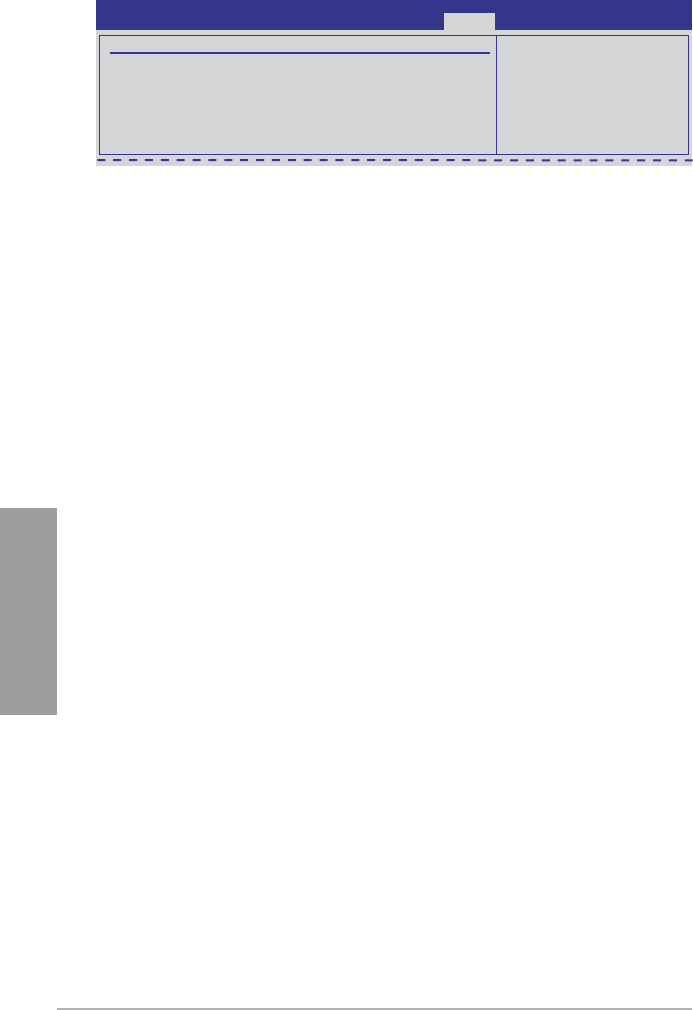
3-32 Chapter 3: BIOS setup
Chapter 3
User Access Level [Full Access]
This item allows you to select the access restriction to the Setup items.
[No Access] Prevents user access to the Setup utility.
[View Only] Allows access but does not allow change to any eld.
[Limited] Allows changes only to selected elds, such as Date and Time.
[Full Access] Allows viewing and changing all the elds in the Setup utility.
Change User Password
Select this item to set or change the user password. The User Password item on top of the
screen shows the default Not Installed. After you set a password, this item shows Installed.
To set a User Password:
1. Select the Change User Password item and press <Enter>.
2. In the password box, key in a password containing up to six letters or numbers, orIn the password box, key in a password containing up to six letters or numbers, or
both, then press <Enter>.
3. Conrm the password when prompted.
The message Password Installed appears after you set your password successfully.
To change the user password, follow the same steps as in setting a user password.
Clear User Password
Select this item to clear the user password.
Password Check [Setup]
[Setup] BIOS checks for user password when accessing the Setup utility.
[Always] BIOS checks for user password both when accessing Setup and booting
the system.
Security Settings
Supervisor Password : Installed
User Password : Installed
Change Supervisor Password
User Access Level [Full Access]
Change User Password
Clear User Password
Password Check [Setup]
BIOS SETUP UTILITY
Boot
<Enter> to change
password.
<Enter> again to
disabled password.