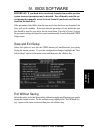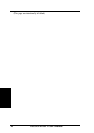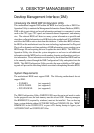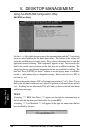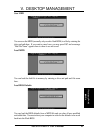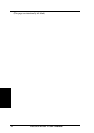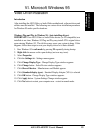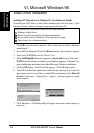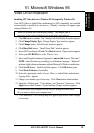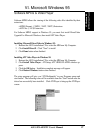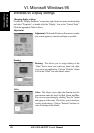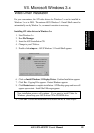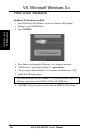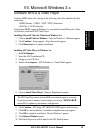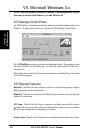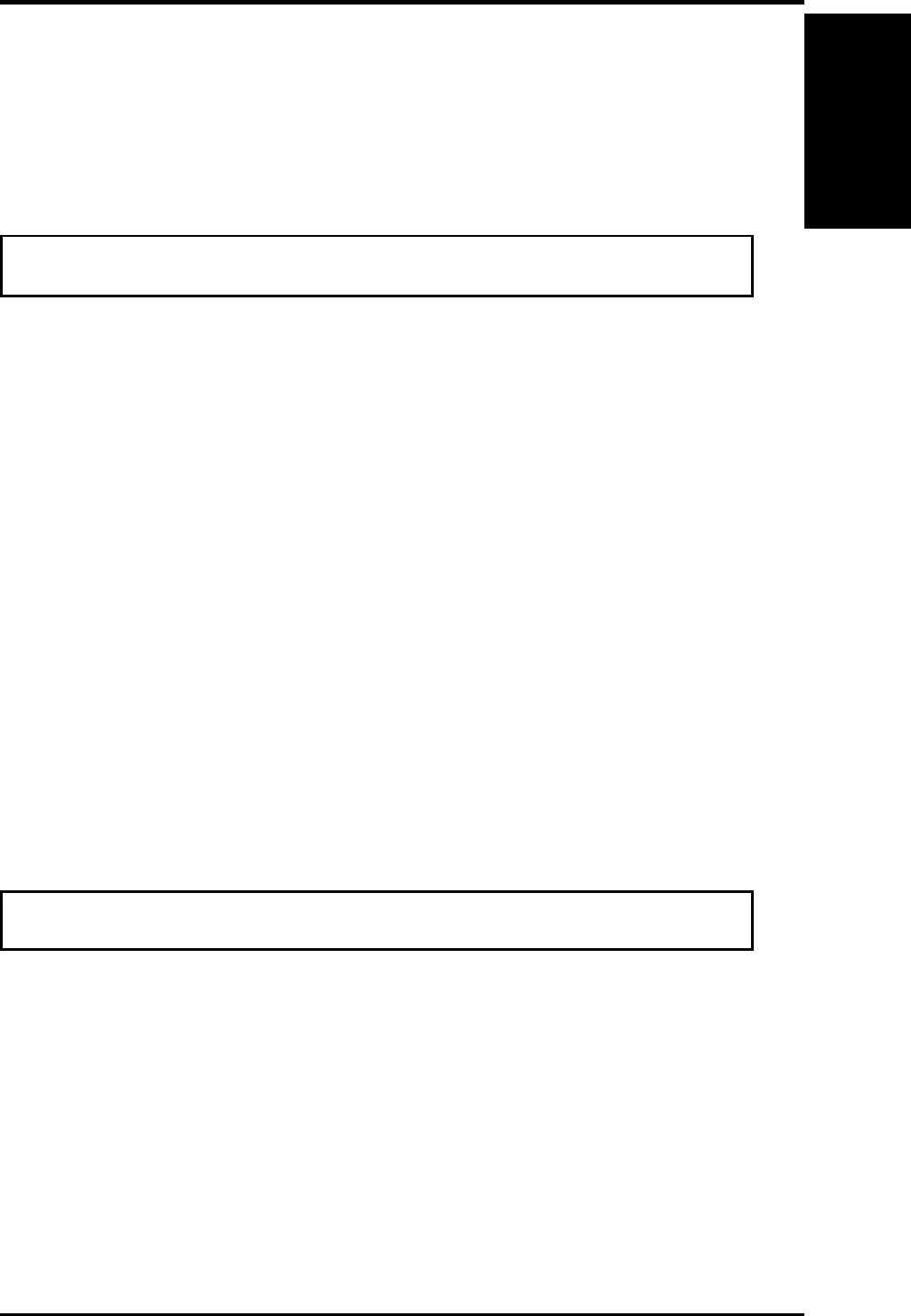
ASUS P/I-AP55TV User's Manual 55
Video Driver Installation
Installing ATI Video drivers in Windows 95 (Prompted by Windows 95)
If an ASUS Video or Audio/Video motherboard (or ATI compatible) was installed
unsuccessfully or modified at one time a a “Display” message will appear upon
entering Windows 95:
There is a problem with your display settings. The adapter type is
incorrect, or the current settings do not work with your hardware.
1. Click OK button to continue - The “Settings” tab of the Display Properties appears.
2. Click Change Display Type - Change Display Type windows appears.
3. Click Change button - Select Device windows appears.
4. Click Have Disk button - “Install From Disk” window appears
5. Insert ASUS instillation CD and Click Browse button - Open window appears
6. Select your CD-ROM drive in the “Drives:” box
7. Select win95\english (\enhanced) (\japanese) - macxw4.inf shows in ”File name:”
NOTE: Select the directory according to you Windows language. “Enhanced”
produces slightly better performance without Microsoft’s Windows certification.
8. Click the OK button - Install from Disk appears - Click OK button again.
9. Click Show all devices (if available)
10. Select the appropriate model of your Video or Audio/Video motherboard -
Copying Files... appears
11. Change your monitor type if necessary - Click Close button when finished.
12. Adjust the “Desktop area,” “Color palette,” and “Font size” if necessary - Click
Apply button when finished - System Settings Change windows appears:
You must restart your computer before the new settings will take effect.
Do you want to restart your computer now?
13. Click Ye s button - ATI Desktop Help will appear upon restart, make changes
as necessary.
VI. Microsoft Windows 95
VI. Windows 95
(Driver Installation)