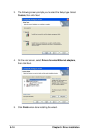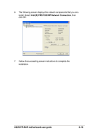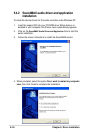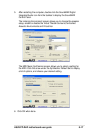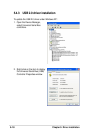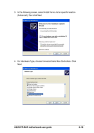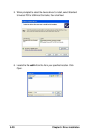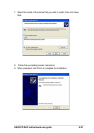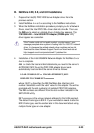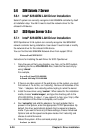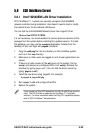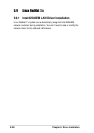5-24
Chapter 5: Driver installation
5.6 SUN Solaris 7 Server
5.6.1 Intel
®
82540EM LAN Driver Installation
Solaris7 system can correctly recognize Intel 82540EM controller by itself
at installation step. You didn’t need to load the network driver for the
onboard LAN device.
5.7 SCO Open Server 5.0.x
5.7.1 Intel
®
82540EM LAN Driver Installation
SCO OpenServer 5.0.6 system can correctly recognize Intel 82540EM
network controller during installation. User doesn’t need to load or modify
the network driver for the onboard LAN device.
You can find the Intel 82540EM Network driver from support CD at:
\Drivers\Lan\UNIX\SCO5
Instructions for Installing the eeE Driver for SCO OpenServer
1. Copy the eee.vol file to any directory, say /tmp, on the SCO system,
renaming the file as VOL.000.000. Also, make the file read-only by
using ‘chmod’.
For example,
# cp eeE.vol /tmp/VOL.000.000
# chmod 444 /tmp/VOL.000.000
2. If there is an older version of the eeE driver on the system, you must
first remove it. To do this, run ‘netconfig’. Remove all instances of the
“Intel ...” adapters. Exit netconfig without opting to relink the kernel.
3. Install the new driver using ‘custom’. When asked for the installation
media, choose ‘media images’, and type the directory path to the
VOL.000.000 file. (In step 1, if you copied it to /tmp, type ‘/tmp’). After
the installation of the driver is complete, exit ‘custom’.
4. Run ‘netconfig’ and add the adapters. For each adapter that is
present in the system, enter the appropriate TCP/IP parameters. By
default, the driver automatically detects the line speed and duplex
mode. If you want to force any of these settings, choose ‘Advanced
Options’ and set the speed and duplex modes. Exit ‘netconfig’ and
choose to relink the kernel.
5. Reboot the system. At the command prompt, type:
# reboot (or init 6)