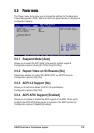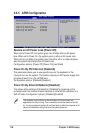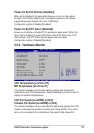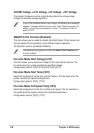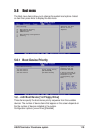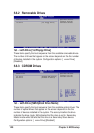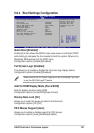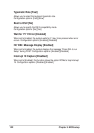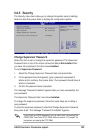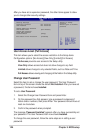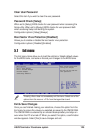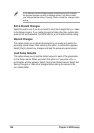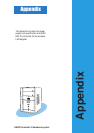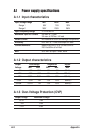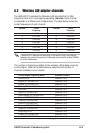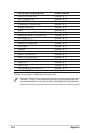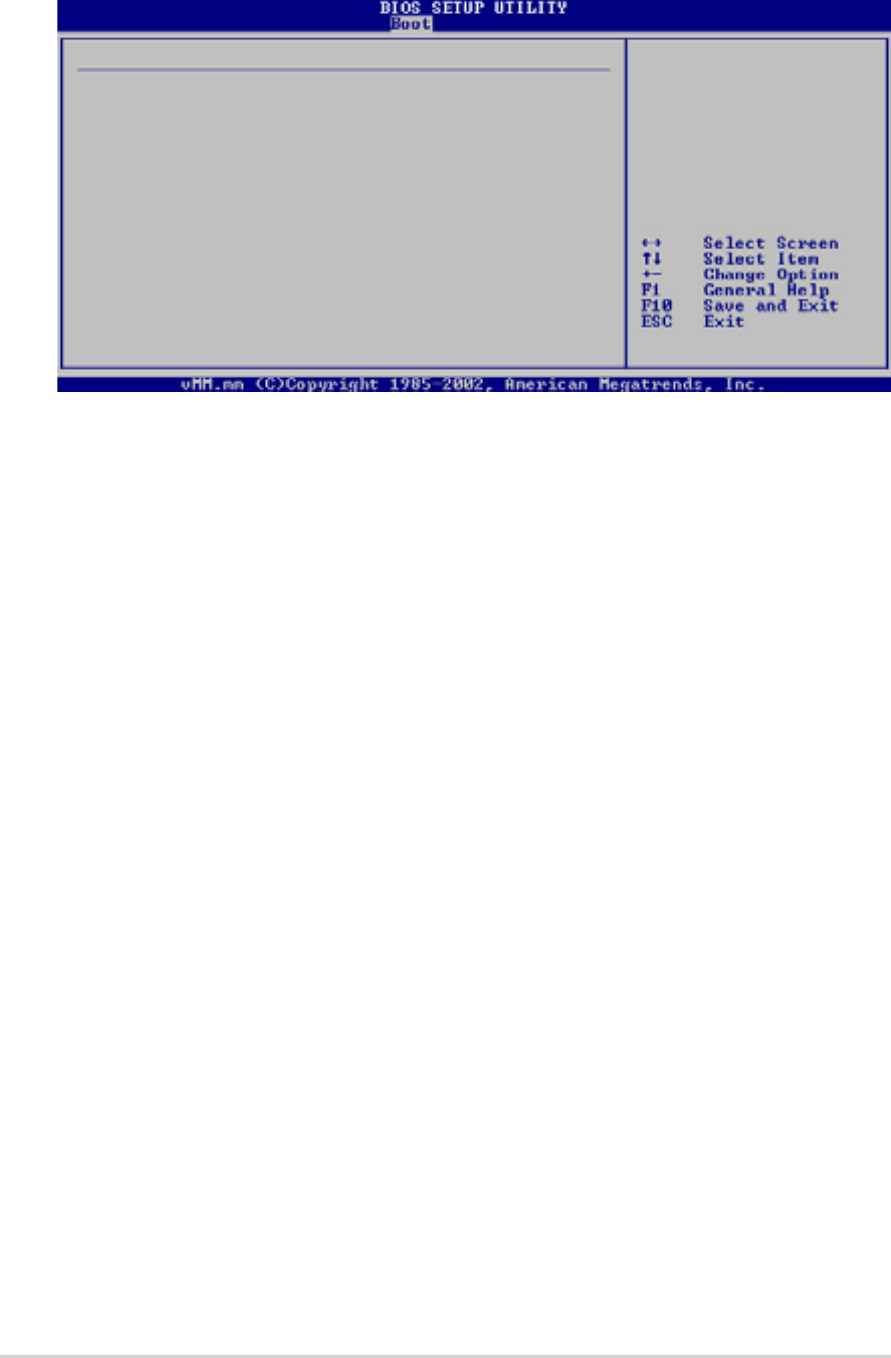
124
Chapter 5: BIOS setup
After you have set a supervisor password, the other items appear to allow
you to change other security settings.
Security Settings
Supervisor Password Not Installed
User Password Not Installed
Change Supervisor Password
User Access Level [Full Access]
Change User Password
Clear User Password
Password Check [Setup]
Boot Sector Virus Protection [Disabled]
<Enter> to change
password.
<Enter> again to disable
password.
User Access Level (Full Access]
This item allows you to select the access restriction to the Setup items.
Configuration options: [No Access] [View Only] [Limited] [Full Access]
No Access prevents user access to the Setup utility.
View Only allows access but does not allow change to any field.
Limited allows change to only selected fields, such as Date and Time.
Full Access allows viewing and changing all the fields in the Setup utility.
Change User Password
Select this item to set or change the user password. The User Password
item on top of the screen shows the default Not Installed. After you have set
a password, this item shows Installed.
To set a User Password:
1. Select the Change User Password item and press Enter.
2. On the password box that appears, type a password composed of
letters and/or numbers, then press Enter. Your password should have at
least six characters.
3. Confirm the password when prompted.
The message “Password Installed” appears after you have successfully set
your password. The User Password item now shows Installed.
To change the user password, follow the same steps as in setting a user
password.