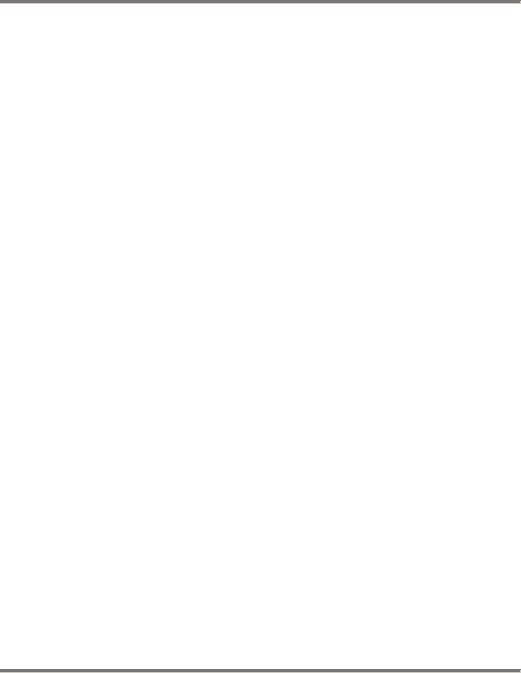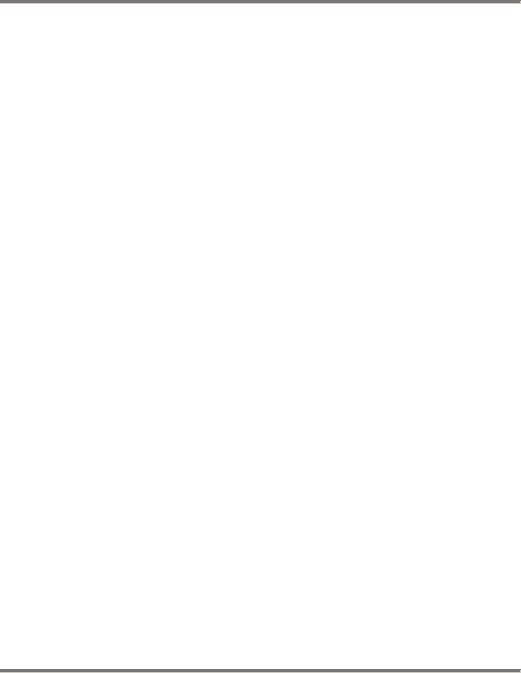
OnBoard User’s Manual, Page 22
Troubleshooting
Possible Cause: Problem with USB hub or docking station.
Solution: Sometimes USB hubs and docking stations are unreliable or
quirky. Try plugging the keyboard directly into the computer, into a
USB extension cable, or into a different hub.
Possible Cause: Incompatible operating system.
Solution: Make sure that your computer's operating system is
compatible with the OnBoard Travel Keyboard (see Compatibility &
System Requirements section in this user’s manual).
Possible Cause: Improperly installed drivers
Solution: You can check whether the needed drivers have been
installed by looking in the Windows “Device Manager”. Navigate to
the Device Manager by going to Start | Settings | Control Panel | System
| Hardware | Device Manager (or simply right click on the My
Computer icon on your desktop and select “Properties”, then go to
Hardware | Device Manager). Click on the “+” sign next to the word
“Keyboards”. The directory tree will expand and you should see
something called “HID Keyboard Device”. Right click on HID
Keyboard Device and select “Properties”. Look under the “Driver”
information for driver details. You should see two drivers: kbdclass.sys
and kbdhid.sys. If you see those drivers, the keyboard drivers are
installed, but if they do not seem to be working, you can try clicking on
“Troubleshooter” and/or “Update Driver”. If that does not help, or if the
drivers are missing, you can try to manually install the drivers by
clicking on “Add/Remove Hardware” in the Windows “Control Panel”