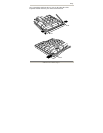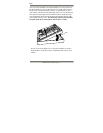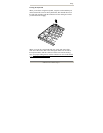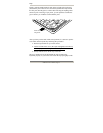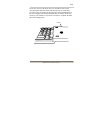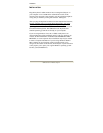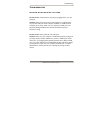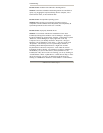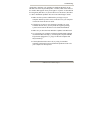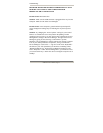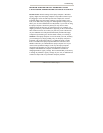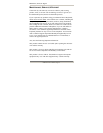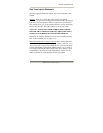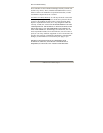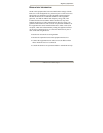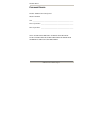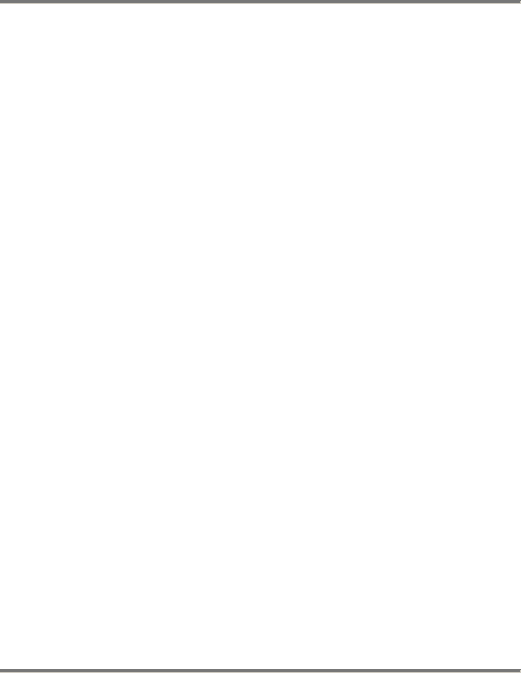
OnBoard User’s Manual, Page 23
Troubleshooting
(under Start | Settings) or by clicking on “Hardware Wizard” on the
hardware tab in the “System Properties” window (which is the name of
the window that appears when you navigate to “System” as described in
the navigation path above). If you still do not see the drivers, then there
is a driver installation problem. Here are some other things to check:
• Make sure that you have administrative privileges on your
computer and that you have access to the drives on your computer
or network where the drivers reside.
• If the drivers are not on your computer’s hard drive or on an
available network drive, you may need the original operating
system CD in order for the drivers to be found and installed.
• Make sure you have the latest Windows Updates from Microsoft.
• Try re-booting your computer with the keyboard already plugged
in, and if that does not help, try re-booting the computer with the
keyboard not plugged in (i.e., plug it in after the computer has
fully booted up).
• If the keyboard still does not work, try using it on another
computer to help narrow down whether the problem seems to be
your computer or the keyboard.