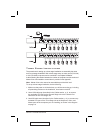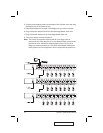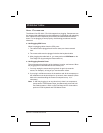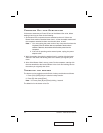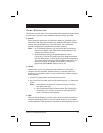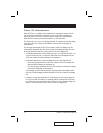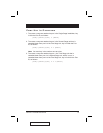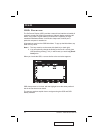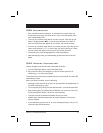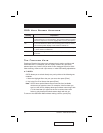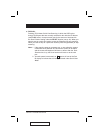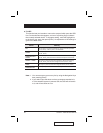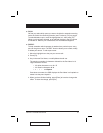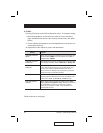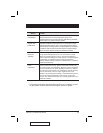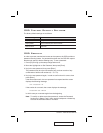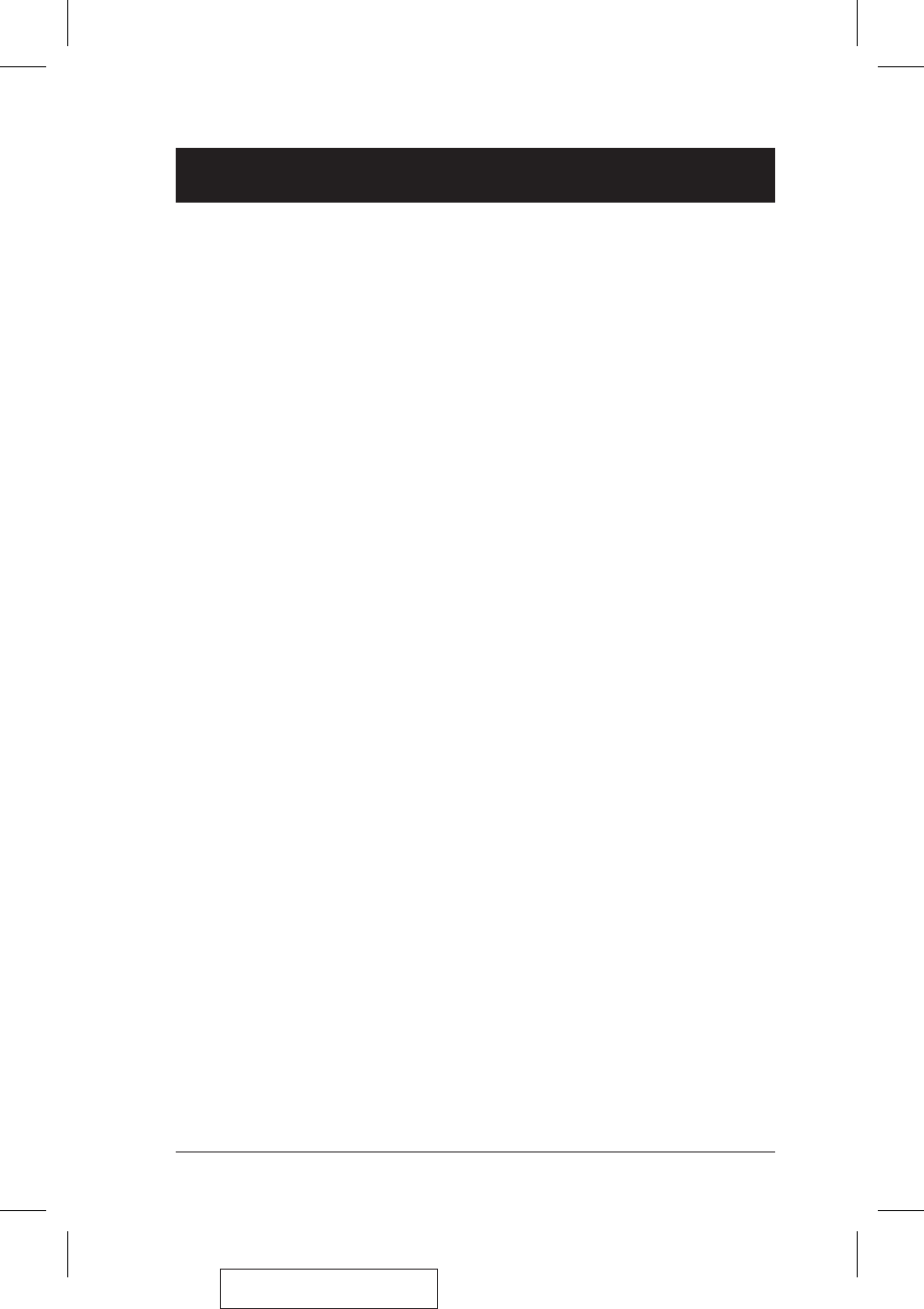
OSD Navigation
w
[Esc] cancels the current selection, or dismisses the current menu and
moves back to the menu one level above. If you are at the highest menu
level, it deactivates OSD.
w
To move up or down through the list one line at a time, Click the Up and
Down Triangle symbols (st), or use the Up and Down Arrow Keys. If
there are more items than appear on the screen, the screen will scroll.
w
To move up or down through the list one screen at a time, Click the Up and
Down Arrow symbols (ÈÊ), or use the [Pg Up] and [Pg Dn] keys. If there
are more items than appear on the screen, the screen will scroll.
w
To activate a port, move the Highlight Bar to it then press [Enter].
w
After executing any action, you automatically go back to the menu one level
above.
OSD Hotkey Navigation
Hotkey navigation can also be used under OSD as follows:
1. From the OSD Main Menu, press [Ctrl]+[Shift]+[Alt].
2. Key in the Port ID for the computer you wish to access (see Port ID
Numbering, p. 14), then press [Enter].
The console now controls the computer that you have selected, and the OSD
automatically closes.
When you use this method, note the following:
w
Although access switches to the port you just specified, the highlight bar on
the OSD screen doesn’t move.
w
You must press [Ctrl], [Shift], [Alt] one after the other - not all at the same time.
w
After pressing the [Ctrl]+[Shift]+[Alt] combination, you must key in the Port
ID and press [Enter] within 1 second for each keypress.
w
The keys must be pressed and released one key at a time.
w
Number keys must be pressed from the regular keyboard; not from the
numeric keypad.
w
If you submit an incorrect Port ID, an error message displays, and you are
returned to the OSD Main Menu.
2005-12-21
CS-9134 / CS-9138 User Manual 17