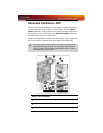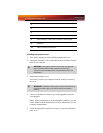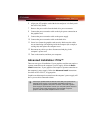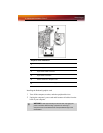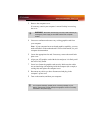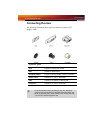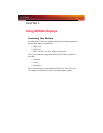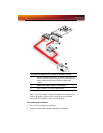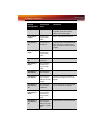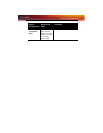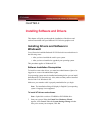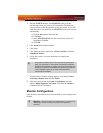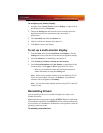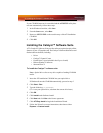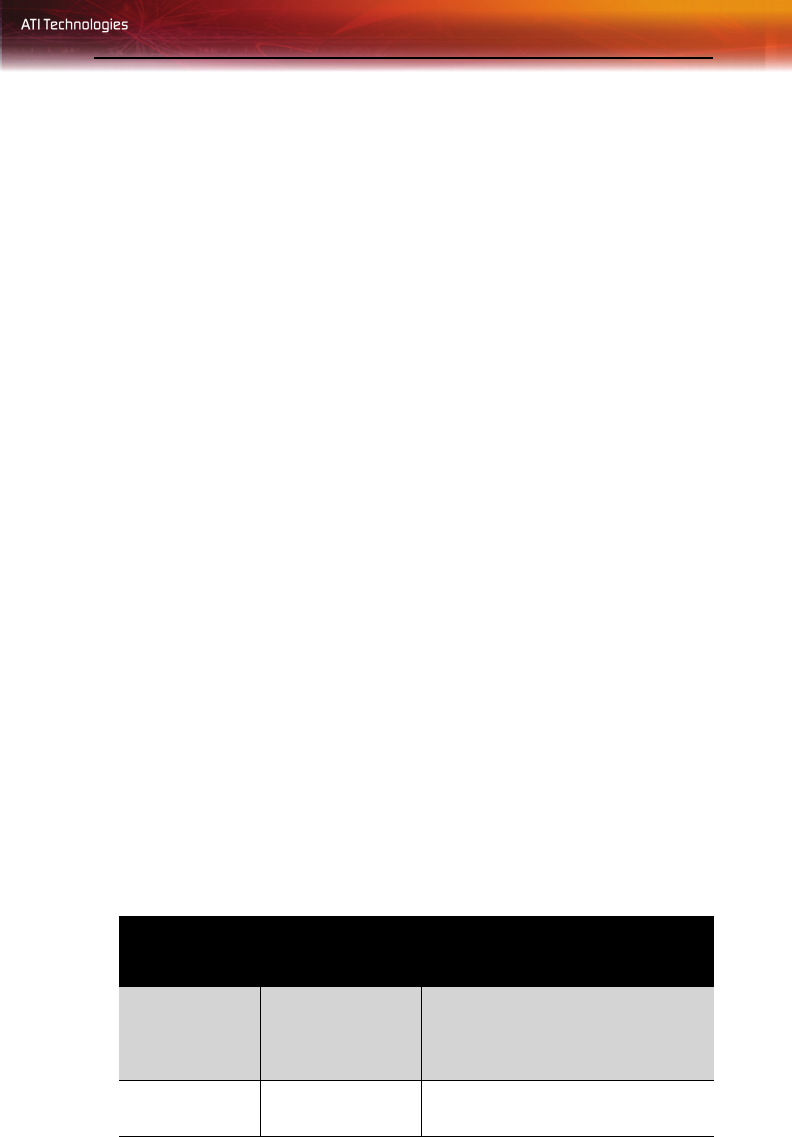
Display Configurations 17
3 Power on your monitors first, and then restart your computer so that
Windows® can detect the new hardware settings.
4 When the New Hardware Found Wizard appears, at the appropriate
prompt insert the ATI Installation CD to load the drivers for your
Radeon® X1550 Series card.
To set up a multi-monitor display
1 From the Start button click Control Panel, then Display. Click the
Settings tab to access the basic multi-monitor configuration settings.
Note: ATI provides Catalyst™ Control Center software that
provides many additional configuration features. It can be accessed
by clicking the Advanced button from the Display Properties >
Settings tab.
2 Select the Monitor icon identified by the number 2.
3 Click Extend my Windows desktop onto this monitor.
4 Set the Screen Resolution and Color Quality as appropriate for the
second monitor. Click Apply or OK to apply these new values.
• Refer to your Windows® online help and documentation for
further information on using the Settings tab.
Note: When you use multiple monitors with your card, one monitor
will always be Primary. Any additional monitors will be designated
as Secondary.
Display Configurations
Your Radeon® X1550 Series graphics card provides dual display
functionality. The following table lists the different ways you can connect
displays to your card.
Display
Configuration
Connector(s)
Used
Comments
Single CRT
display
VGA connector OR
DVI-I connector
with DVI-I-to-VGA
adapter
CRT- cathode ray tube analog
display.
Single DFP
display
DVI-I connector DFP - digital flat panel display.