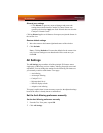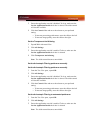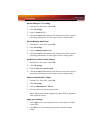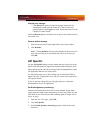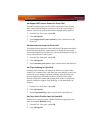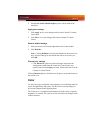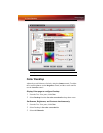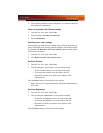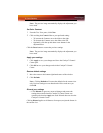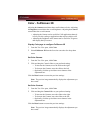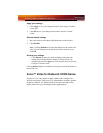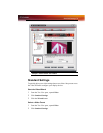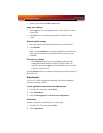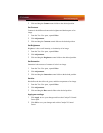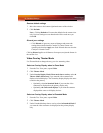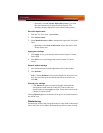76 Color Desktop
Note: The preview image automatically displays the adjustment you
have made.
Set Color Contrast
1 From the Tree View pane, click Color.
2 Click and drag the Control slider to your preferred setting:
• To increase the Contrast, move the slider to the right.
• To decrease the Contrast, move the slider to the left.
• Optionally, click the up and down arrow buttons in the
adjustment box.
Click the Reset button to restore the previous settings.
Note: The preview image automatically displays the adjustment you
have made.
Apply your settings
1 Click Apply to save your changes and leave the Catalyst™ Control
Center open.
2 Click OK to save your changes and exit the Catalyst™ Control
Center.
Restore default settings
1 Move the mouse to the bottom right-hand corner of the window.
2 Click Defaults.
Note: Clicking Defaults will restore the defaults for the current view
only. Previous settings are not altered and will be saved once you
click OK.
Discard your settings
•Click Discard to ignore any unsaved changes and restore the
settings that existed when the Catalyst™ Control Center was
opened or the last time Apply was used. Discard does not close the
Catalyst™ Control Center.
Clicking
Discard applies to all features of an aspect, not just the feature in
the current view.