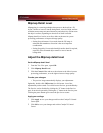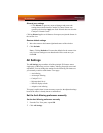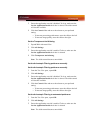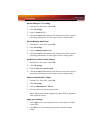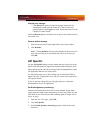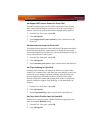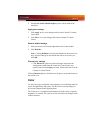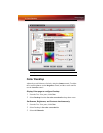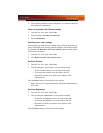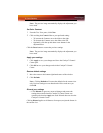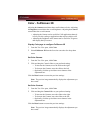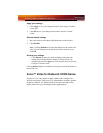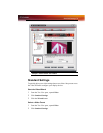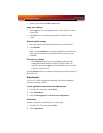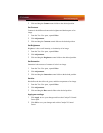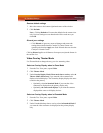Color Desktop 75
4 Click and drag either the Gamma, Brightness, or Contrast to adjust all
these settings simultaneously.
Revert to last known All Channel settings
1 From the Tree View pane, click Color.
2 Select Desktop in Set color correction for.
3 Select All Channels.
Reactivate your color settings
Your desktop may retain the color settings when exiting an application or
game. Should this be the case the gamma, brightness, and contrast sliders
are disabled. The Reactivate ATI color controls button resets the sliders
to their previous settings.
1 From the Tree View pane, click Color.
2 Click Reactivate ATI color controls button.
Set Color Gamma
1 From the Tree View pane, click Color.
2 Click and drag the Control slider to your preferred setting:
• To increase the Gamma, move the slider to the right.
• To decrease the Gamma, move the slider to the left.
• Optionally, click the up and down arrow buttons of the
adjustment box.
Click the Reset button to restore the previous settings.
Note: The preview image automatically displays the adjustments you
have made.
Set Color Brightness
1 From the Tree View pane, click Color.
2 Click and drag the Control slider to your preferred setting:
• To increase the Brightness, move the slider to the right.
• To decrease the Brightness, move the slider to the left.
• Optionally, click the up and down arrow buttons in the
adjustment box.
Click the Reset button to restore the previous settings.