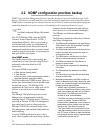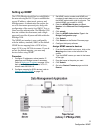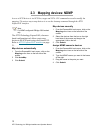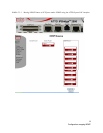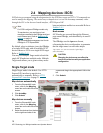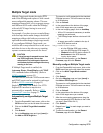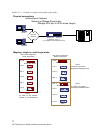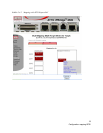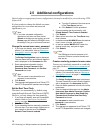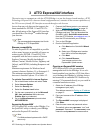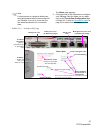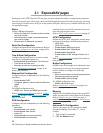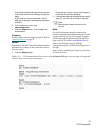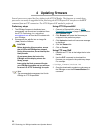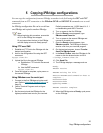19
ATTO Technology Inc. iPBridge Installation and Operation Manual
2.5 Additional configurations
Default values are appropriate for most configurations, but may be modified for your needs using ATTO
ExpressNAV.
It is best practice to change the default user name
and password to a user name and password
significant to you.
Note
If you have completed configuration
operations at any time and have clicked
Submit
on the page you are viewing, go to the
Restart
page and restart the iPBridge to save
the settings. If not, go on to the next command.
Change the current user name, password
1 If you have not already, open an ExpressNAV
session. For instructions, refer to Opening an
ExpressNAV session on page 21.
2 Click Bridge.
The Bridge Configuration page is displayed.
The user name that you are currently logged in
with is displayed in the Username text box.
3 Enter appropriate information into the
Username, Current Password, Old
Password, New Password, and Confirm
Password text boxes.
Note
The user name is case insensitive and
password is case sensitive.
4 Click Submit.
5 The username and password for all Telnet, FTP
and ATTO ExpressNAV sessions are changed.
Set the Real Time Clock
The time is set automatically by default using
using the Simple Network Time Protocol (SNTP).
However, you may change the time manually.
1 If you have not already, open an ExpressNAV
session. Refer to Opening an ExpressNAV
session on page 21.
2 Click Time & Date.
3 If you are setting the time manually, proceed to
the next step. If you are using a time server on
your network to set the time, click Simple
Network Time Protocol enabled.
a. Type the IP address of the time server
in the Time Server text box.
b. Click Submit. Exit this procedure.
4 If you are setting the time manually, click
Simple Network Time Protocol disabled.
5 Click Submit.
6 Select a time zone from the Time Zone drop-
down choices.
7 In the box marked HH:MM:SS enter the desired
time in hours, minutes, and seconds.
8 In the box marked MM:DD:YYYY enter the
desired month, day, and year in digits.
9 Click Submit.
Note
The iPBridge must remain powered on for
more than 36 hours to ensure the date and
time are set.
Create a read only password or user name
You may set a read only password or a read only
user name. Refer to
General use commands
on
page 39.
1 If you have not already, open an ExpressNAV
session. For instructions, refer to Opening an
ExpressNAV session on page 21.
2 Click Bridge.
The Bridge Configuration page is displayed.
The user name that you are currently logged in
with is displayed in the Username text box.
3 Enter the Admin password in the first line of the
boxed area.
4 Enter the desired information into the Admin
Username, New Admin Password, Confirm
New Admin Password or New Read Only
Password and Confirm New Read Only
Password text boxes.
The username is case insensitive and
password is case sensitive.
5 Click Submit.
6 The username or password for all Telnet, FTP
and ATTO ExpressNAV sessions are changed.