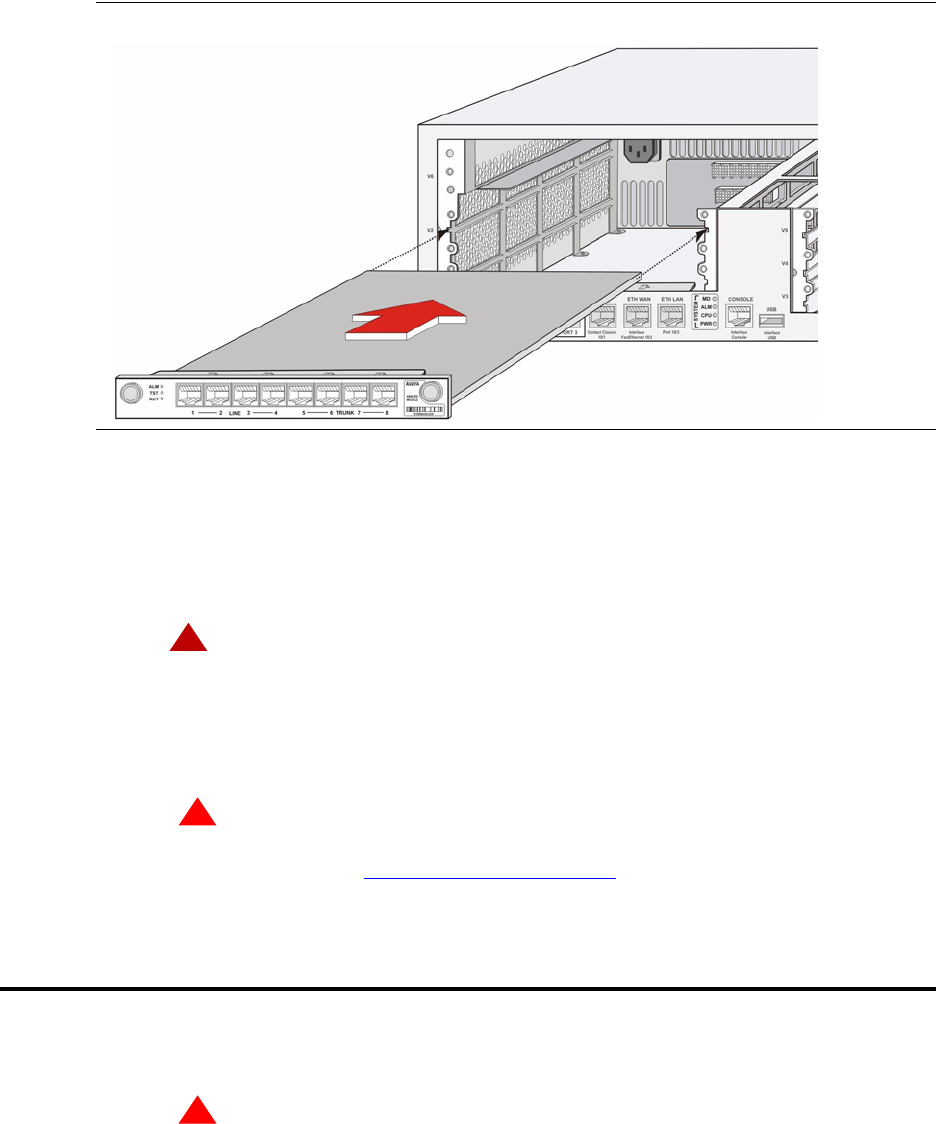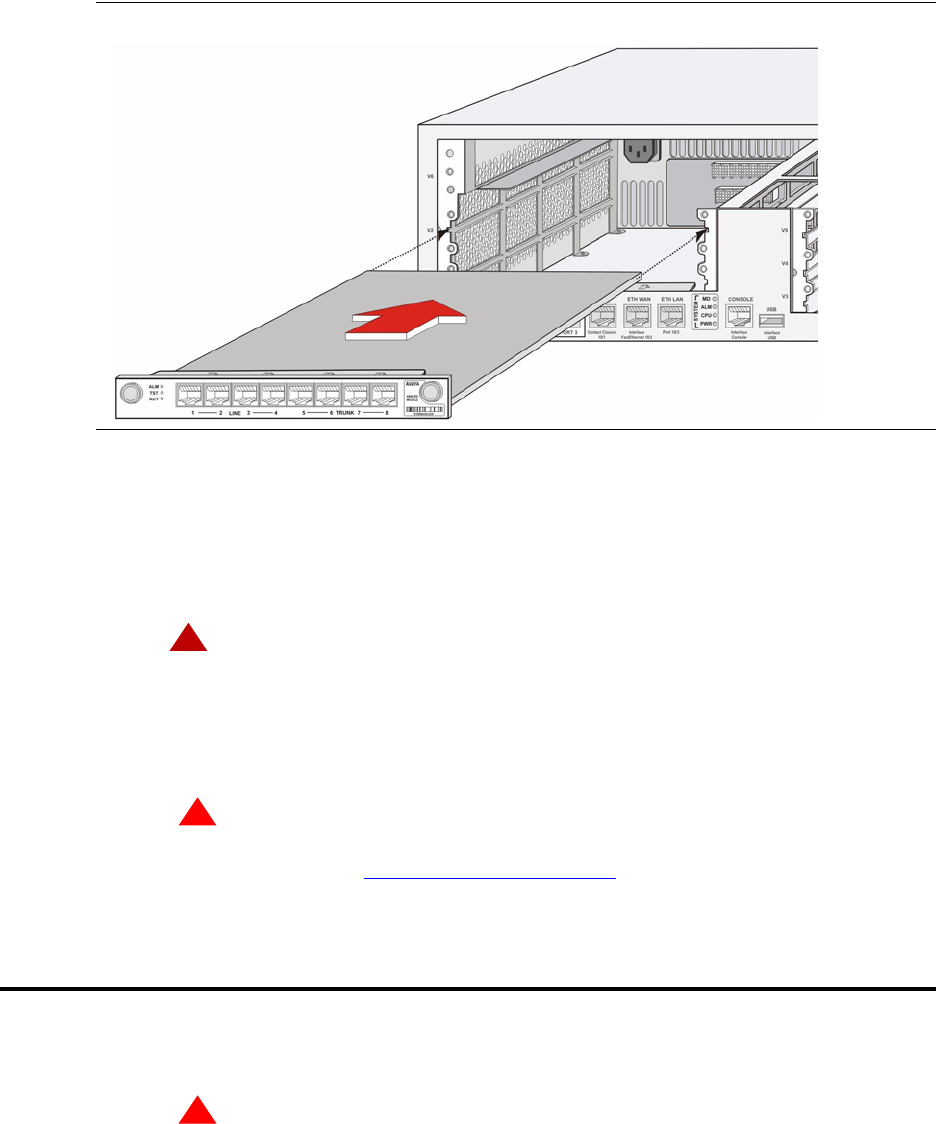
Installing the Avaya G350 Media Gateway
Step 3: Attach ground conductors
Installation of the G350 Media Gateway 27
December 2003
Figure 6: Inserting a media module
4 Apply firm pressure to engage the connectors.
The media module connector has different length pins. The long pins will engage first to provide
grounding. Medium length and short pins will provide power and signal.
5 Lock the media module into the chassis by tightening the spring-loaded captive screws on the
front of the module.
!
DANGER:
To prevent access to electrical hazards by unauthorized personnel and to ensure
continued compliance to international radiated emissions requirements, all captive
screws must be securely tightened such that they cannot be loosened without the use
of a tool.
!
WARNING:
After you have connected telephones to the various media modules, be sure to add circuit
protection to the lines (See Step 4: Install circuit protection
on page 49).
Step 3: Attach ground conductors
To assure safe installation and operation, carefully read all requirements, recommendations and
instructions. Pay special attention to all CAUTION, WARNING, and DANGER statements.
!
WARNING:
System grounding must comply with the general rules for grounding provided in Article 250 of the
National Electrical Code (NEC), National Fire Protection Agency (NFPA) 70, or the applicable
electrical code in the country of installation.