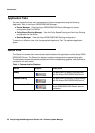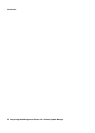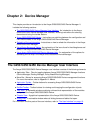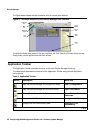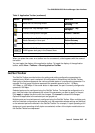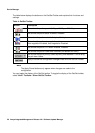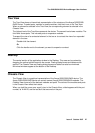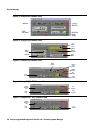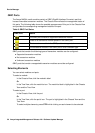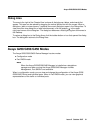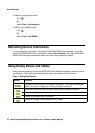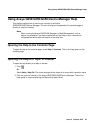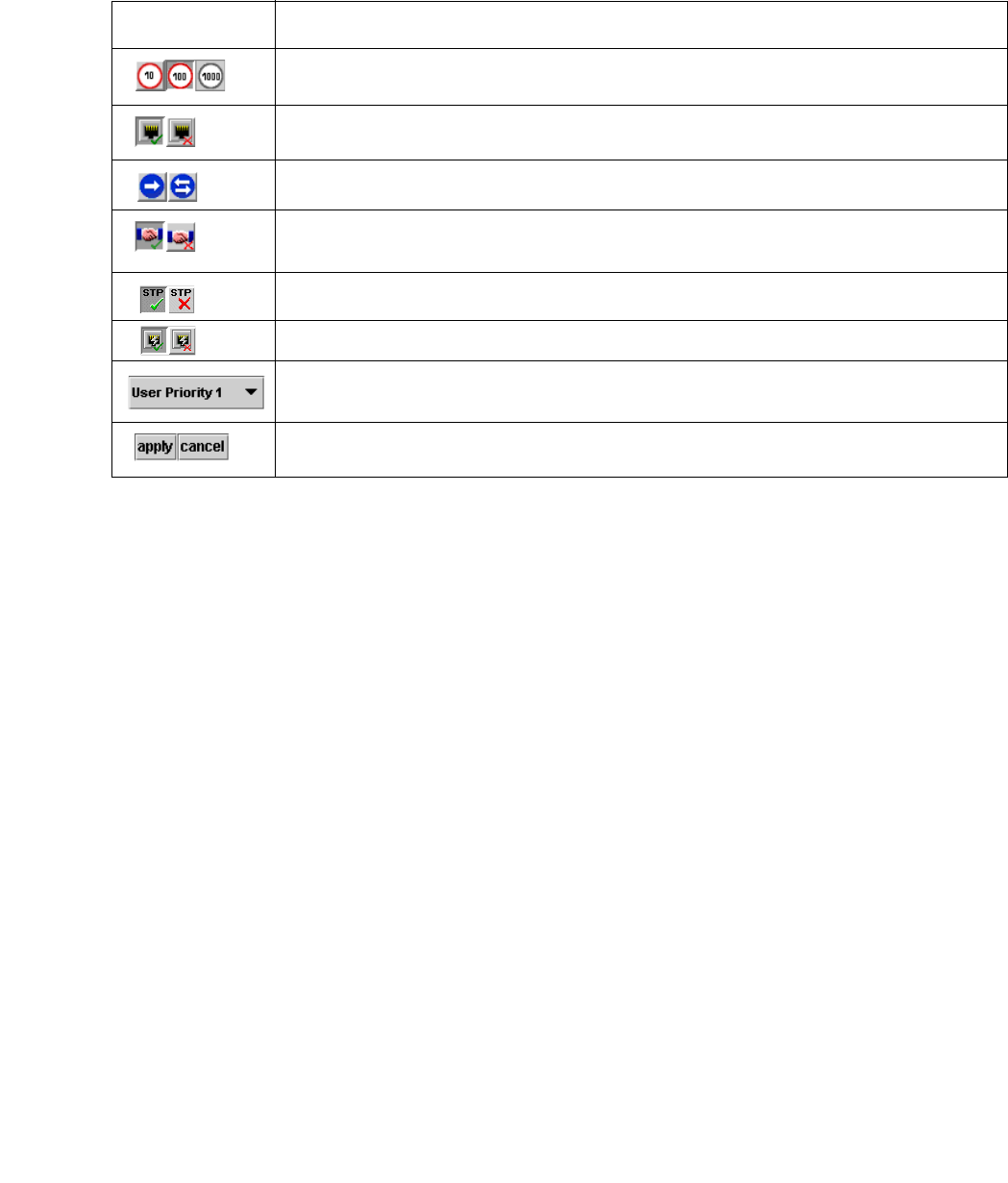
Device Manager
26 Avaya Integrated Management Release 4.0.1 Software Update Manager
The table below displays the buttons on the Get/Set Toolbar and explains their functions and
settings.
Note:
Note: The Apply/Cancel buttons only appear when changes are made to the
configuration.
You can toggle the display of the Get/Set toolbar. To toggle the display of the Get/Set toolbar,
select View > Toolbars > Show Get/Set Toolbar.
Table 4: Get/Set Toolbar
Button Description
Get and set the port’s speed: 10 Mbps, 100 Mbps, 1000 Mbps.
Get and set the port’s status: Enabled, Disabled.
Get and set the port’s mode: Half duplex, Full duplex.
Get and set the port’s auto-negotiation status:
Auto-negotiation Enabled, Auto-negotiation Disabled.
Get and set the port’s STP mode: Enabled, Disabled.
Get and set the port’s Power over Ethernet (not relevant for G450).
Get and set the port’s priority. Select a priority level between 1 and 8 using
the pull-down listbox.
Apply or cancel the configuration changes made with the Get/Set Toolbar.