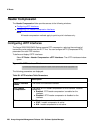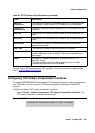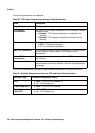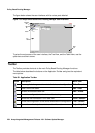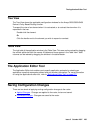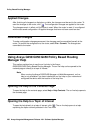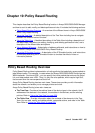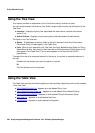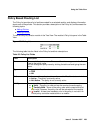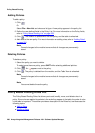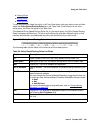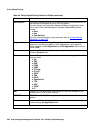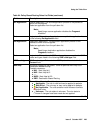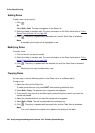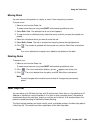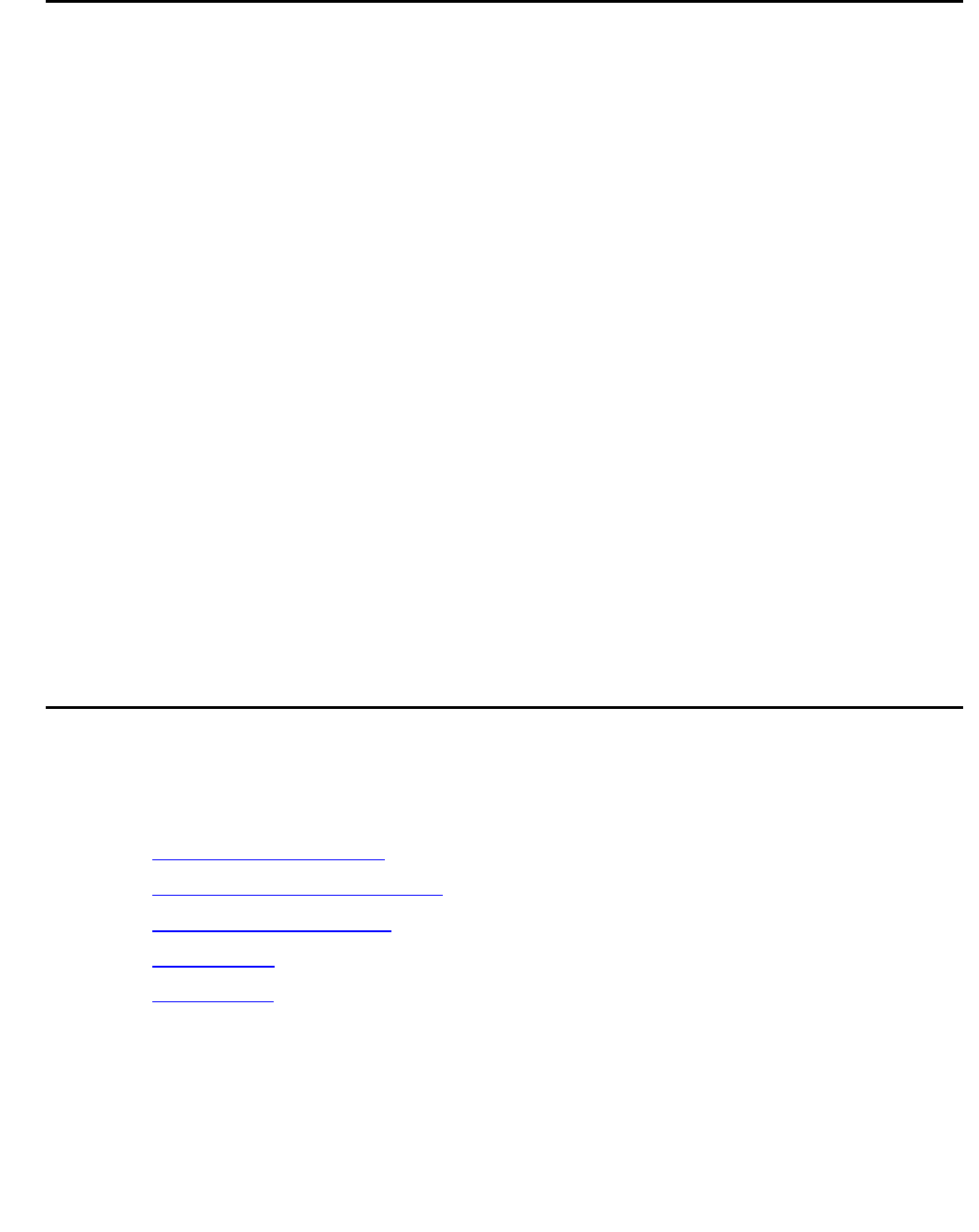
Policy Based Routing
258 Avaya Integrated Management Release 4.0.1 Software Update Manager
Using the Tree View
This section provides an explanation of the Tree View hierarchy and how to use it.
You can select between the following Tree Views using the Option buttons at the bottom of the
Tree View:
● Inventory - Displays all policy lists associated with each device, whether the lists are
active or not.
● Active Policies - Displays only the active policy lists associated with each device.
The levels in the Tree View are:
● Device - IP addresses of devices. When a device is selected, the Policy Enforcement
Points and Policy List tabs appear in the Table View.
● Lists - When a list is selected in the Tree View, the Policy Based Routing Rules (for Policy
Based Routing lists), Next Hop (for Next Hop lists) and Configuration (for both types of list)
tabs appear in the Table View. The list name appears in the tree with the list ID in
parentheses.
To expand the view of a contracted element in the tree or to contract an expanded element in
the tree:
Double-click the element you want to expand or contract.
Or
Click the handle next to the element.
Using the Table View
The Table View provides the following tables on individual tabs, depending on the entity selected
in the Tree View:
● Policy Based Routing List - Appears on a tab labeled Policy Lists.
● Policy Based Routing Rules List - Appears on a tab labeled Policy Based Routing.
● Policy Enforcement Points - Appears on a tab labeled Policy Enforcement Points.
● Next Hop List - Appears on a tab labeled Next Hop.
● Configuration - Appears on a tab labeled Configuration.