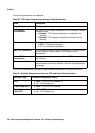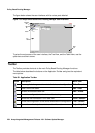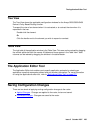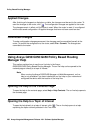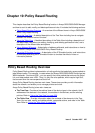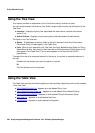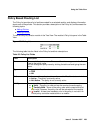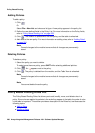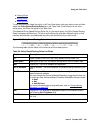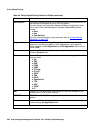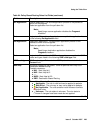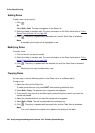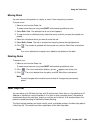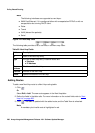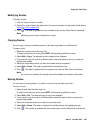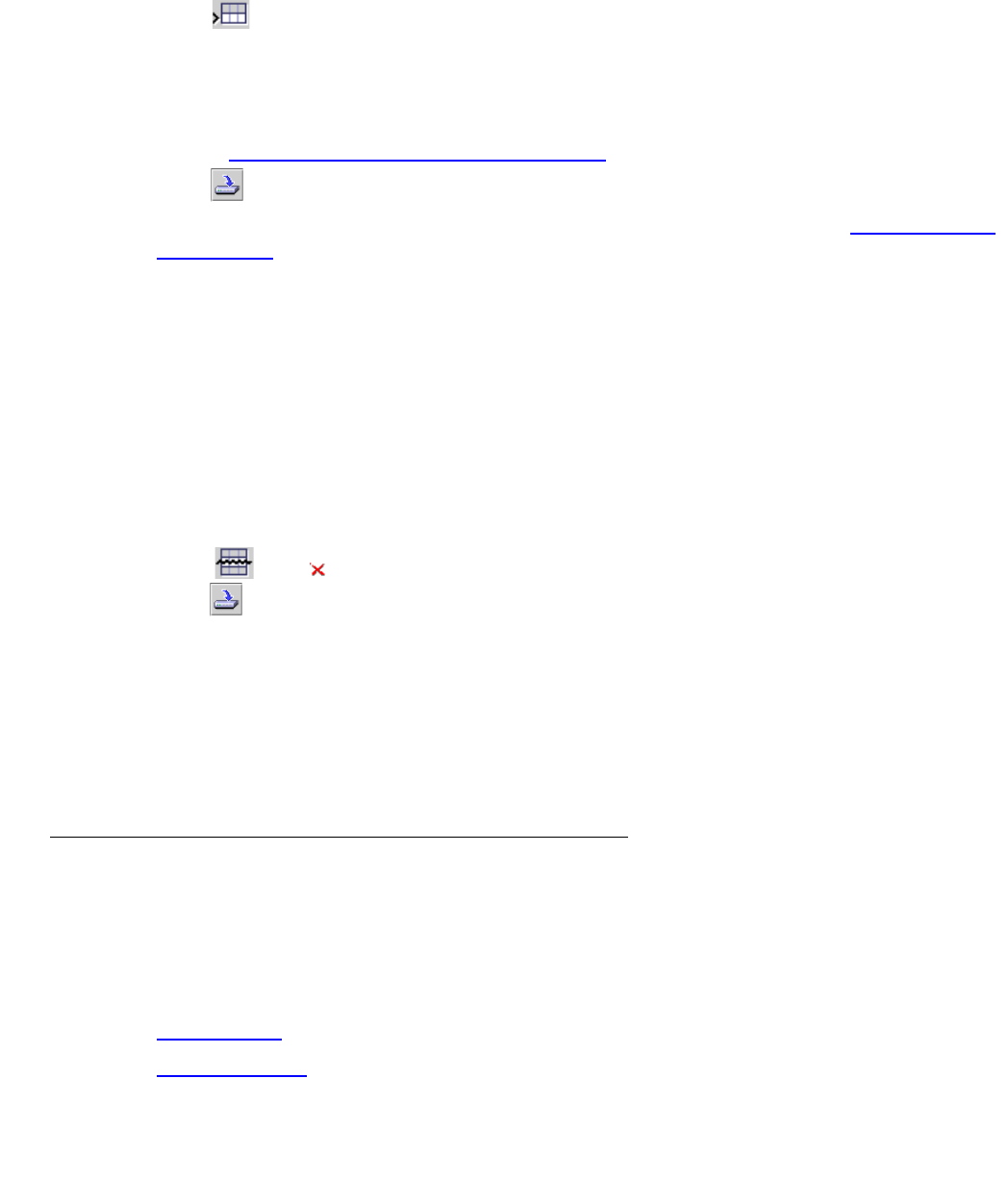
Policy Based Routing
260 Avaya Integrated Management Release 4.0.1 Software Update Manager
Adding Policies
To add a policy:
1. Click .
Or
Select File > New List and choose a list type. A new policy appears in the policy list.
2. Define the user defined fields in the Policy List. For more information on the Policy fields,
refer to “Policy Based Routing List” on page 259
.
3. Click . The module is updated with the new policy, and the table is refreshed.
4. Add rules to the new policy. For more information on adding rules, refer to “Adding Rules”
on page 264.
Note:
Note: Commit changes to the module to ensure that all changes are permanently
saved.
Deleting Policies
To delete a policy:
1. Select the policy you want to delete.
To select more than one policy, press SHIFT while selecting additional policies.
2. Click . An appears next to the policy.
3. Click . The policy is deleted from the module, and the Table View is refreshed.
Note:
Note: Commit changes to the module to ensure that all changes are permanently
saved.
Note:
Note: You cannot delete the active policy.
Policy Based Routing Rules List
The Policy Based Routing Rules list allows you to add, modify, move, and delete rules in a
policy. Since rules are applied to packets in the order they appear in the table, the order of rules
in the table is important. This section provides a description of the Rules list, and discusses the
following topics:
● Adding Rules
● Modifying Rules