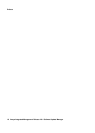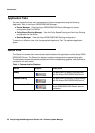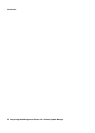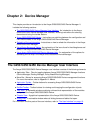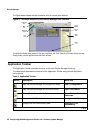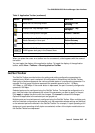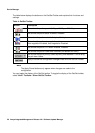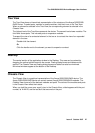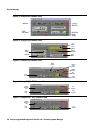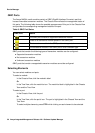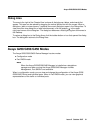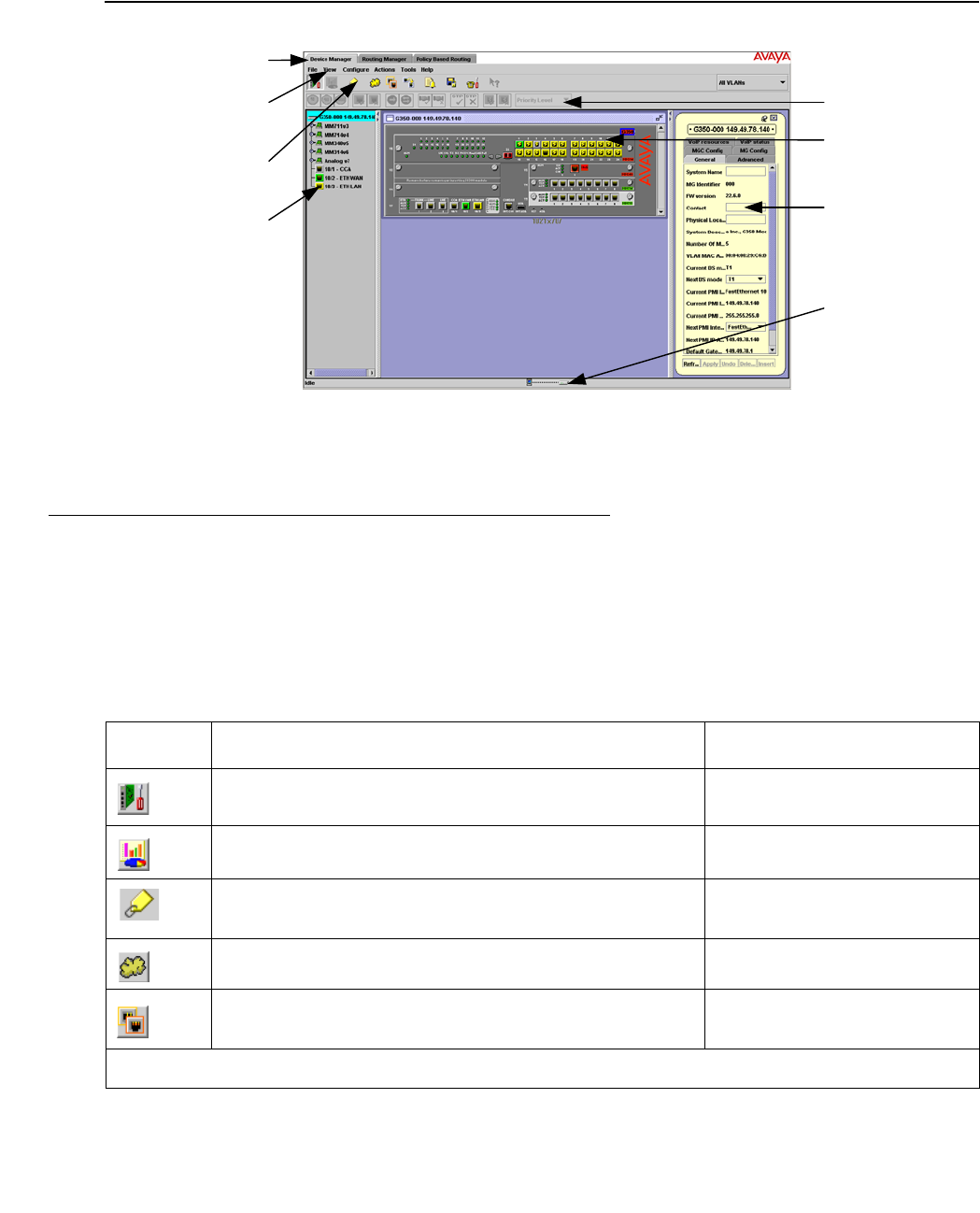
Device Manager
24 Avaya Integrated Management Release 4.0.1 Software Update Manager
The figure below shows the user interface, with its various parts labeled.
Figure 2: The Avaya G250/G350/G450 Device Manager User Interface
To resize the three main areas of the user interface, the Tree View, the Chassis View, and the
Dialog Area, use the splitter bars and their arrows.
Application Toolbar
The Application Toolbar provides shortcuts to the main Device Manager functions.
The table below describes the buttons on the Application Toolbar and gives the equivalent
menu options.
Application
Tabs
Menu
Bar
Application
Toolbar
Tree
View
Get/Set
Toolbar
Chassis
View
Dialog
Area
Status
Line
Table 3: Application Toolbar
Button Description Menu Item
Sets the Device Manager to Configuration Mode. View > Configuration
Sets the Device Manager to Port RMON mode. View > Port RMON
Shows Switch-Connected Addresses. View > Switch-Connected
Addresses
Displays the VLAN window. Configure > VLAN
Displays the Port Redundancy table. Configure > Port
Redundancy
1 of 2