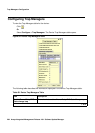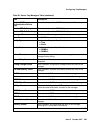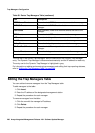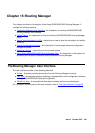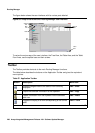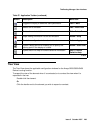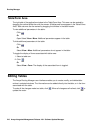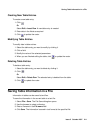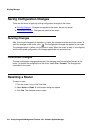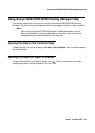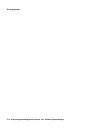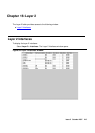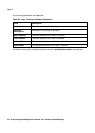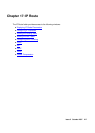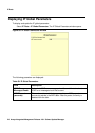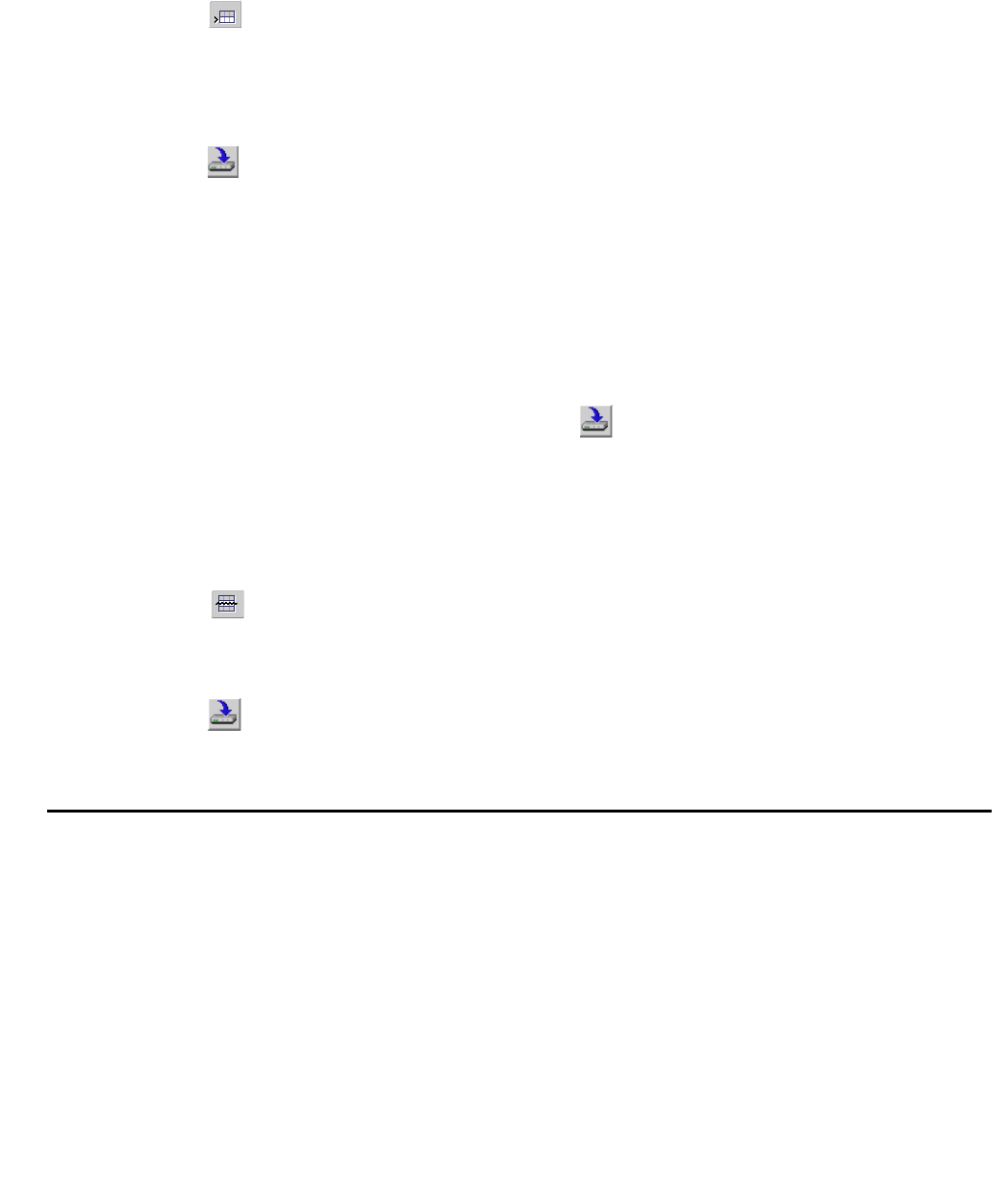
Saving Table Information in a File
Issue 5 October 2007 211
Creating New Table Entries
To create a new table entry:
1. Click .
Or
Select Edit > Insert Row. A new table entry is created.
2. Enter data in the fields as required.
3. Click to update the router.
Modifying Table Entries
To modify data in table entries:
1. Select the table entry you want to modify by clicking it.
2. Click a field.
3. Modify the value of the selected parameters.
4. When you are finished editing the table, click to update the router.
Deleting Table Entries
To delete a table entry:
1. Select the table entry you want to delete by clicking it.
2. Click .
Or
Select Edit > Delete Row. The selected entry is deleted from the table.
3. Click to update the router.
Saving Table Information in a File
Information in tables can be saved to text files.
To save the information in the current table to a text file:
1. Select File > Save. The File Save dialog box opens.
2. Use the browser to select a directory.
3. Enter a filename in the File name field.
4. Click Save. The information is saved in text format to the specified file.