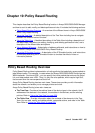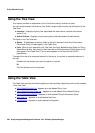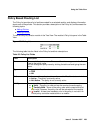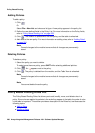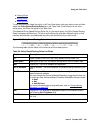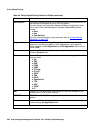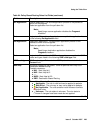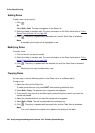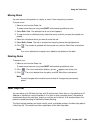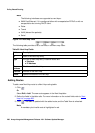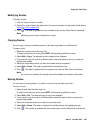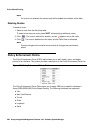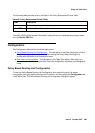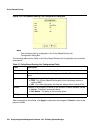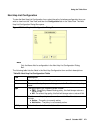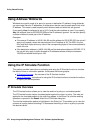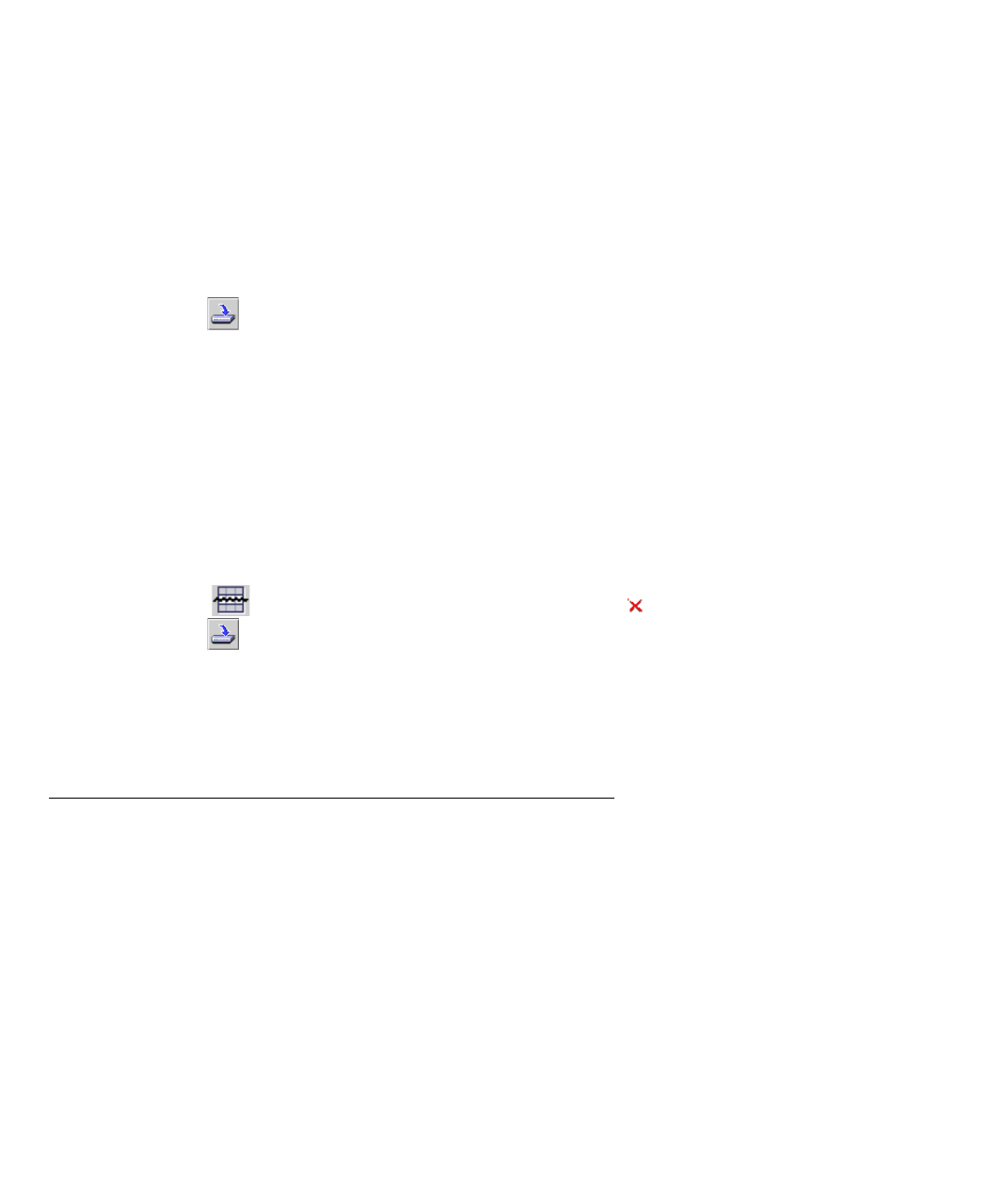
Using the Table View
Issue 5 October 2007 265
Moving Rules
You can move a rule’s position in a policy or move it from one policy to another.
To move a rule:
1. Select a rule from the Rules List.
To select more than one rule, press SHIFT while selecting additional rules.
2. Select Edit > Cut. The selected rule is cut to the clipboard.
3. To copy the rule to a different policy, select the policy to which you want the copied rule
pasted.
4. Select the rule above which you want to move the rule.
5. Select Edit > Paste. The rule is inserted into the policy above the highlighted rule.
6. Click . The module is updated with the moved rule, and the Table View is refreshed.
Note:
Note: If no rule is selected, the copied rule is added to the bottom of the table.
Deleting Rules
To delete a rule:
1. Select a rule from the Rules List.
To select more than one rule, press SHIFT while selecting additional rules.
2. Click . The rule is marked for deletion, and an appears next to the rule.
3. Click . The rule is deleted from the policy, and the Table View is refreshed.
Note:
Note: Commit changes to the module to ensure that all changes are permanently
saved.
Next Hop List
You can define up to 20 Next Hop lists, with 20 entries each. Each item in a list specifies an IP
Address or Interface to route the packet to. If an item is down (interface down), the packet is
routed according to the next item, and so on until the end of the list. If all items are down, the
packet is routed according to Destination Based Routing.
The Next Hop tab enables you to add, modify, move, and delete entries in the Next Hop table of
a Next Hop list. This section provides a description of the Next Hop table.