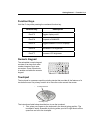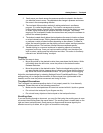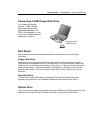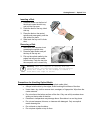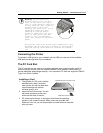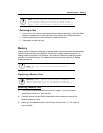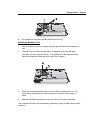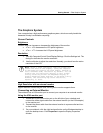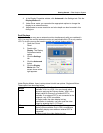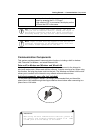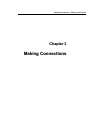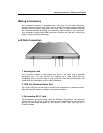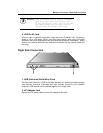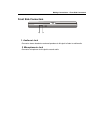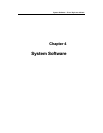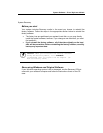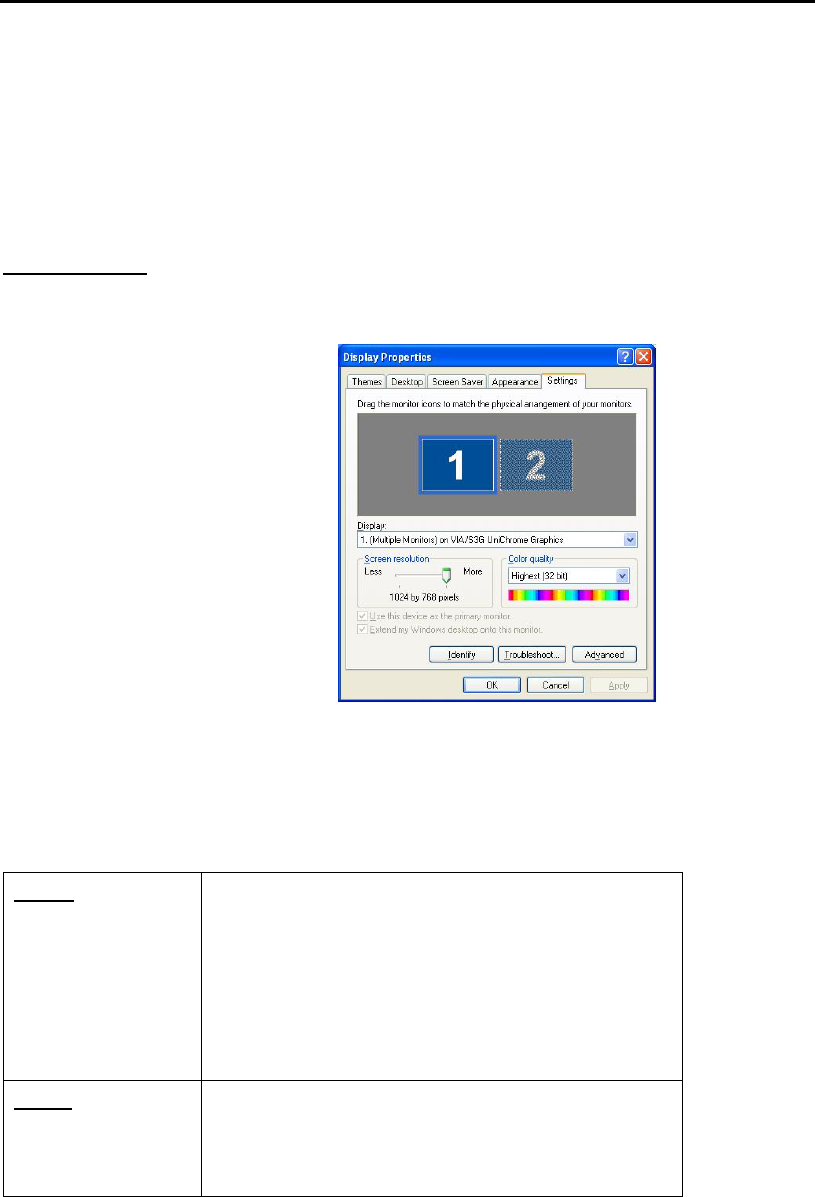
Getting Started — The Graphics System
4. In the Display Properties window, click Advanced in the Settings tab. Click the
Display Modes tab.
5. Under Driver mode, you can select the appropriate options to change the
display to an external monitor.
6. Adjustments to screen resolution and color depth can also be made in this
dialog box.
Dual Displays
With Windows, you may use an external monitor simultaneously with your notebook’s
LCD. You may also use the external monitor only and disable the LCD or only use the
LCD. To do this you may first need to enable the multiple display settings.
1. Open the Control
Panel.
2. Double-click
Display. The Display
Properties window
opens.
3. Click the Settings
tab.
4. Click the Advanced
button.
5. Click the Display
Modes tab. The
screen shown at the
right appears.
Under Display Modes, there is a drop-down list with tow options: Single and Mirror.
These options are described below
.
Single
In Display Combination, there are two options
available: VGA1 or LCD2. You can choose which
device to apply as the Primary display. VGA1 is the
default value for Primary if an external CRT is
available. If an external CRT is not connected to the
notebook, only LCD2 is available.
In Single mode, the video display hot key
combination is available—you can cycle the video
output by pressing the Fn + F5 keys.
Mirror
In Display Combination, there is no Primary
display option available. Only LCD2 is available as
Secondary display even when an external CRT is
connected.
In Mirror mode, the video display hot key