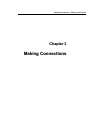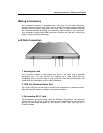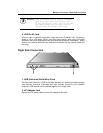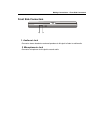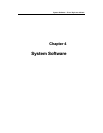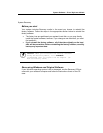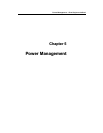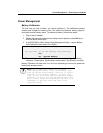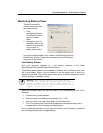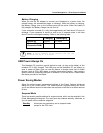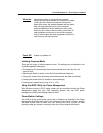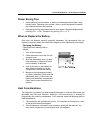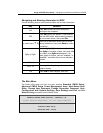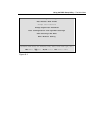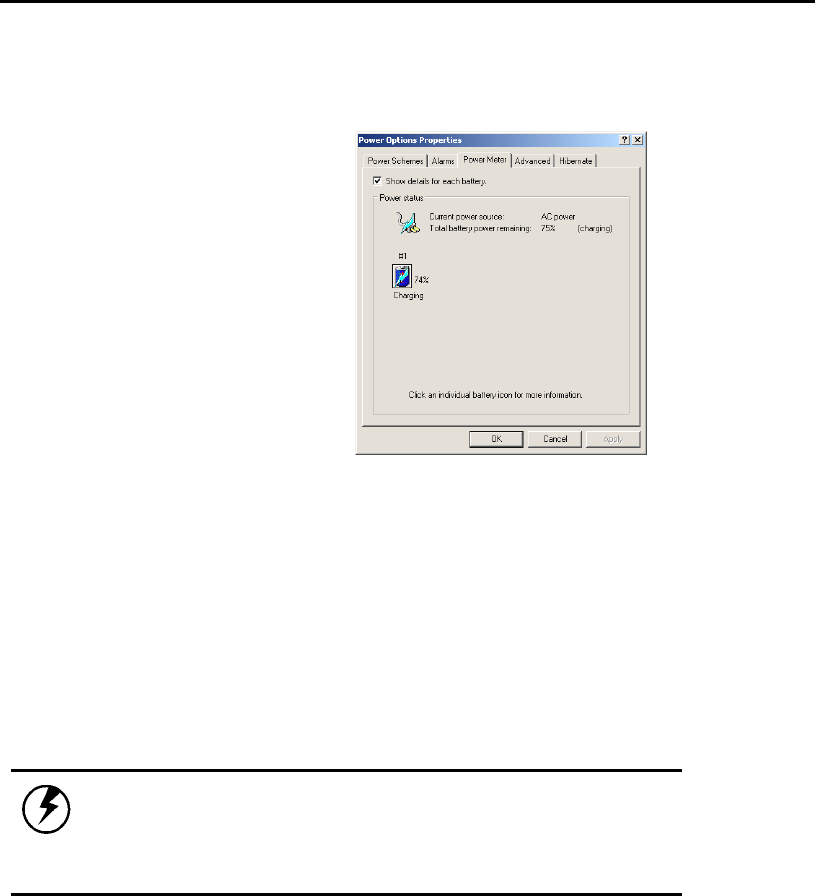
Power Management —Error! Style not defined.
Monitoring Battery Power
There are two ways to
monitor how much power
the battery has left.
1. Click
start/Settings/Control
Panel/Power Options;
then click Power
Meter.
2. Moving the cursor to
the battery icon on the
taskbar is the simplest
way to check on
battery power status.
If you do not see the battery icon, enable it in Start/Settings/Control
Panel/Power Options. Choose the Advanced tab and click “Always
show icon on the taskbar.”
Low Battery Alarms
How your computer responds to a low battery condition is set under
Start/Settings/Control Panel/Power Options/Alarms.
Two different power alarms can be enabled or disabled: the Low Battery Alarm, and
the Critical Battery Alarm. Use the slidebar to set the power level at which the
alarms are activated. Click on the Alarm Action button to choose whether the alarm
sounds, displays a message, or both.
Warning: When battery power is low, the battery
indicator will flash red, and the alarm will beep or
display a warning on your screen. Take immediate
action, such as saving files or connecting to the AC
adapter, or data may be lost.
When the computer alerts you that the battery is low, immediately do one of the
following:
• Connect the AC power adapter
• Save your work, and hibernate by pressing <Fn> + <F4>
• Save your work, then select Shut Down from the Start menu
• Turn off or suspend the computer and replace the discharged battery with a
charged battery (See Changing the Battery below).
Do not restart the computer until you have connected to an AC adapter, or replaced
the discharged battery with a charged battery.