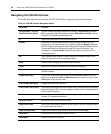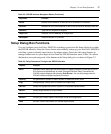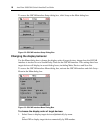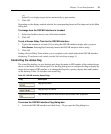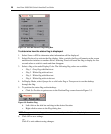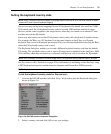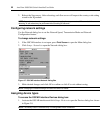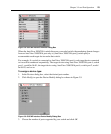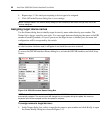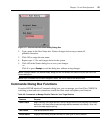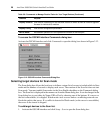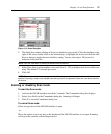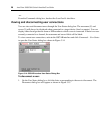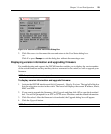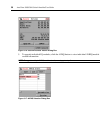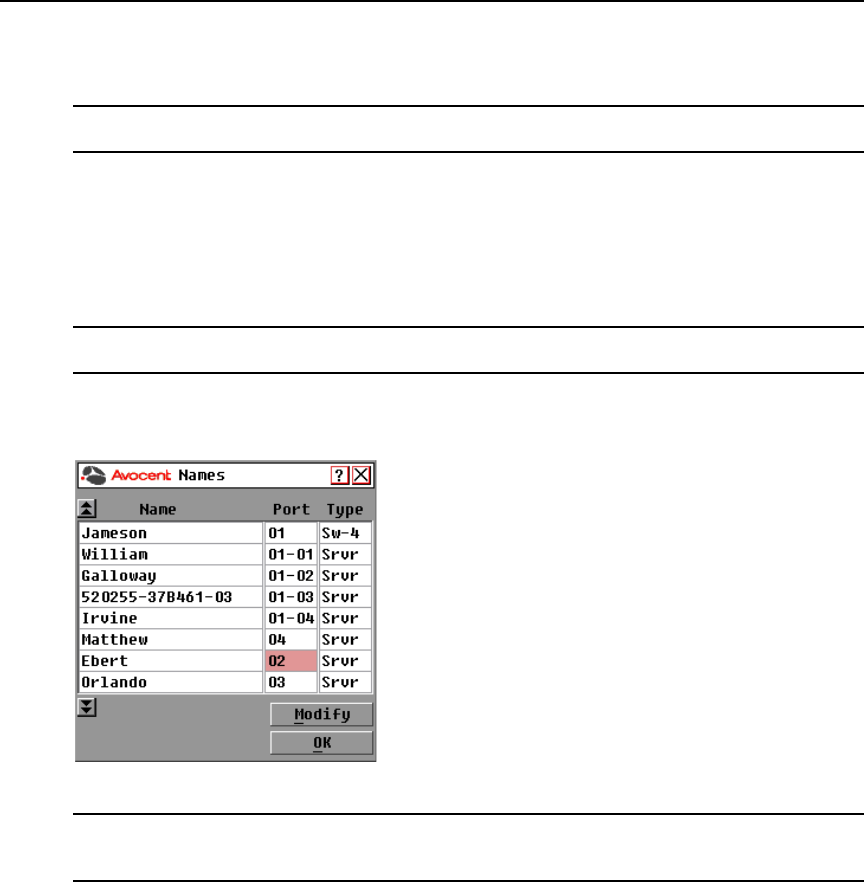
24 AutoView 3008/3016 Switch Installer/User Guide
4. Repeat steps 1-3 for each port requiring a device type to be assigned.
5. Click OK in the Devices dialog box to save settings.
NOTE: Changes made in the Device Modify dialog box are not saved to the switch until you click OK in the
Devices dialog box.
Assigning target device names
Use the Names dialog box to identify target devices by name rather than by port number. The
Names list is always sorted by port order. You can toggle between displaying the name or the EID
number of each IQ module, so even if you move the target device to another port, the name and
configuration will be recognized by the switch.
NOTE: When it is initially connected, a target device will not appear in the Names list until it is turned on. Once
an initial connection has been made, it will appear in the Names list even when turned off.
To access the OSCAR interface Names dialog box, activate the OSCAR interface and click Setup -
Names.
Figure 3.10: OSCAR Interface Names Dialog Box
NOTE: If new IQ modules are discovered by the AutoView 3008/3016 switch, the on-screen list will be
automatically updated. The mouse cursor will change into an hourglass during the update. No mouse or
keyboard input will be accepted until the list update is complete.
To assign names to target devices:
1. In the Names dialog box, select a target device name or port number and click Modify to open
the Name Modify dialog box shown in
Figure 3.11.