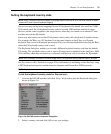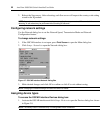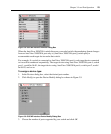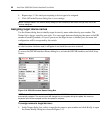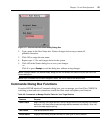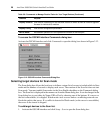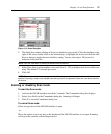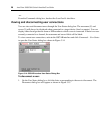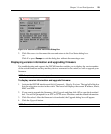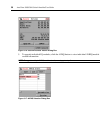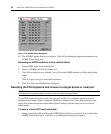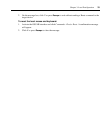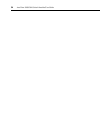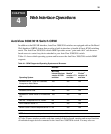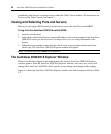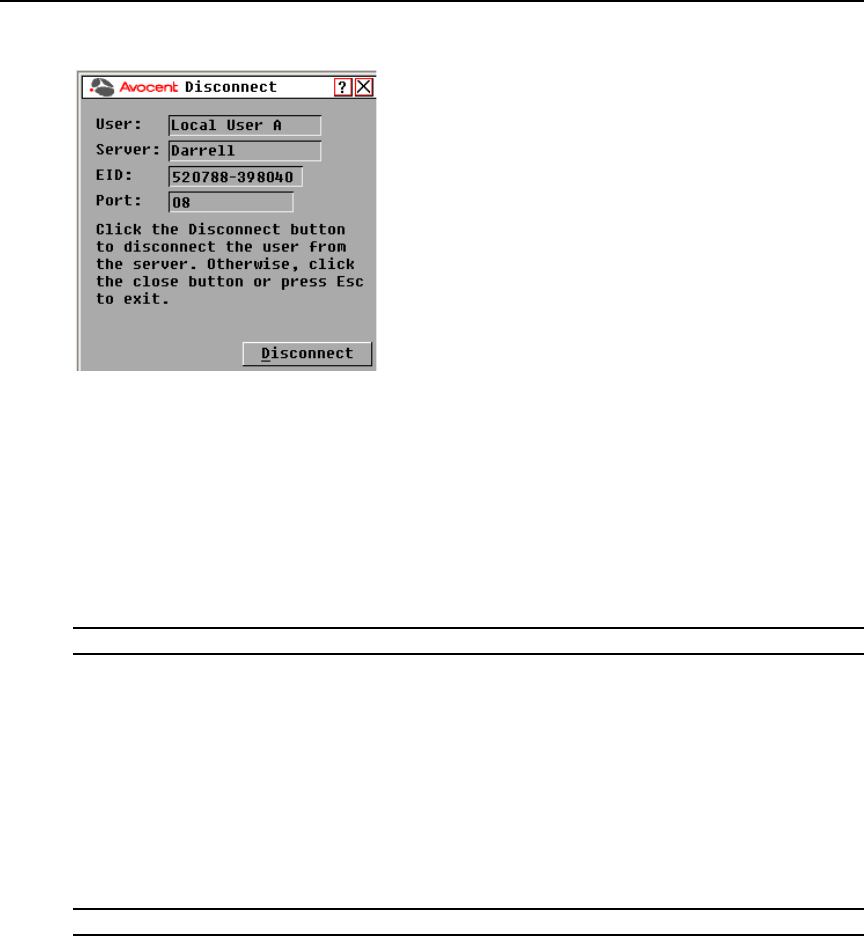
Chapter 3: Local Port Operation 29
Figure 3.15: OSCAR Interface Disconnect Dialog Box
2. Click Disconnect to disconnect the user and return to the User Status dialog box.
-or-
Click X or press Escape to exit the dialog box without disconnecting a user.
Displaying version information and upgrading firmware
For troubleshooting and support, the OSCAR interface enables you to display the version number
of the switch firmware and any auxiliary devices connected to the switch, as well as upgrade your
firmware.
NOTE: For optimum performance, keep your firmware current.
To display version information and upgrade firmware:
1. Activate the OSCAR interface and click Commands - Display Versions. The top half of the box
lists the subsystem version in the switch. The lower half displays the current IP address, Mask,
MAC and EID.
2. If you want to upgrade the firmware, click Upgrade and then click OK to open the download
box. You will be prompted for an FTP or TFTP server IP address and the related information.
3. Click Download. After the firmware is downloaded, the Upgrade dialog box will appear.
4. Click the Upgrade button.
NOTE: The switch will reboot when the upgrade is complete.