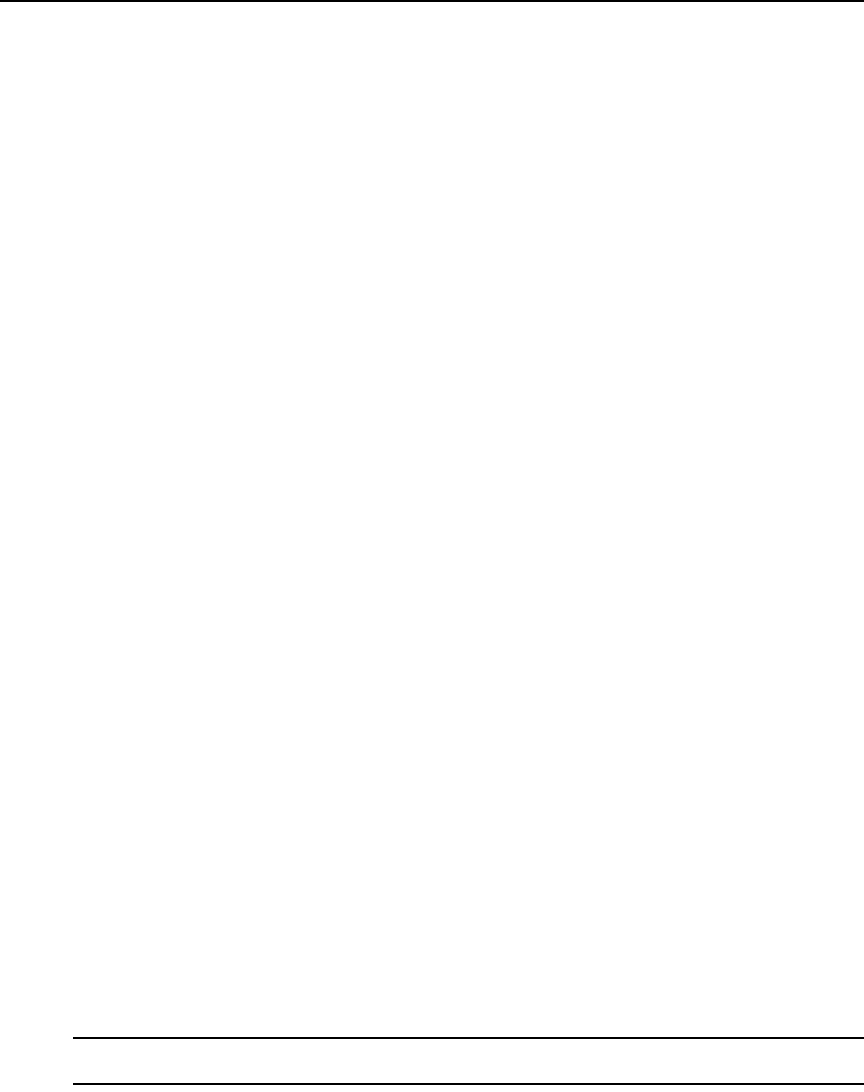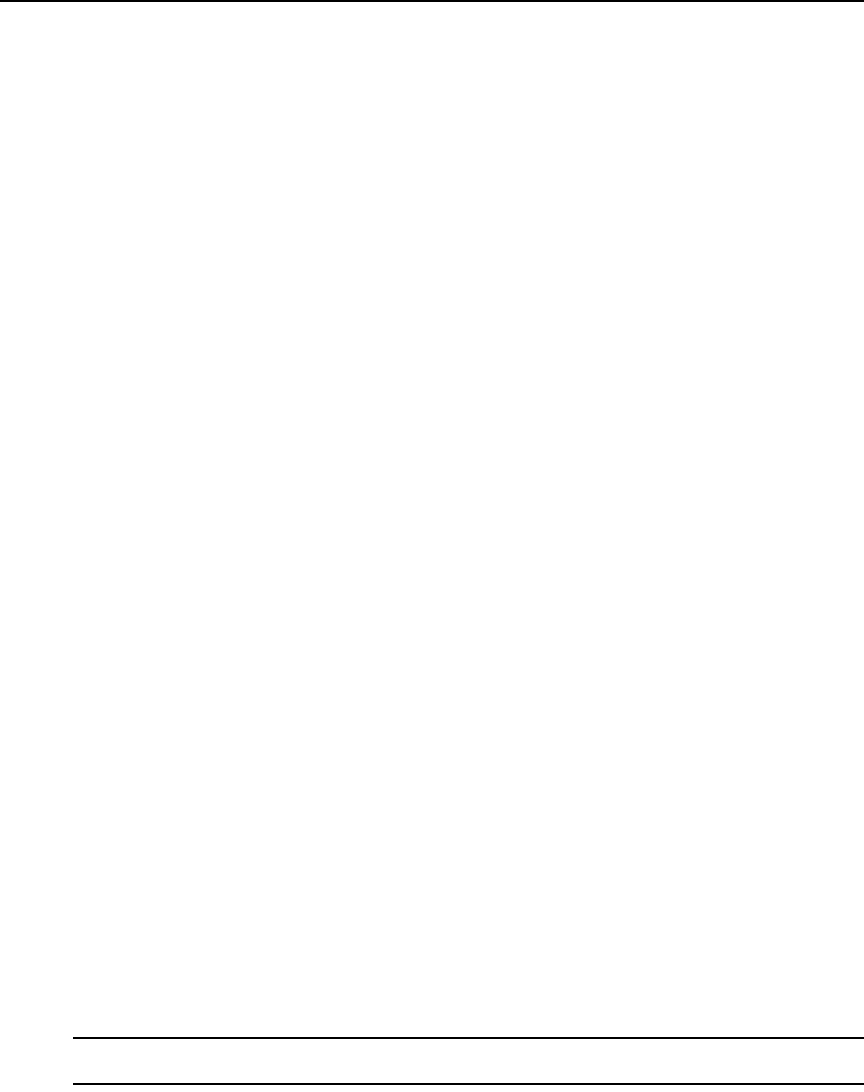
Chapter 5: The Video Viewer 71
The desktop window disappears and only the accessed device desktop is visible. The screen resizes
up to a maximum of 1024 x 768. If the desktop has a higher resolution, then a black background
surrounds the full screen image. The floating toolbar appears.
-or-
To disable Full Screen mode, click the Full Screen Mode button on the floating toolbar to return to
the desktop window.
To enable full or manual scaling:
To enable full scaling, select View - Scaling from the Video Viewer window menu. The device
image scales automatically to the resolution of the server being viewed.
-or-
To enable manual scaling, select View - Scaling from the Video Viewer window menu. Choose the
dimension to scale the window. Available manual scaling sizes are as follows:
1024 x 768 768 x 576
960 x 720 704 x 528
896 x 672 640 x 480
832 x 624
Adjusting color depth
The Dambrackas Video Compression
®
(DVC) algorithm enables users to adjust the number of
viewable colors in a remote session window. You can choose to display more colors for the best
fidelity or fewer colors to reduce the volume of data transferred on the network.
Video Viewer windows can be viewed using the Best Color Available (slower updates), Best
Compression (fastest updates), a combination of Best Color and Best Compression or in Grayscale.
You can specify the color depths of individual ports and channels by selecting the View - Color
command in a remote session window. These settings are saved individually per channel.
Additional video adjustment
Generally, the Video Viewer window automatic adjustment features optimize the video for the best
possible view. However, users can fine-tune the video with the help of Avocent Technical Support
by selecting the Tools - Manual Video Adjust command in the Video Viewer window menu or
clicking the Manual Video Adjust button. This displays the Manual Video Adjust dialog box. Video
adjustment is a per target setting.
Users can also verify the level of packets per second required to support a static screen by
observing the packet rate located in the lower left-hand corner of the dialog box.
To manually adjust the video quality of the window:
NOTE: The following video adjustments should be made only on the advice and with the help of Avocent
Technical Support.