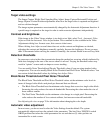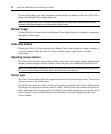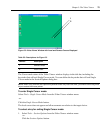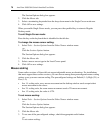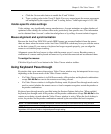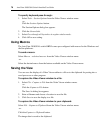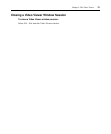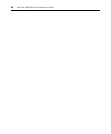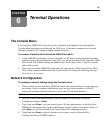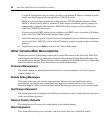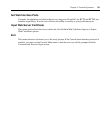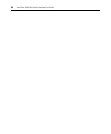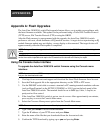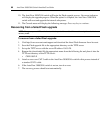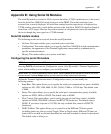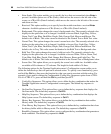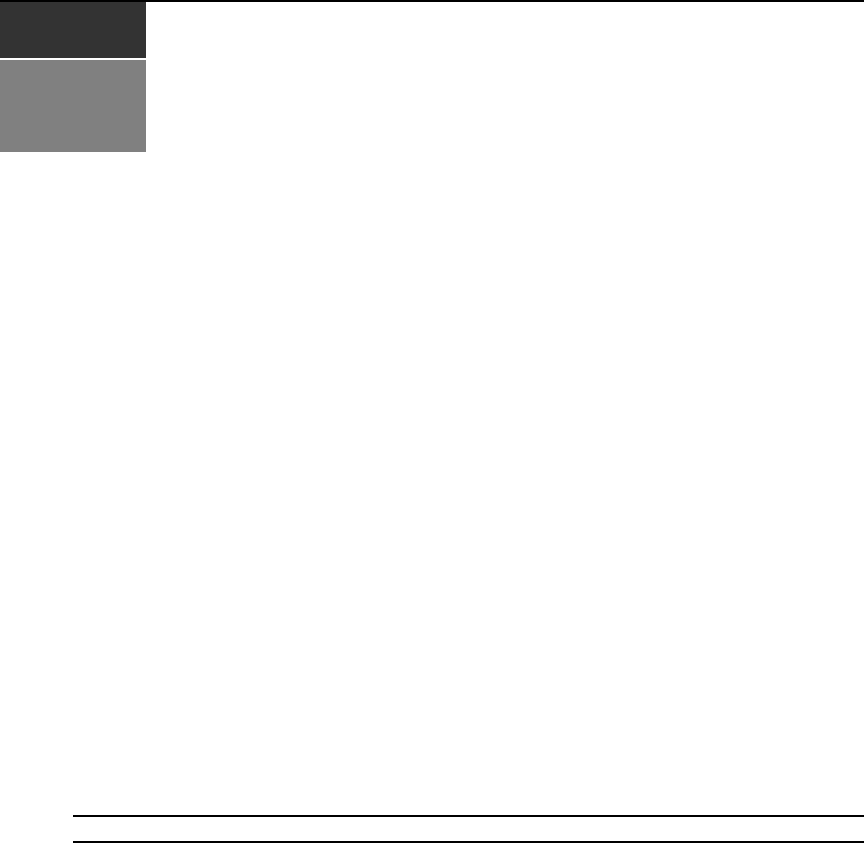
81
CHAPTER
6
Terminal Operations
The Console Menu
Each AutoView 3008/3016 switch may also be configured at the appliance level through the
Console menu interface accessed through the 10101 port. All terminal commands are accessed
through a terminal or PC running terminal emulation software.
To connect a terminal to the AutoView 3008/3016 switch:
1. Using a DB9 M/F serial cable, connect a terminal or a PC that is running terminal emulation
software (such as HyperTerminal
®
) to the 10101 port on the back panel of the AutoView 3008/
3016 switch. The terminal settings are 9600 bits per second (bps), 8 bits, 1 stop bit, no parity
and no flow control.
2. Turn on the AutoView 3008/3016 switch and each target device. When the AutoView 3008/
3016 switch completes initialization, the Console menu will display the following message:
Press any key to continue.
Network Configuration
To configure network settings using the Console menu:
1. When you turn on your AutoView 3008/3016 switch, the switch initializes for approximately
one minute. After it completes initialization, press any key on the terminal or on the PC
running the terminal emulation software to access the Console menu interface.
NOTE: The terminal may be connected at any time, even when the switch is already turned on.
2. Once the Console Main menu displays, type the number corresponding to Network
Configuration and press
Enter.
3. Type 1 and press Enter to set your network speed. For best performance, set the AutoView
3008/3016 switch at the same speed as the Ethernet switch to which it is attached. After you
press
Enter, you will be returned to the Console Network Configuration menu.
4. Type 2 and press Enter to specify whether you are using a static or Dynamic Host
Configuration Protocol (DHCP) address.