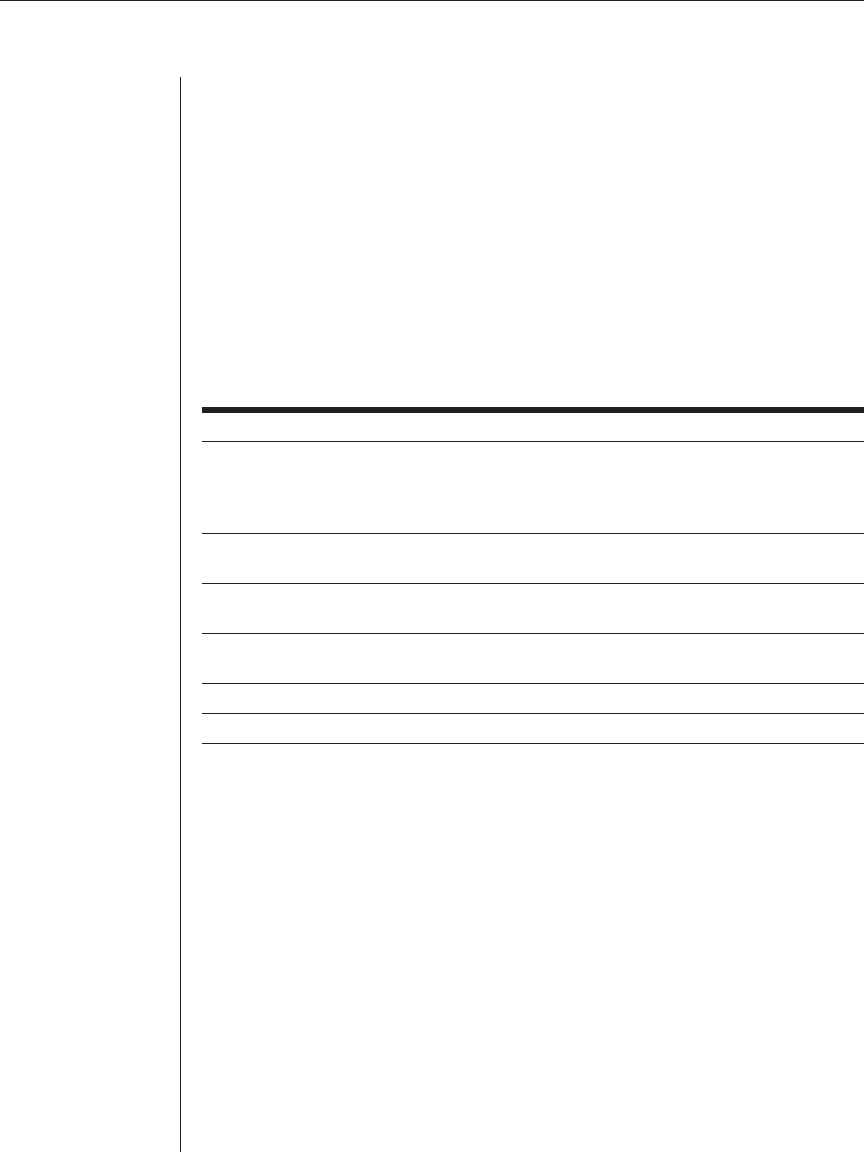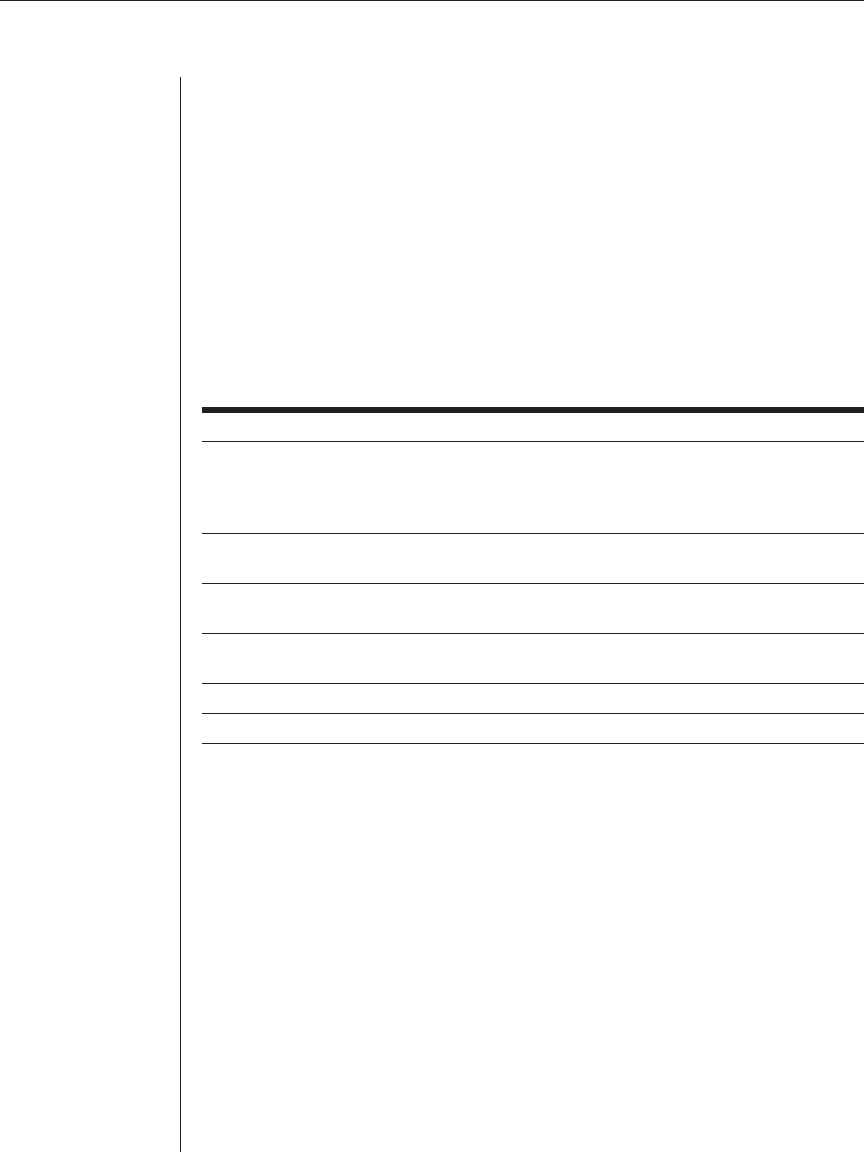
Chapter 3: Basic Operations 25
To change the size, color and position of the ID window:
1. Highlight the channel you wish to change in the Administrator Channel List.
2. Press the Control key twice.
-or-
Press F3. (If you press F3, skip to step 4.)
3. Highlight Edit Channel and press Enter.
4. Highlight ID Setup and press Enter. The ID window will appear. Follow the
procedures outlined in the table below to change the size, color or position
of your ID window.
ID Window Settings
Operation Procedure
Move the ID window Use the Arrow keys to move the ID window's position on
the monitor. (Hold down the Shift key to move slower.) If
the window fl ickers but does not move, continue tapping
the Arrow keys until it moves back into range.
Change window background color Press the Page Up key to cycle through the available
window background colors.
Change text color Press the Page Down key to cycle through the
available text colors.
Change window length Use the Plus (+) and Minus (-) keys to change the
length of the ID window.
Change window size Press the Spacebar to toggle between large and small.
ID window Help Press F1.
5. Press Enter to accept the changes or press Escape to exit the menu without
saving the changes.
Setting the ID window dwell time
This menu selection lets you set the time that the ID window remains on screen
after a channel switch. Each channel can be configured independently. The
default time is set for five seconds.
To set the ID window dwell time:
1. Highlight the channel you wish to change in the Administrator Channel List.
2. Press the Control key twice to access the Administrator Commands menu.
3. Highlight Edit Channel and press Enter.