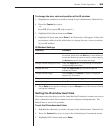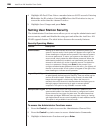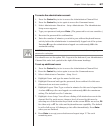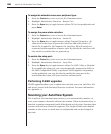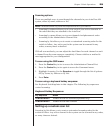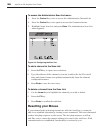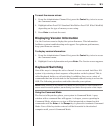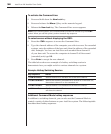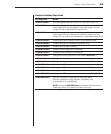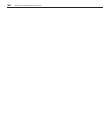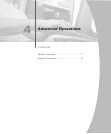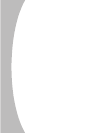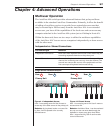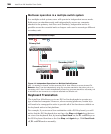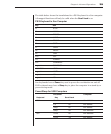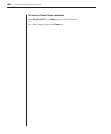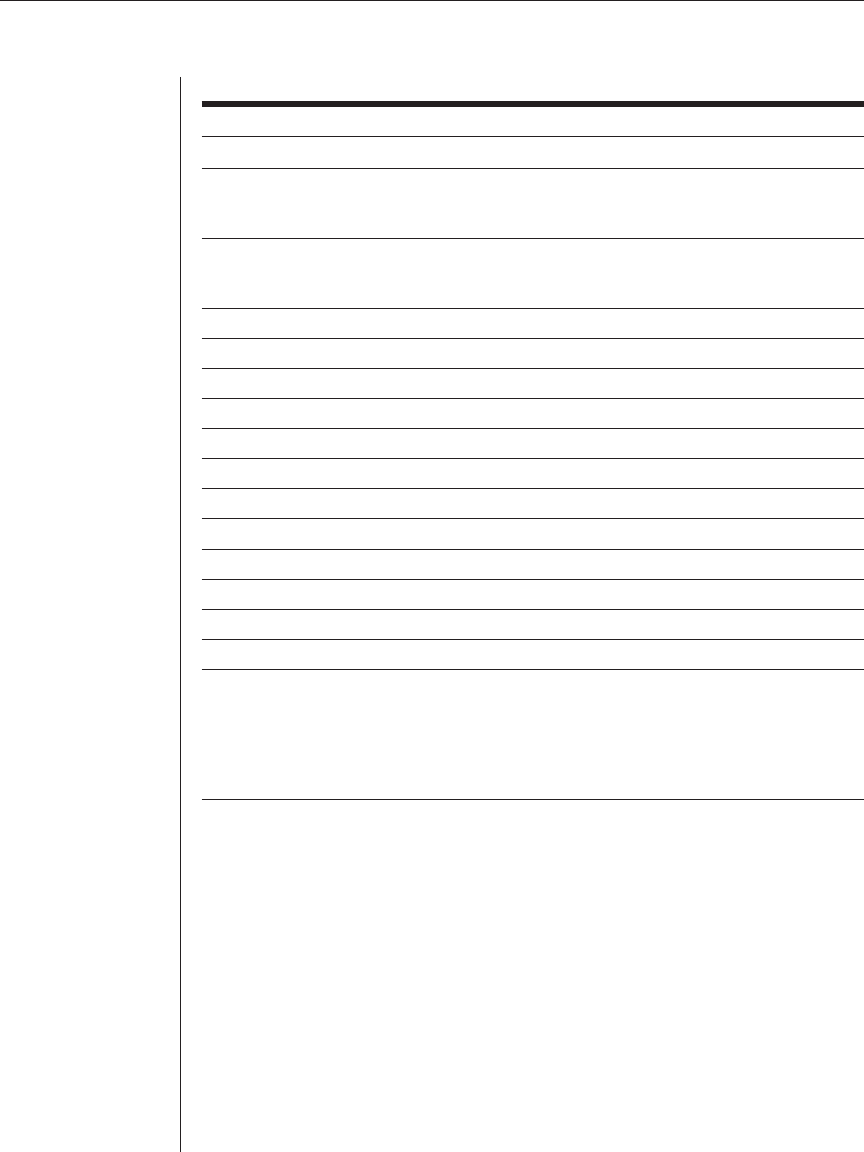
Chapter 3: Basic Operations 33
Keyboard Hotkey Sequences
Key Sequence Action
<CM>Kn<Enter> Sets the keyboard scan set where n is a scan set number 1-3.
<CM>MR<Enter> If you hot-plug your mouse cable, you may experience a loss of
mouse signal. Use this command to restore the signal if you are
using a PC with a standard PS/2 mouse driver.
<CM>MW<Enter> If you hot-plug your mouse cable, you may experience a loss of
mouse signal. Use this command to restore the signal if you are
using a PC with a Microsoft IntelliMouse or other wheel mouse driver.
<CM>AV<Enter> Displays the current fi rmware version of your AutoView 424.
<CM>SG<Enter> Enables the scan Go command (by address only).
<CM>SH<Enter> Enables the scan Halt command.
<CM>M+<Enter> Enables mouse suspension of scanning.
<CM>M-<Enter> Disables mouse suspension of scanning.
<CM>H1<Enter> Changes the hotkey sequence to the default: (NumLock,
-).
<CM>H2<Enter> Changes the hotkey sequence to the 1st alternate: (NumLock, *).
<CM>H3<Enter> Changes the hotkey sequence to the 2nd alternate: (Ctrl, ~).
<CM>OSD0<Enter> Disables the OSD sequence.
<CM>OSD1<Enter> Changes the OSD sequence to the default: (Ctrl, Ctrl).
<CM>OSD2<Enter> Changes the OSD sequence to the 1st alternate: (Alt, Alt).
<CM>OSD3<Enter> Changes the OSD sequence to the 2nd alternate: (Shift, Shift).
<CM>ZM<Enter> Use this command to resynchronize the mouse after a
device or computer hot-plug. Repeat, if necessary, until
synchronization is re-established.
NOTE: Using the
<CM>ZM<Enter>
command while the mouse is
operating correctly will cause the mouse to lose sync.