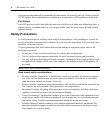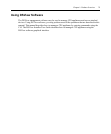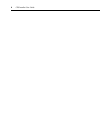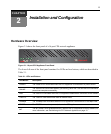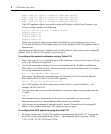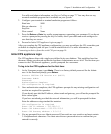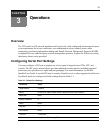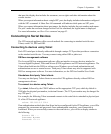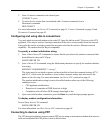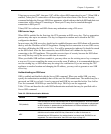10 CPS Installer/User Guide
Enter CPS New Admin Password > *****
Confirm New Admin Password > *****
After you have provided the required configuration information, a confirmation message appears
while the CPS appliance stores the values in its configuration database.
You have now completed the initial login, and you may enter additional commands at the CLI
prompt (>). To configure other CPS appliance ports, see Configuring Serial Port Settings on
page 11.
Reinitializing the CPS Network Appliance
Reinitializing the CPS appliance removes configured information. This may be useful when
reinstalling the unit at another location in your network.
The CPS appliance stores configuration information in FLASH databases. During reinitialization,
the FLASH erase has two phases. The first phase erases the configuration database, which contains
all nonvolatile data except the IP address. The second phase erases the IP address and restores the
CPS appliance to its factory default settings.
To reinitialize the CPS appliance:
1. Locate the recessed INIT button on the front of the CPS appliance. An opened paper clip may
be used to depress the button.
2. Insert the end of the opened paper clip in the recess, then depress and hold the button. The
ONLINE LED will blink, indicating an initialization has been requested. You have approxi-
mately seven seconds to release the button before any action is taken.
After seven seconds, the ONLINE LED will blink more rapidly to confirm that the CPS config-
uration database has been erased. Continuing to hold the INIT button for a few more seconds
will erase the IP address as well. The ONLINE LED will blink faster to confirm the deletion.
If any portion of FLASH is erased, the CPS appliance reboots when the INIT button is released.
You may also use the Server FLASH command to update the CPS FLASH application or boot
program. For more information, see Server FLASH command on page 53.