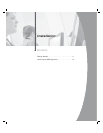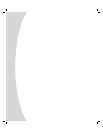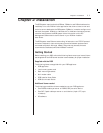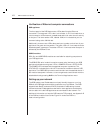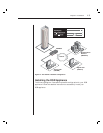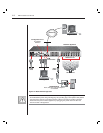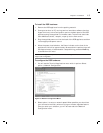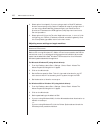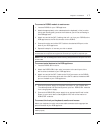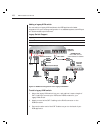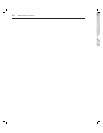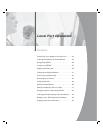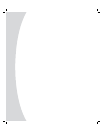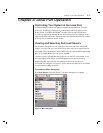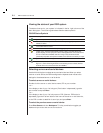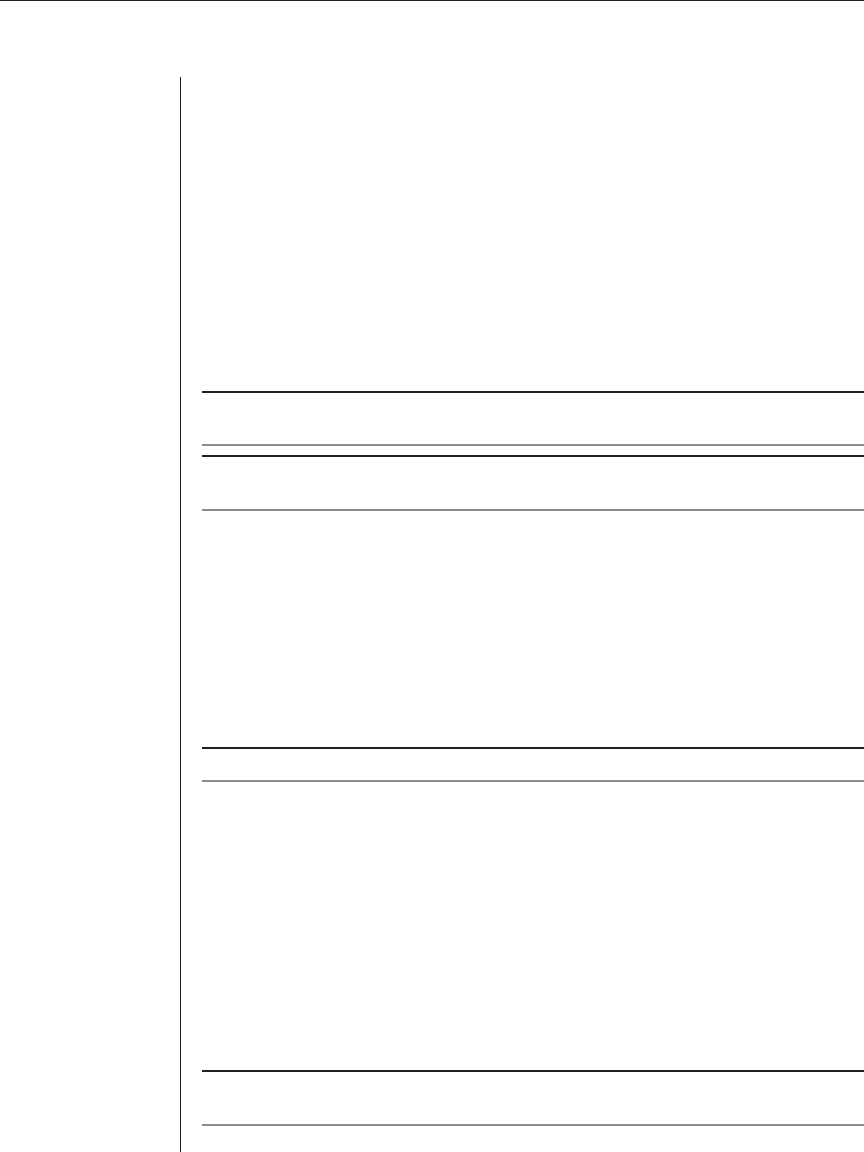
Chapter 2: Installation 17
To connect a DSRIQ module to each server:
1. Locate a DSRIQ for your DSR appliance.
2. Attach the appropriately color-coded ends to the keyboard (violet), monitor
(blue) and mouse (green) ports on the fi rst server you will be connecting to
this DSR appliance.
3. Attach one end of the CAT 5 cabling that will run from your DSRIQ to the
DSR appliance to the RJ-45 connector on the DSRIQ.
4. Connect the other end of the CAT 5 cable to the desired ARI port on the
back of your DSR appliance.
5. Repeat this step for all servers you wish to attach.
NOTE: When connecting a Sun DSRIQ module, you must use a multi-sync monitor to
accommodate Sun computers that support both VGA and sync-on-green or composite sync.
NOTE: Power down the DSR appliance before servicing. Always disconnect the power cord from
the wall outlet.
To connect serial devices to the DSR appliance:
1. Locate a DSRIQ-SRL module.
2. Attach the DSRIQ-SRL 9-pin serial connector to the serial port of the
device to be connected to your DSR appliance.
3. Attach one end of the CAT 5 cable to the RJ-45 connector on the DSRIQ-
SRL module. Connect the other end of the CAT 5 cable to the desired ARI
port on the back of your DSR appliance.
NOTE: The DSRIQ-SRL module is a DCE device and only supports VT100 terminal emulation.
4. Connect the power supply to the power connector on your DSRIQ-SRL.
The cable expander can be used to power up to four DSRIQ-SRL modules
from a single power supply.
5. Connect the DSRIQ-SRL power supply to an appropriate AC wall outlet.
Power up your serial device. See Appendix B for more information on
DSRIQ-SRL modules.
To connect the local port keyboard, monitor and mouse:
Attach your keyboard, monitor and mouse cable connectors to the appropriate
ports on the back of your DSR appliance.
NOTE: You must install both a keyboard and mouse on the local port or the keyboard will not
initialize properly.