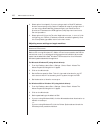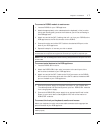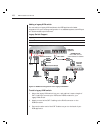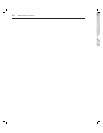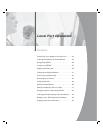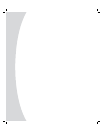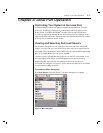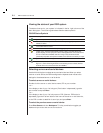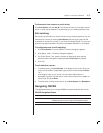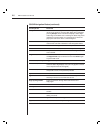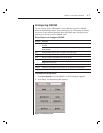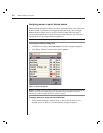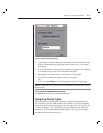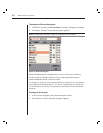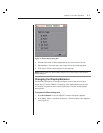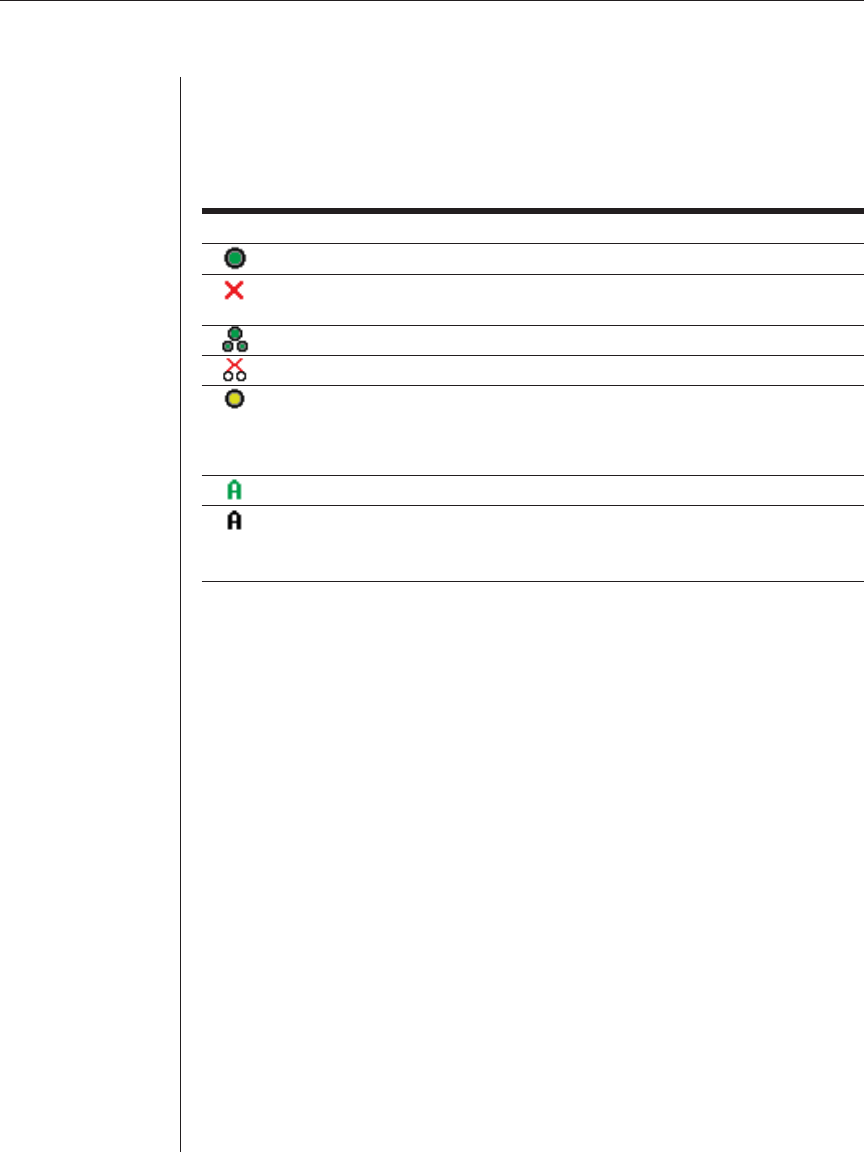
24 DSR Installer/User Guide
Viewing the status of your DSR system
The status of servers in your system is indicated in the far right columns of the
Main dialog box. The following table describes the status symbols.
OSCAR Status Symbols
Symbol Description
(green circle) Server connected, powered up and the DSRIQ is online.
Connected server is powered down or is not operating properly and the
DSRIQ is offl ine.
Connected switch is online.
Connected switch is offl ine or not operating properly.
(yellow circle) The designated DSRIQ module is being upgraded. When this
symbol displays, do not cycle power to the DSR appliance or connected servers
and do not disconnect DSRIQ modules.
Doing so may render the module
permanently inoperable and require the DSRIQ to be returned to the factory for repair.
(green letter) DSRIQ is being accessed by the indicated user channel.
(black letter) DSRIQ is blocked by the indicated user channel. For instance, in
Figure 3.1, user B is viewing Forester, but is blocking access to Acton, Barrett
and Edie which are connected to the same DSRIQ.
Selecting servers and serial devices
Use the Main dialog box to select servers and serial devices. When you select
a server or serial device, the DSR reconfigures the keyboard and mouse to the
settings for the selected server or serial device.
To select servers or serial devices:
Double-click the server or serial device name, EID or port number.
—or—
If the display order of your list is by port (Port button is depressed), type the
port number and press Enter.
—or—
If the display order of your list is by name or EID (Name or EID button is
depressed), type the first few letters of the name of the server or serial device,
or the EID number to establish it as unique, and press Enter.
To select the previous server or serial device:
Press Print Screen and then Backspace. This key combination toggles you
between the previous and current connections.