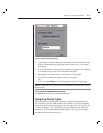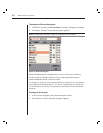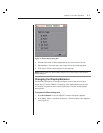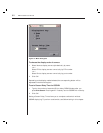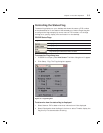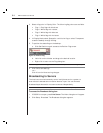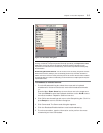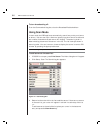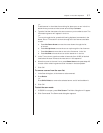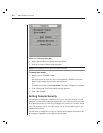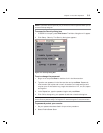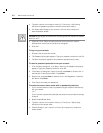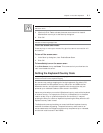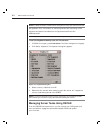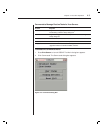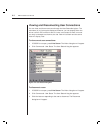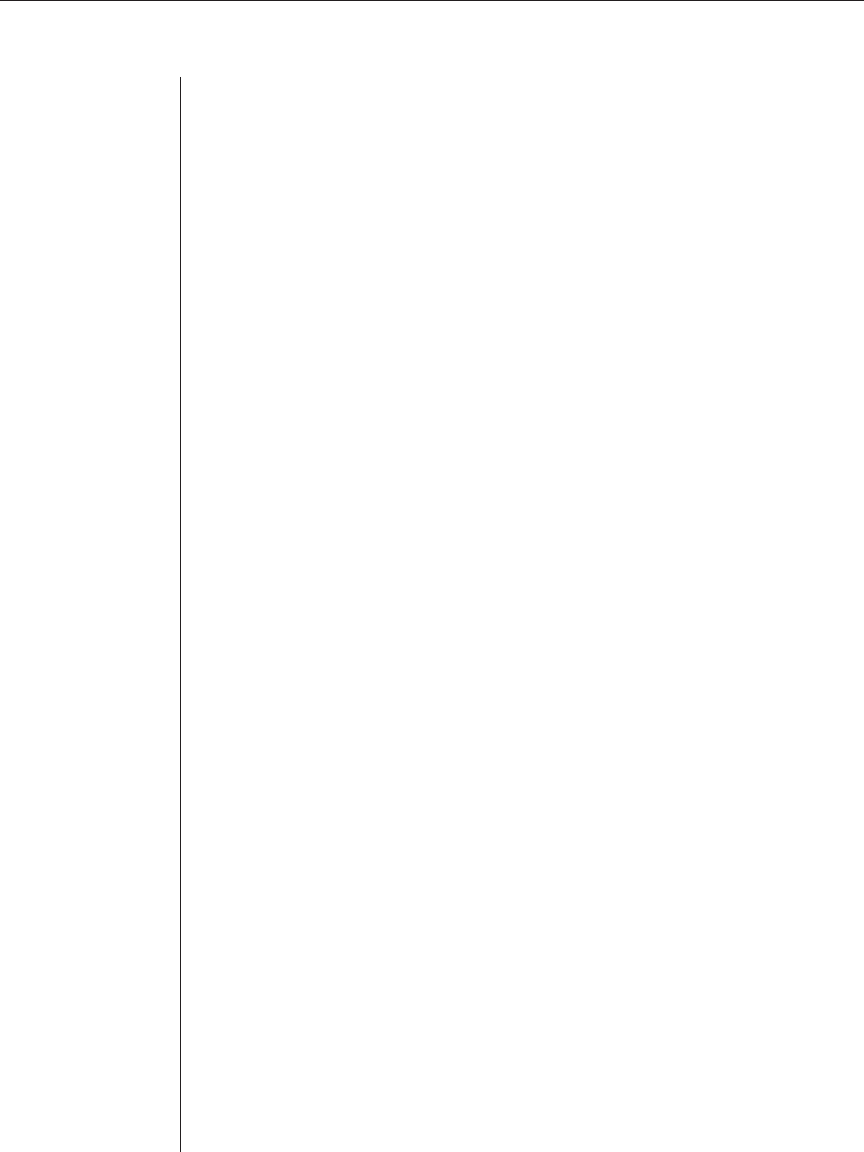
Chapter 3: Local Port Operation 37
-or-
To add a server in the midst of an existing list, place your cursor in the line
below where you want to insert a new server and press Insert.
4. Type the fi rst few characters of a server name or port number to scan. The
fi rst matching server will appear in the line.
-or-
To move through the list, press the following keyboard commands in the
Name, Port or Time column to move through the list of servers available
to scan.
a. Press Alt+Down Arrow to move the cursor down through the list
of servers.
b. Press Alt+Up Arrow to move the cursor up through the list of servers.
c. Press Alt+Home to move the cursor to the fi rst server in the list.
d. Press Alt+End to move the cursor to the last server in the list.
5. In the Time column, type the number of seconds (from 3-255) of desired
time before the scan moves to the next server in the sequence.
6. Move the cursor to the next line or press Down Arrow and repeat steps 2-5
for each of the remaining servers to be included in the scan pattern.
7. Click OK.
To remove a server from the scan list:
1. In the Scan dialog box, click the server to be removed.
2. Press Delete.
-or-
Press Shift+Delete to remove the selected server and all entries below it.
3. Click OK.
To start the scan mode:
1. If OSCAR is not open, press Print Screen. The Main dialog box will appear.
2. Click Commands. The Commands dialog box appears.