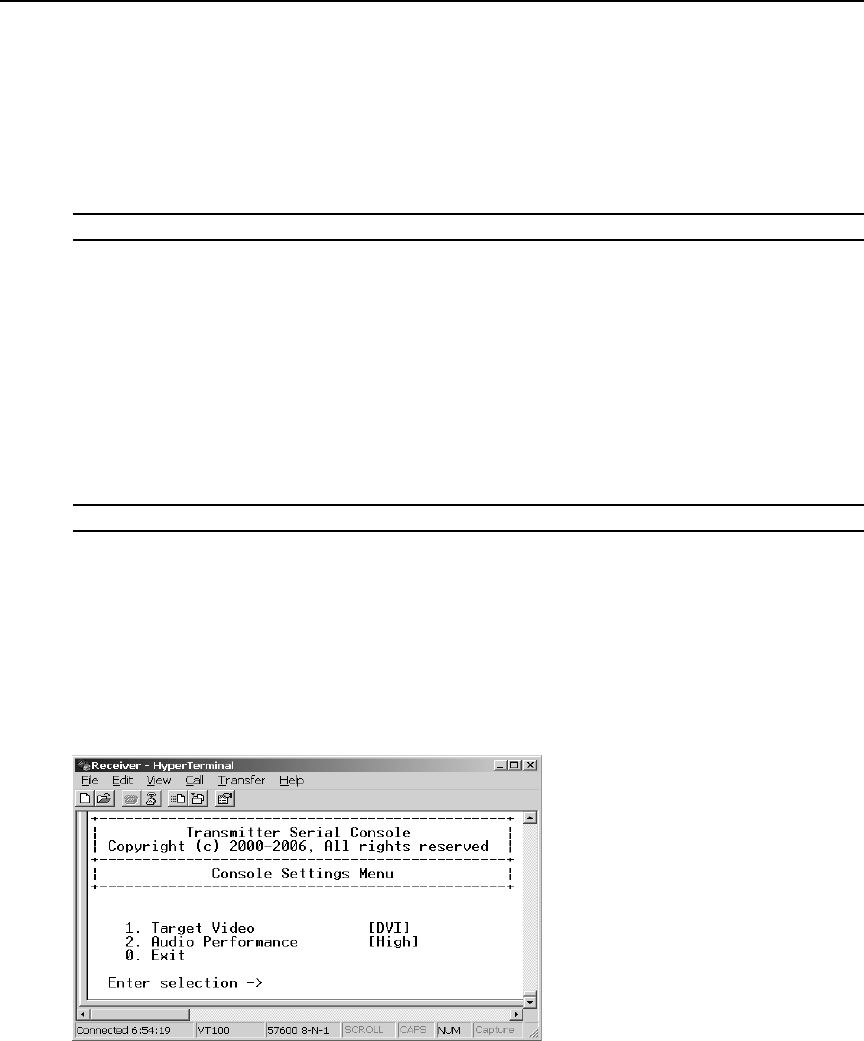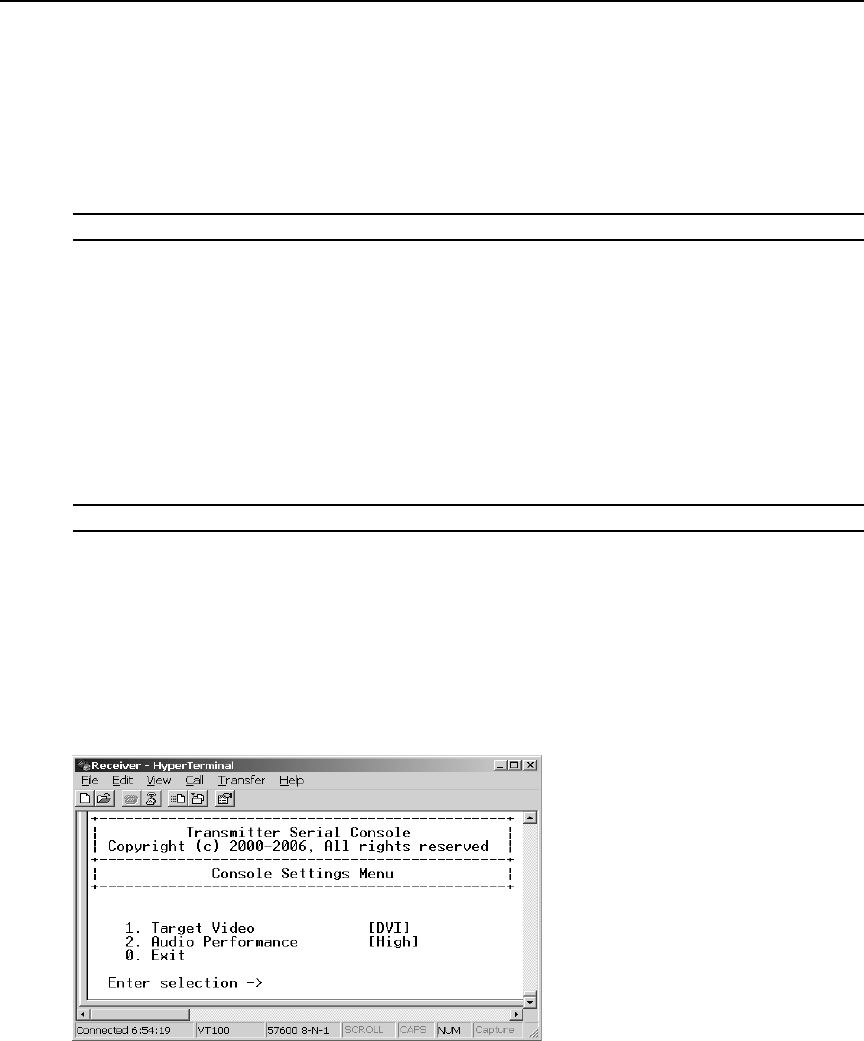
18 LongView IP KVM Extender Installer/User Guide
11. Type a valid receiver default gateway. Press Enter to return to the Receiver Network
Configuration Menu.
12. Type 0 (zero) and press Enter to return to the Network Configuration Menu.
13. If you made a mistake and do not wish to save the changes you made to the network settings,
type
C and press Enter.
14. To confirm your changes and apply those settings, type 0 (zero) and press Enter.
NOTE: Changes to network configurations are applied only after you exit the Network Configuration Menu.
15. The receiver will now automatically reset to apply the new network configuration. During
reset, the receiver will drop its connection to the transmitter. You will be automatically
returned to the Appliance Selection Menu. The connection will be restored.
Configuring Video Input Settings
The LongView IP KVM extender system is capable of transmitting either digital (DVI) or analog
video (VGA) from the remote workstation to your monitor. To enable the system to transmit the
appropriate video signal for your monitor, you must first configure the video input settings for
the transmitter.
NOTE: Video-display problems may occur if video input settings are not configured correctly.
To configure the video input settings:
1. Activate the serial menu as described in Accessing the serial menu on page 12.
2. Choose option 2 to access the Transmitter Menu and press Enter. If the password option is
enabled, you will be prompted for a password. See
Authentication on page 20.
3. Type the password and press Enter. The Transmitter Main Menu will appear.
4. Press 7 to select Console Settings and press Enter. The Console Settings Menu will appear.
The current video input setting is displayed beside the Target Video option.
Figure 3.9: Transmitter Console Settings Menu