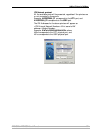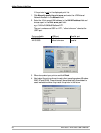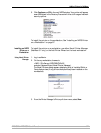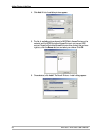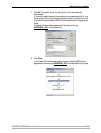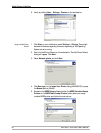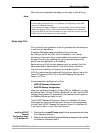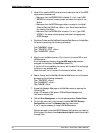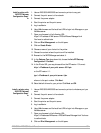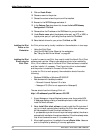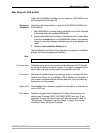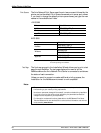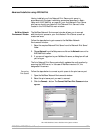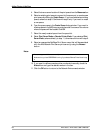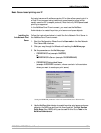Adding Printers in NetWare
AXIS 5500 / AXIS 5550 User’s Manual 63
Install a printer with
AXIS IPP Gateway
Configuration Snap-
in
1. Use an AXIS 5500/AXIS 5550 and connect a printer to any port.
2. Connect the print server to the network.
3. Connect the power adapter.
4. Start the printer and the print server.
5. Log in as Admin.
6. Use a Web browser and the local host URL to login into iManager on your
NetWare server.
7. Open your browser to the following URL:
https://<IP address of NW server>:2200/eMFrame/iManager.html
You have to authenticate.
8. Click on iPrint Management on the left pane.
9. Click on Create Printer.
10. Choose a name of your choice for the printer
11. Choose the context where the printer will be installed.
12. Browse for the NDPS Manager and select it.
13. In the Gateway Type drop-down list, choose the Axis IPP Gateway
Configuration. Press Next.
14. In the Printer URL, you may choose either the IPP version 1.0 format:
http://<IP address of your print server>:631/lptx
or the IPP version 1.1:
ipp://<IP address of your print server>/lptx
where x is the port number. Click Next.
15. Select default drivers for your printer. Click Next and OK.
Install a printer using
AXIS LPR Gateway
Configuration Snap-
in
1. Use an AXIS 5500/AXIS 5550 and connect a printer to whatever port you
want.
2. Connect the print server to the network.
3. Connect the power adapter.
4. Start the printer and the print server.
5. Log in as Admin.
6. Use a Web browser and the local host URL to login into iManager on your
NetWare server.
7. Open your browser to the following URL:
https://<IP address of NW server>:2200/eMFrame/iManager.html You have
to authenticate.
8. Click on iPrint Management on the left pane.