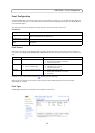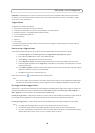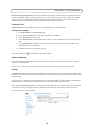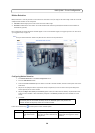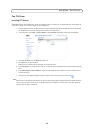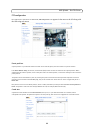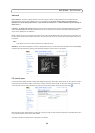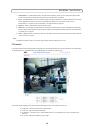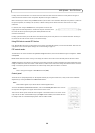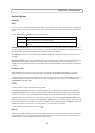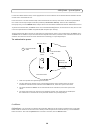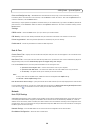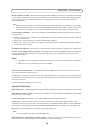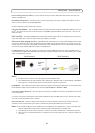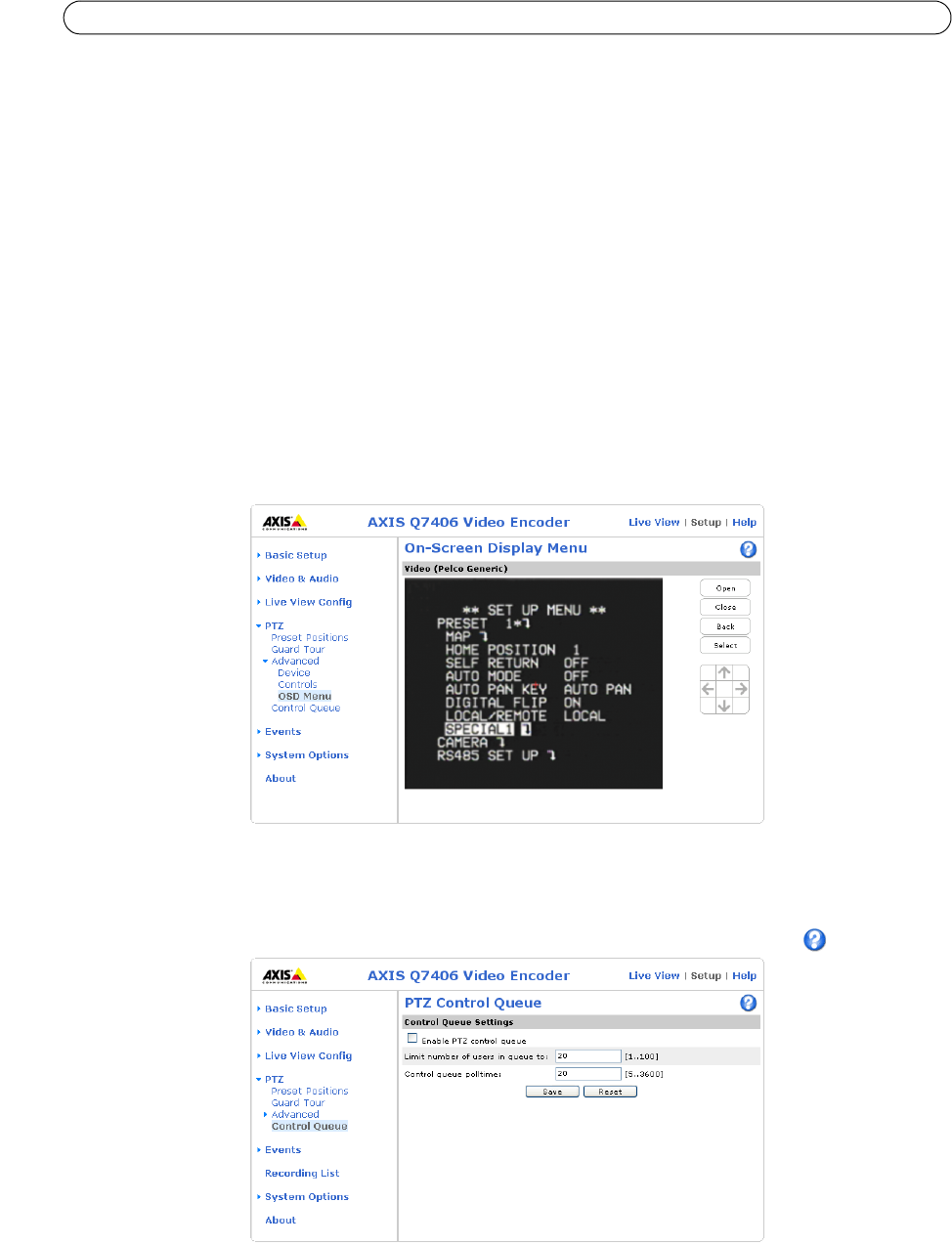
24
AXIS Q7406 - Pan Tilt Zoom
Advanced
Device Settings - The device settings window is for driver specific settings, so the appearance of this window can vary
depending on the driver installed. Options that can be configured include: Driver Specific Settings for Video Source 1,
Mechanical Limits for Moving Video Source 1, Light Control for Video Source 1, and Extended Driver Specific Settings for
Video Source 1.
Ctrl Panel - The Panel View Settings window contains tools for creating and saving short command buttons that are located
under the Control panel. These buttons provide direct access to various built-in auxiliary commands provided by the PTZ
driver and are displayed in the PTZ Panel.
Limits - Define the pan, tilt, zoom and focus limits for the video encoder. Movements to the left and right, up and down can
be restricted to narrow the area under surveillance. The near focus limit can be set to avoid focusing on objects too close to
the camera.
Note:
To be able to set limits, the driver needs to be an “absolute” driver.’
OSD Menu - If the PTZ unit supports an internal configuration menu, this can be accessed using the On-Screen Display (OSD).
Configure the analog camera by opening and navigating through its internal menu in this display.
PTZ control queue
Use the PTZ control queue window to enable and disable PTZ queueing. This window allows you to set up a queue for viewers
wanting to access the video encoder, and limits the number of viewers and the length of time each viewer can access and
control the PTZ unit. For more information on how to set up the control queue, please see the online help
.
Note also that a viewer who belongs to a group (see Security, on page 27) with a higher PTZ priority can go before other users
in the queue and take control of the video encoder.
The order of priority for taking control of the queue is as follows: