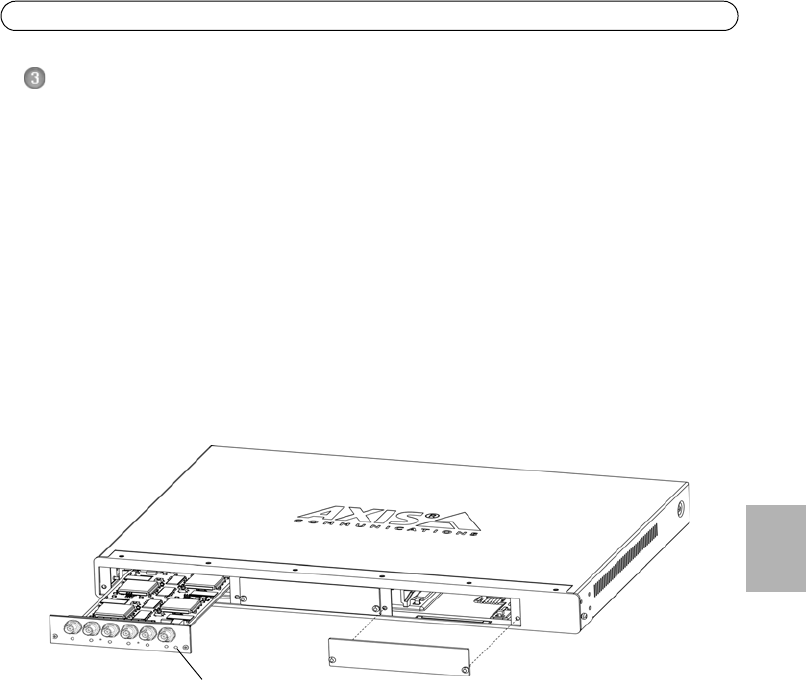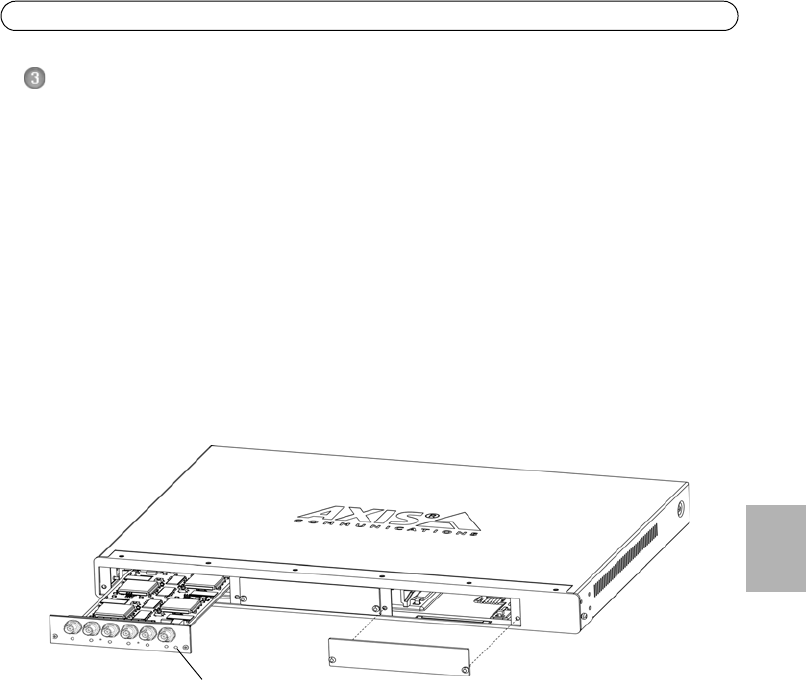
AXIS Q7406 Installationsanleitung Seite 39
DEUTSCH
Installieren der Hardware
Der AXIS Q7406 ist für den Einbau in folgende Video-Encoder-Racks ausgelegt.
• AXIS 291 Videoserver-Rack (1 HE)
• AXIS Q7900 Rack
Einbau des AXIS Q7406 in das AXIS 291 Videoserver-Rack (1 HE)
Das AXIS 291 (1 HE) kann 3 Axis Video-Encoder im Blade-Format aufnehmen. Die Einschübe dafür
sind – von vorne betrachtet – von links nach rechts mit 1 bis 3 durchnummeriert. Die E/A-
Anschlüsse für jeden Einschub an der Rückseite sind ebenfalls nummeriert.
1. Entfernen Sie die Frontplattenabdeckung von dem Einschub, in den der Video-Encoder
eingebaut werden soll. Lösen Sie hierzu die Schraube zu beiden Seiten der Abdeckung.
2. Schieben Sie den Video-Encoder über die Führungen in das Rack ein. Der Dip-Schalter zur
Einstellung des Leitungsabschlusses ist an der Unterkante sichtbar.
3. Befestigen Sie den Video-Encoder mithilfe der Schrauben von der Frontplattenabdeckung.
Hinweise:
• Im AXIS 291 (1 HE) dürfen keine leeren Einschübe offen gelassen werden.
• Für leere Einschübe müssen die Frontplattenabdeckungen verwendet werden.
Siehe die Tabelle Kontaktbelegungen für den E/A-Anschluss des AXIS 291 Videoserver-Rack (1 HE),
auf Seite 50. Weitere Informationen zum AXIS 291 (1 HE) finden Sie in der Installationsanleitung
für das AXIS 291 Videoserver-Rack (1 HE).