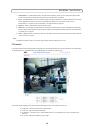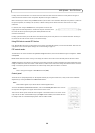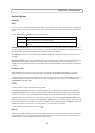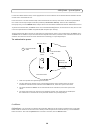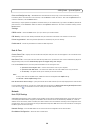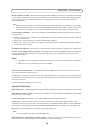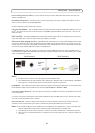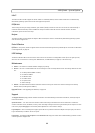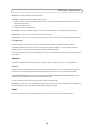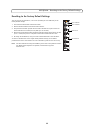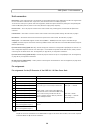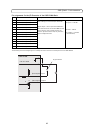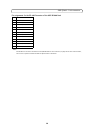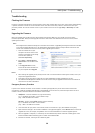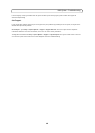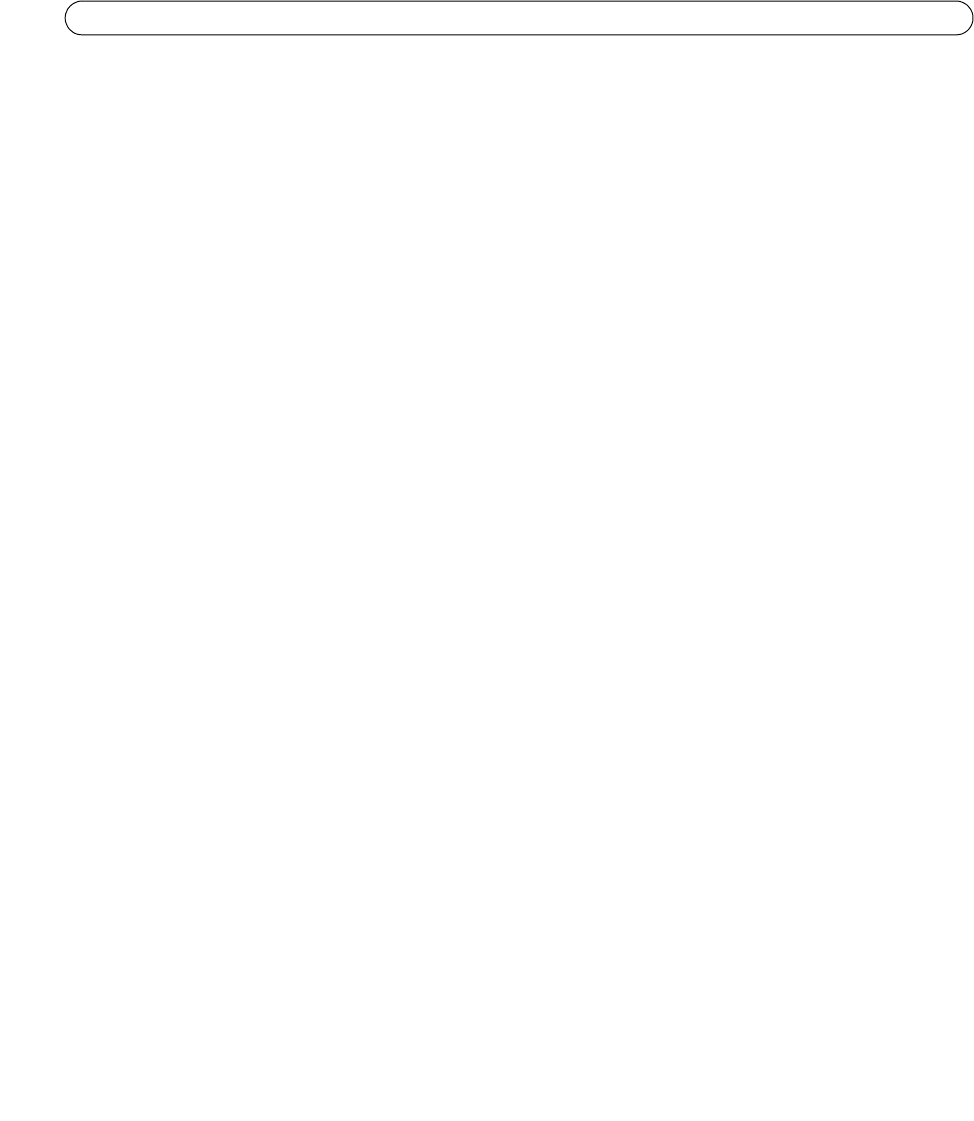
33
AXIS Q7406 - System Options
UPnP™
The video encoder includes support for UPnP™. UPnP™ is enabled by default, and the video encoder then is automatically
detected by operating systems and clients that support this protocol.
RTP/H.264
These settings are the port range, IP address, port number (video), and Time-To-Live value to use for the video stream(s) in
multicast H.264 format. Only certain IP addresses and port numbers should be used for multicast streams. For more
information, please see the online help.
Bonjour
The video encoders include support for Bonjour. When enabled, the camera is automatically detected by operating systems
and clients that support this.
Ports & Devices
I/O Ports - the pinout, interface support and the control and monitoring functions provided by this connector are described
in Pin assignments, on page 36.
LED Settings
The Status indicator LED on the front of the camera can be set to flash at a configurable interval (or to not light up at all)
when the unit is accessed. For a listing of all LED behavior, see LED indicators, on page 4, or the online help.
Maintenance
• Restart - the camera is restarted without changing any setting.
• Restore - the unit is restarted and most current settings are reset to factory default values. The settings that do not reset
are:
• the boot protocol (DHCP or static)
• the static IP address
• the default router
• the subnet mask
• the system time
• 802.1X settings
• Default - the default button should be used with caution. Pressing this returns the camera's settings to the factory
default values (including the IP address).
Upgrade Server - See Upgrading the Firmware, on page 39.
Support
The Support Overview page provides valuable information on troubleshooting and contact information, should you require
technical assistance.
System Overview - is an overview of the camera’s status and settings. Information that can be found here includes the
camera’s firmware version, IP address, security, event and image settings and recent log items. Many of the captions are also
links to the proper Setup page to conveniently make adjustments in the camera’s settings.
Logs & Reports - when contacting Axis support, please be sure to provide a valid Server Report with your query. The Access
Log is automatically included in the server report.
Information - the Logs, the Server Report and the Parameter List may prove useful when troubleshooting a problem or when
contacting the Axis support web.