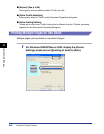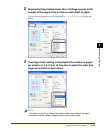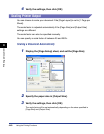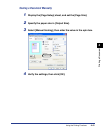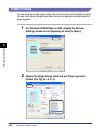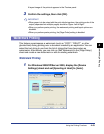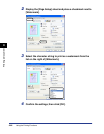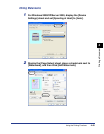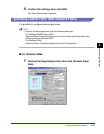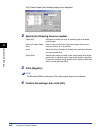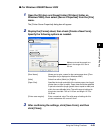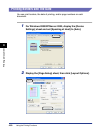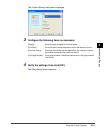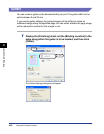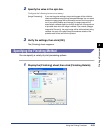Using the Printing Functions
4-46
Printing a Document
4
The [Edit Watermark] dialog box is displayed.
3
Specify the following items as needed:
NOTE
•
Click [Add] to create a new watermark.
•
You cannot modify the default watermarks.
[Position]: Specify the position to print the selected watermark on the
document. Enter X and Y axis values between -50 and 50.
[Angle]: Specify the angle to print the selected watermark on the
document.
[Name]: Enter a name for the watermark which will be displayed in the
[Watermark] list in the [Page Setup] sheet.
[Text]: Enter the characters to be printed as the watermark.
[Font]: Select the font to be used for the watermark (True Type fonts
only).
[Style]: Select the font style for the watermark.
[Size]: Specify the font size for the watermark.
[Color]: Specify the color for the watermark.
[Watermark Border]: Specify whether a border encloses the watermark when
printed.
[Watermark Type]: Select the watermark type from [Transparent] or [Solid].
[Print on First Page Only]: Select this checkbox to print the watermark only on the first
page of the document.