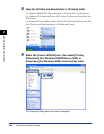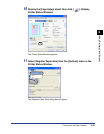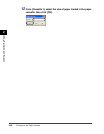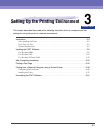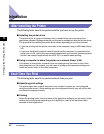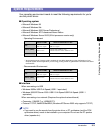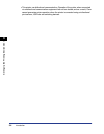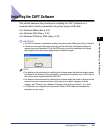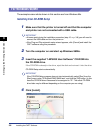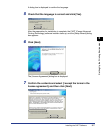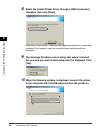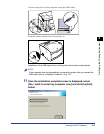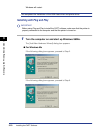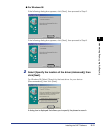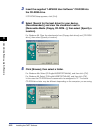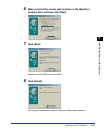Installing the CAPT Software
3-6
Setting Up the Printing Environment
3
For Windows 98/Me
The example screen shots shown in this section are from Windows Me.
Installing from CD-ROM Setup
1
Make sure that the printer is turned off and that the computer
and printer are not connected with a USB cable.
IMPORTANT
•
At some point during the installation procedure (step 10
➞
p. 3-8) you will need to
connect the USB cable and turn the printer on.
•
If the Plug and Play automatic setup wizard appears, click [Cancel] and install the
CAPT software using this procedure.
2
Turn the computer on and start up Windows 98/Me.
3
Insert the supplied "LBP5200 User Software" CD-ROM into
the CD-ROM drive.
If the CD-ROM is already in the drive, eject the disk and re-insert it into the drive.
CD-ROM Setup starts automatically.
IMPORTANT
If the CD-ROM Setup program does not start automatically, select [Run] from the
[Start] menu, enter "D:\English\CNAC3MNU.exe", and click the [OK] button. (In this
case the CD-ROM drive is assumed to be assigned to "D:". The actual CD-ROM
drive letter may be different depending on the computer you are using.)
4
Click [Install].