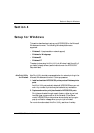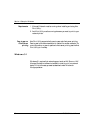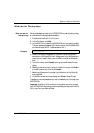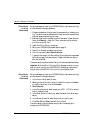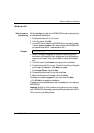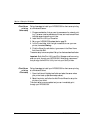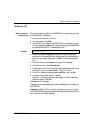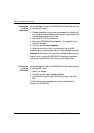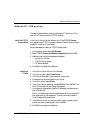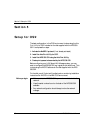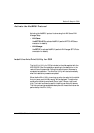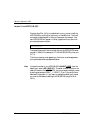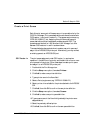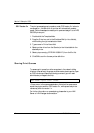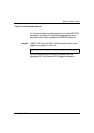Section 4: Setup for Windows
Axis NPS 530/532 User’s Manual 37
Windows NT - LPD printing
This section describes how to set up a Windows NT Server (ver. 3.5 or
later) for LPD printing over the TCP/IP protocol.
Install the TCP/IP
Protocol Stack
In the Control Panel, click the Network icon. If the TCP/IP Protocol
entry appears, then TCP/IP is already installed. Close the Network folder
and skip to Installing a Printer below.
Follow these steps to install the TCP/IP protocol stack:
1. In the Network folder, select Add Software.
2. Select TCP/IP Protocol and Related Components, then click OK.
3. Make sure that the following boxes are checked:
• Connectivity Utilities
• TCP/IP Printing Support
• FTP Server Services
4. Click OK to complete the installation.
Installing a
Printer
1. In the Control Panel, click the Print Manager.
2. In the Printer menu, select Create Printer.
3. In the Printer Name field, type a name for your printer.
4. Choose a printer driver suitable for your printer.
5. In the Print to field, select Other...
6. In the Print Destinations dialog, choose LPR Port, then click OK. The
Add LPR Compatible Printer dialog now appears.
7. In the Name or Address field, type the IP address or the alias name of
your NPS 530/532.
Note: If you use an alias name, this must be defined in the hosts file on
your server prior to the installation. This file is normally located in
/winnt35/system32/drivers/etc/hosts.
8. In the Name of Printer on the Machine field, type the logical printer
number you want to use (e.g. pr1), then click OK.
9. Click OK to complete the installation.