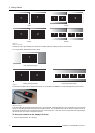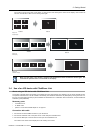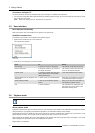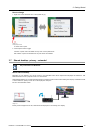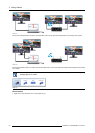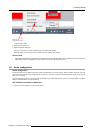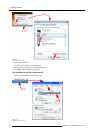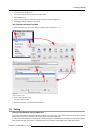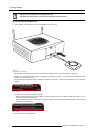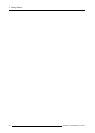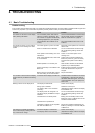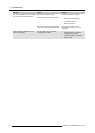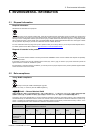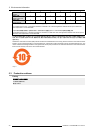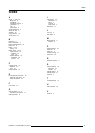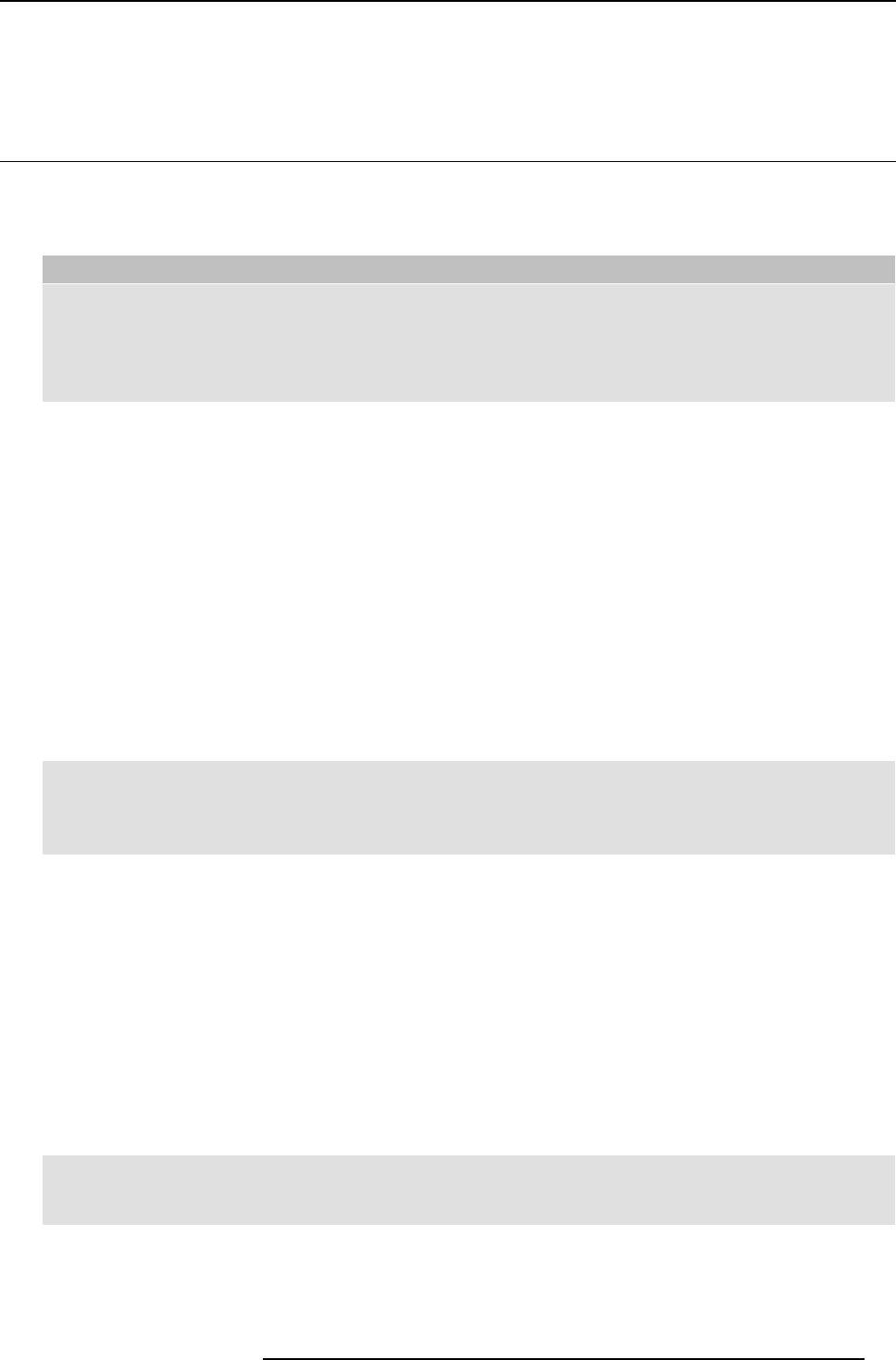
4. Troubleshooting
4. TROUBLESHOOTING
4.1 Basic Troubleshooting
Problem solving
In this chapter some problems that might occur while using ClickShar e are listed. For each problem
possible causes are given and
a solution is proposed. I f you cannot solve the problem yourself, please contact your local IT administrator.
Problem Cause Solution
You are the fifth person that wants to
share his content to the display. Only
four screens can appear simultaneously.
A mes sage appears on y our com puter.
Click and hold the Bu tton to use the Show
me full screen function of ClickShare.
Refer to "Advanced Use", page 15.
Yo u r s creen is not shown on the display
when pr essing the Button.
The ClickShare client software is not
running.
Go to the ClickShare drive and run the
software .
Your audio signal on your P C is muted
Right click on t he speaker icon and sw itch
off the mute.
Audio o n the Ba se Unit is disabled. You or an administrato r should change
the corresponding setting via the w eb
interface.
Audio sy stem of the meeting room is not
switched on
Switch on the a udio system of the
meeting room.
When using s eparate audio, audio cable
is not connected.
Check audio c onnection between the
Base Unit (audio out, green connector)
and the audio system of the meeting
room.
Default speaker is not corre ctly set . With a Button inserted, set Click Share
speaker as your default speaker.
Audio F unc tionality is not enabled in the
Base Unit.
Enable Audio Functionality in the Base
Unit’s web interface and re-pair the
dongles.
Yo u r screen is shown, but your audio is
not playing on the meeting room audio
system
Buttons are not re-paired after changing
the audio setting on the web interface
Re-pair the button s.
Yo u r content is removed from the display
and the LE D s of your Button are blinking
white.
Connection to the display has been lost. ClickShare tries to restore the connection
automatically. If this fails, the LEDs of
the Button start blinking red
. You should
unplug the Button from your laptop and
start a new.
The display is switched off. Switch on the display.
Wrong input is selected. Select the correct input.
The display cable is not
connected
(correctly).
(Re)insert the display cable to the display
and the Base Unit.
The display does not r
ecognize or is
not able to display the Base Unit output
resolution.
You or an administrat
or should change
the corresponding setting via the w eb
interface.
The B ase Unit is in
standby mode.
Briefly push the standby button on the
Base Un it or plug in a Button and run the
ClickShare c
lient software.
The Base U nit is powered off.
Nothing is shown on the dis
play at a ll.
The Button’s software is not compatible
with that o
f the Base unit
Re-pair and update the software of the
Button by i
nserting it in the front USB port
of Base Unit.
One of the
displays is switched off
Switch on
the display.
Two laptops connected with the Base
Unit in
a dual display meeting room but
only one shows an image
One disp
lay cable is not connec ted
(Re)ins
ert the display cable to the display
and the Base Unit.
R5900001 CLICKSHARE 21/11/2013
27