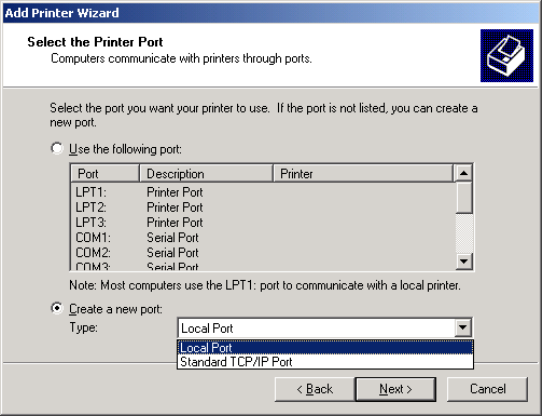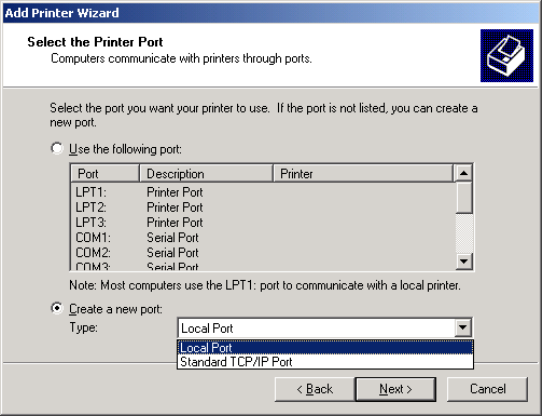
30/05/02 Document Systems Support V1.0
13
28. Now choose if you wish to share this printer with other users. We recommend
that you do not share the printer; if other users wish to print to the copier,
repeat this procedure for each PC.
29. Click “Next”.
30. Click “Yes” to produce a test page.
31. Click “Finish”.
32. A test page should now be printed out.
33. When finished you should end up with a printer icon in your printer’s folder.
Do a right hand mouse click and highlight “properties” this will then bring up
a menu.
34. We now need to configure the driver to work with your DP unit. You will only
need to do this once.
35. Click on “device options”
36. Select the accessories you have fitted to your DP unit.
37. Repeat this procedure and choose “document defaults” this time and make
sure that the paper size is set to A4.
38. Click on “paper/layout” and make sure the default is set to A4
39. Click “OK” to finish.
Windows 2000
40. Place the CD-ROM into your computer drive; the disk will auto run and display
a menu, you can read the manual from here or simply close this window.
41. Open up your Printers folder and click on “Add printer”.
42. This will now start the printer wizard.
43. Click “Next”
44. Select “Local printer”
45. Select “Create new port”
46. Choose “Standard TCP/IP Port” from the pull-down menu as shown below.